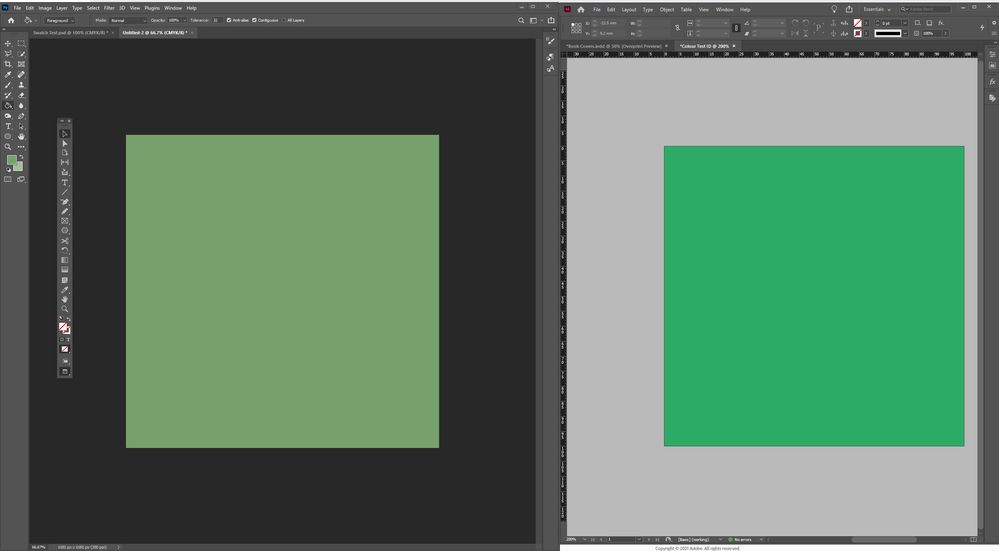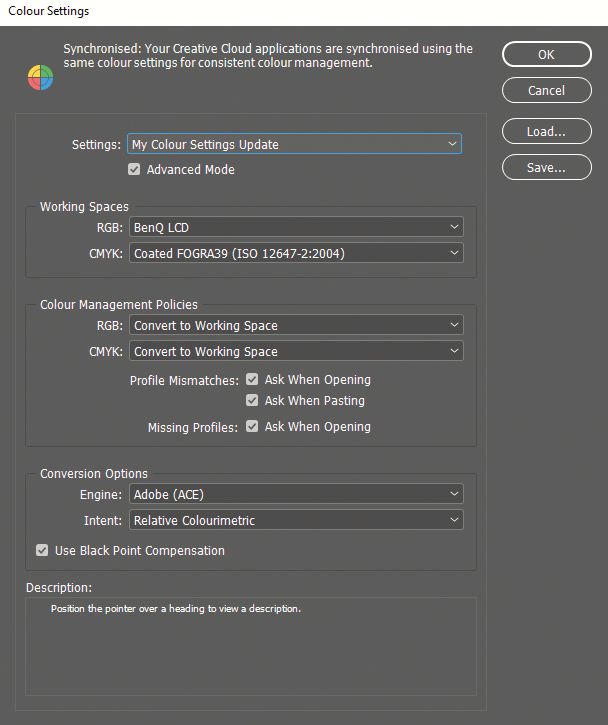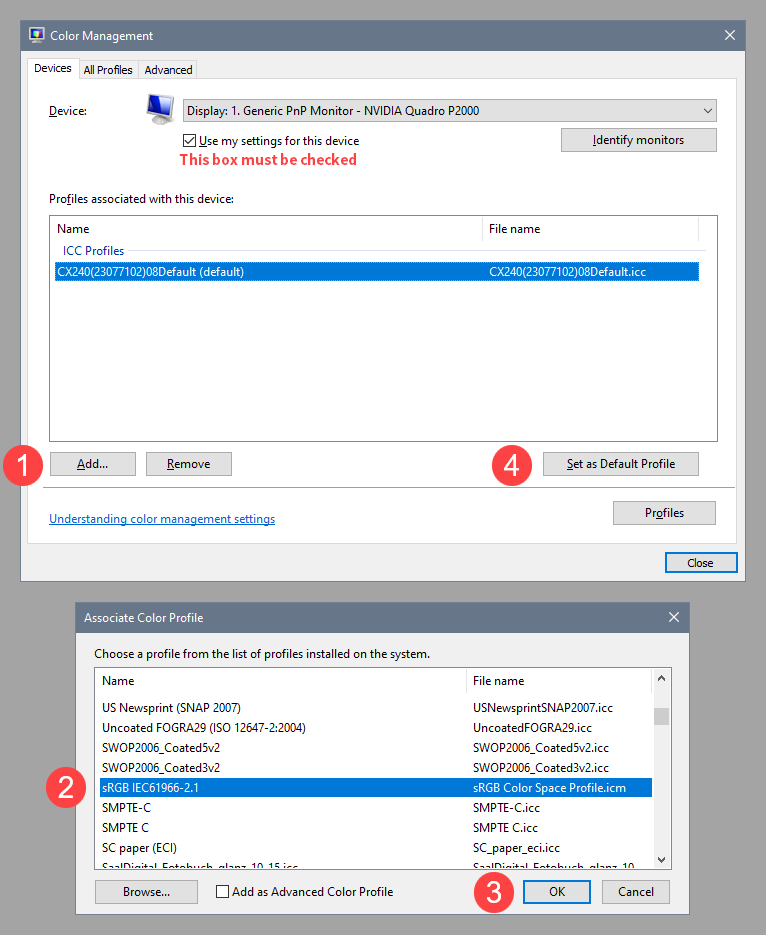- Home
- Photoshop ecosystem
- Discussions
- Colours displaying differently in Photoshop from I...
- Colours displaying differently in Photoshop from I...
Copy link to clipboard
Copied
Hi there!
Ok so I've been struggling with this for a while now. Despite having synchronised colour settings across all of my Adobe apps (InDesign, Illustrator, Acrobat etc), Photoshop is the only one that does not display colours consistently. Colours are always less saturated when opened in Photoshop, which is particularly noticeable when viewing on a colour accurate screen!
Here is a screengrab from my BenQ PD2700Q monitor. This is the same CMYK swatch (C=75, M=0, Y=75, K=0) open in PS and ID:
These are my current colour settings in Photoshop (which are applied across all apps):
And just for the record, here are my settings in InDesign:
I've tried experimenting with a few different profiles and also tried resetting to default, but I keep having the same problem. Can anyone help? I have a feeling the answer is embarassingly simple haha...
 1 Correct answer
1 Correct answer
You seem to be using the monitor profile as the RGB working space, which disables color management, and is a recipe for disaster. Set it to a standard profile like sRGB, and set Color management policies to Preserve embedded profiles for RGB, CMYK and Gray. You can also uncheck Ask when opening for Profile mismatches.
Profile conversions should be avoided unless absolutely necessary.
Color management will make sure that the image will display correctly no matter what profile is embedded.
The col
...Explore related tutorials & articles
Copy link to clipboard
Copied
You seem to be using the monitor profile as the RGB working space, which disables color management, and is a recipe for disaster. Set it to a standard profile like sRGB, and set Color management policies to Preserve embedded profiles for RGB, CMYK and Gray. You can also uncheck Ask when opening for Profile mismatches.
Profile conversions should be avoided unless absolutely necessary.
Color management will make sure that the image will display correctly no matter what profile is embedded.
The colors will be converted from the embedded profile to the monitor profile.
There is generally no need to synchronize color settings, color management will make sure that correct colors are displayed.
After doing these changes in the PS and ID color settings, restart both programs and check.
If you still are having problems, you may have a defective monitor profile, profiles from Benq are known to be buggy.
Try setting the monitor profile to sRGB, which should work quite well, since your monitor displays 100% sRGB.
With PS and ID closed, press the Windows key +R, type colorcpl in the box and press Enter.
Add the sRGB profile, then set it as default.
Although sRGB might be quite close, calibrate your monitor with a hardware calibrator for accurate colors.
This will also create and install a custom monitor profile that contains an accurate description of your monitor's color response.
Copy link to clipboard
Copied
It worked! I reset the monitor profiles to sRGB and now the colours match across all my apps. Thank you!
Copy link to clipboard
Copied
Well, the BenQ isn't very color accurate with these settings. Per is absolutely right: setting up the monitor profile at document level is the one thing you should never, ever, do.
This is really simple. Color management mostly works out of the box, the only thing you need to get accurate color is to buy a calibrator, set up your monitor white point, and run it. It takes care of itself from there.
Don't change any color settings until you know what you're doing! The default settings are safe. Random experimenting is not safe.
There are several other problems here as well. Policies should be "preserve embedded profiles". The "convert to working" policy is problematic in itself, and should normally not be used unless you have very good reasons. You don't here. For example, converting CMYK will turn K-only overprinting blacks into 4-color blacks. You absolutely don't want that to happen in an InDesign document.