Copy link to clipboard
Copied
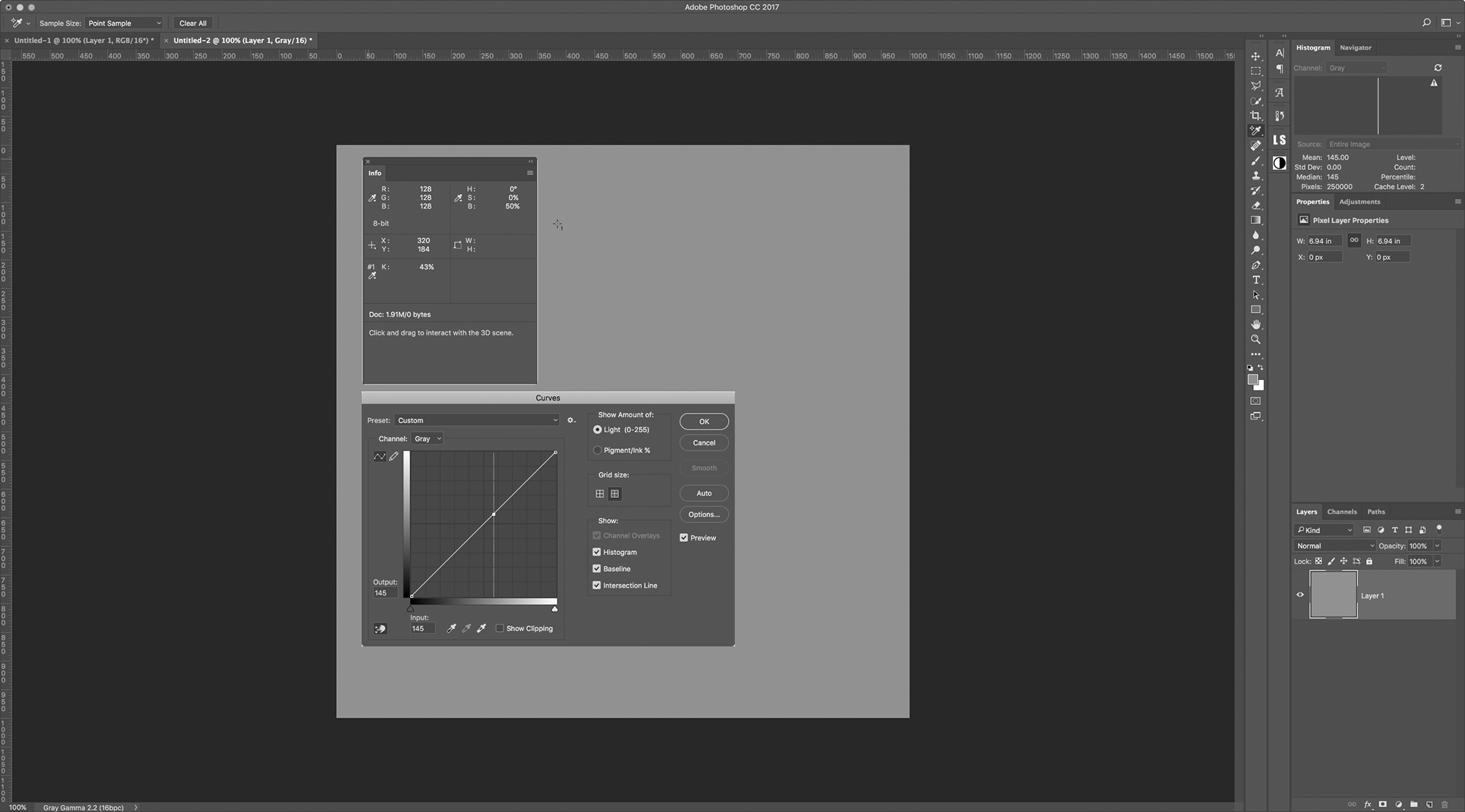
I created a new Document in Gray Gamma 2.2
I filled the layer with RGB 128,128,128
Placing a target point on the gray layer, the Info Panel Reports
RGB 128,128,128
K: 43%
HSB: 0,0,50%
Plotting the point with a Curve, the Input value reads 145
Can anyone explain why the K: value is not 50% and why the Curve Input in not 128
Ian
 1 Correct answer
1 Correct answer
Numerical values across color modes relate to your working spaces.
If you use gray gamma 2.2, you also need to set RGB values in a color space that actually uses gamma 2.2 - the only one is Adobe RGB. ProPhoto corresponds to gamma 1.8, and sRGB to sGray.
The dot gain grays have no RGB equivalent. They're supposed to compensate for ink spreading when it hits paper.
There is in fact no particular reason these numbers should match. They're not supposed to. If they do, it's mostly by accident.
Explore related tutorials & articles
Copy link to clipboard
Copied
Hi Ian
I can't see what is going wrong in that screenshot. Here I've used the same settings as you are using - but with different (and as expected) results
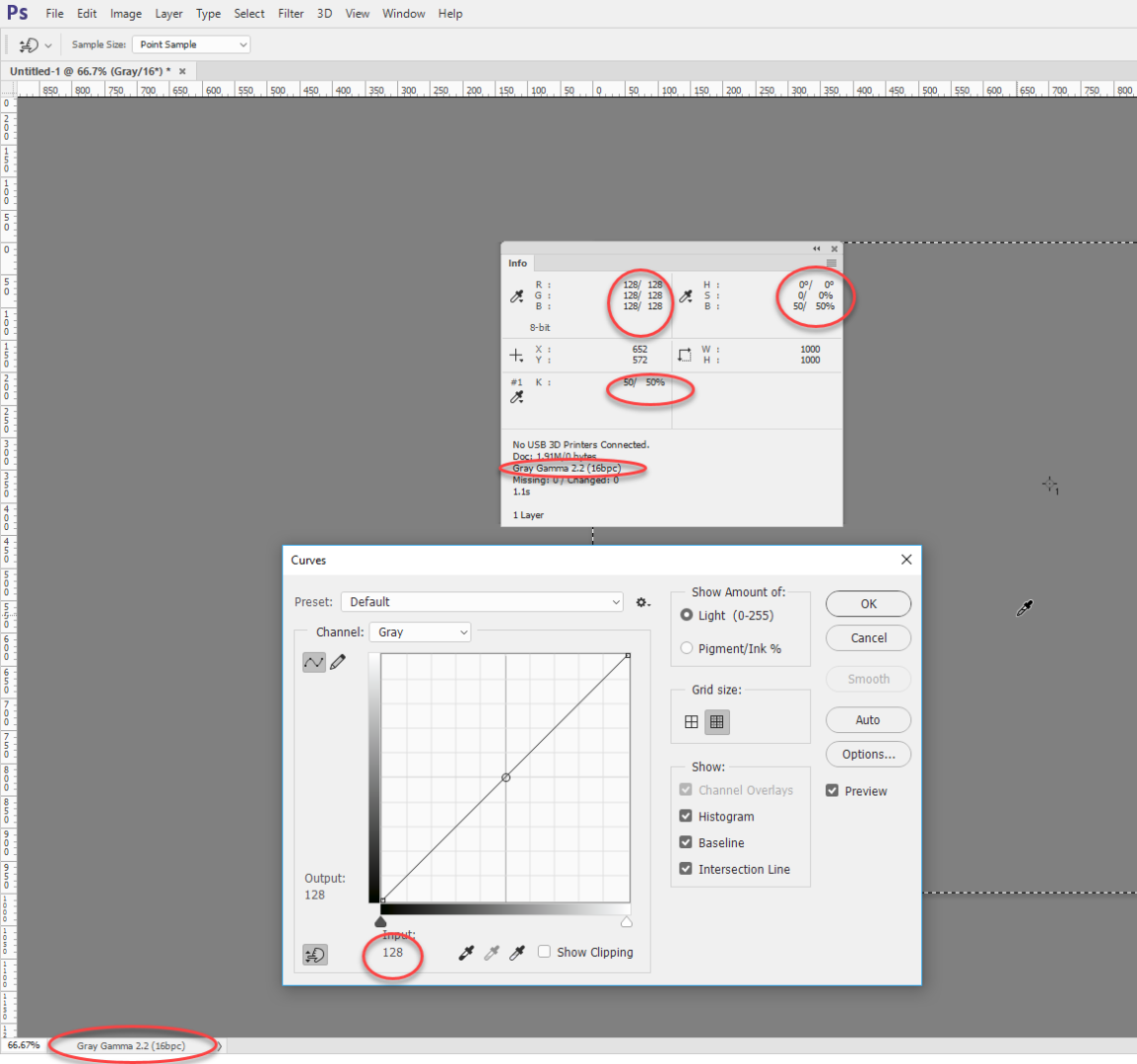
Dave
Copy link to clipboard
Copied
davescm hmm... Your screenshot is what I was expecting to see.
I am going to do this again just to make sure I never overlooked something
Copy link to clipboard
Copied
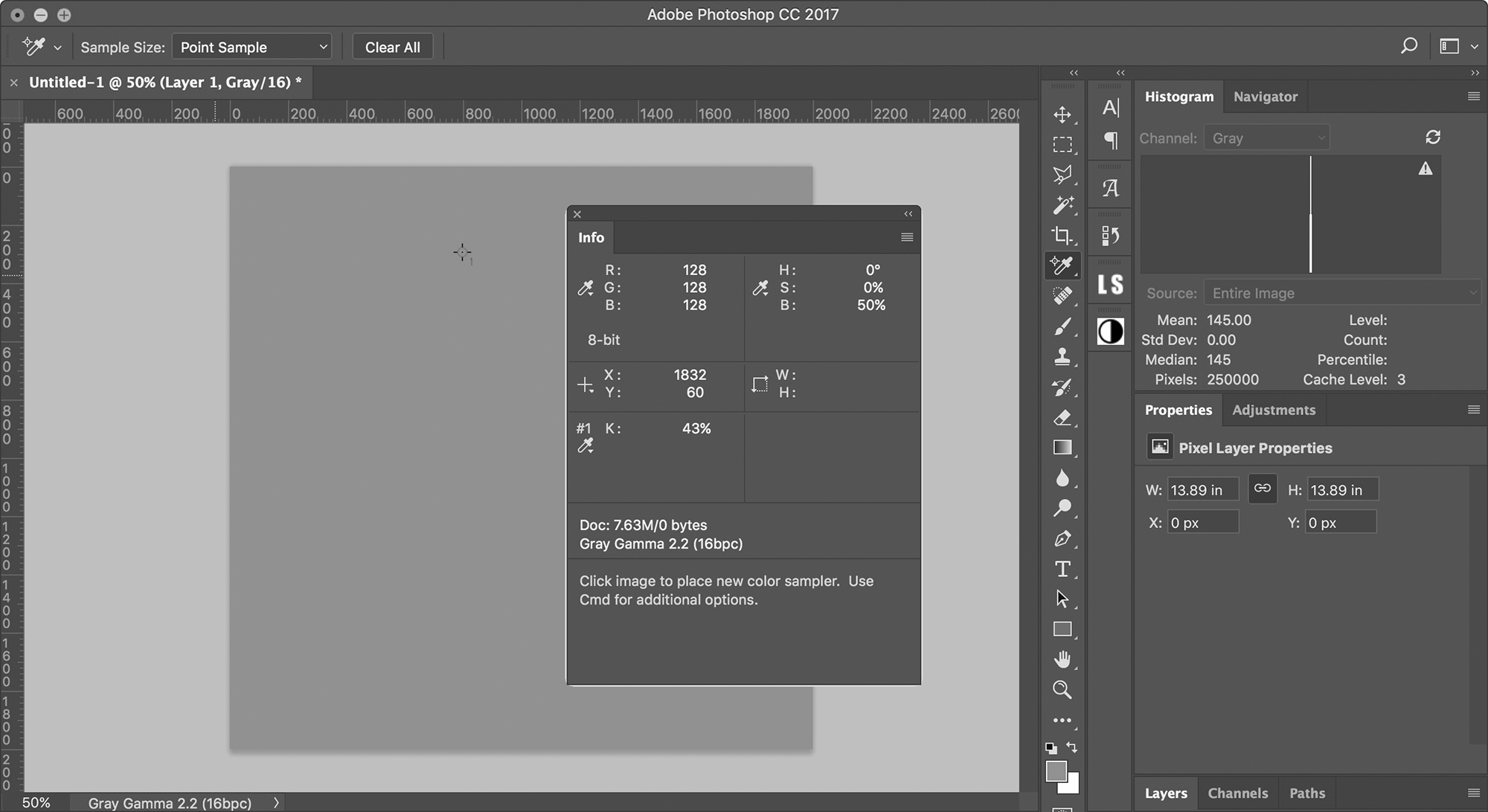
Still getting the same. I am mystified as to what could be causing this
Copy link to clipboard
Copied
Your right it does not - your info panel is showing RGB 128 but your histogram is showing a mean level of 145.
What does it show if you Edit - Fill - 50% Gray?
Dave
Copy link to clipboard
Copied
I see your on Windows and I am on Mac, but I can't why that should make any difference
Copy link to clipboard
Copied
This is what I get when I fill with 50% Gray
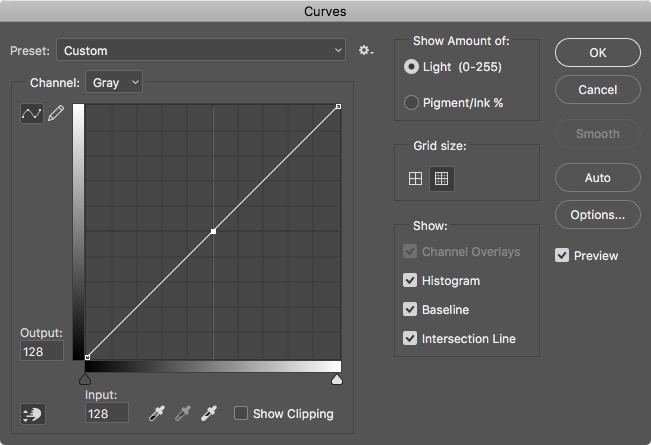
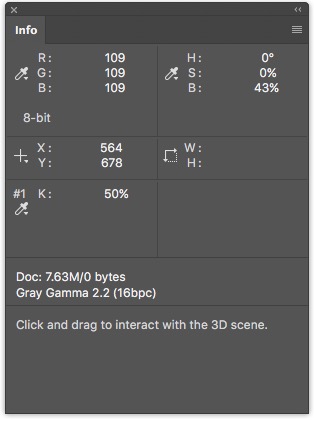
Copy link to clipboard
Copied
This is the Color Picker
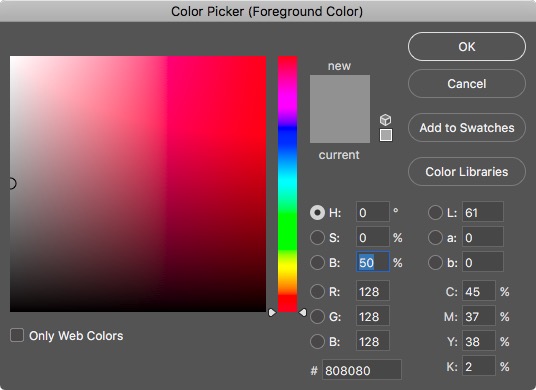
Copy link to clipboard
Copied
How do I reset the eyedropper tool ?
Copy link to clipboard
Copied
Resetting Photoshop Prefs did the trick
Thanks Dave
Copy link to clipboard
Copied
That's great. I could get the values you were seeing in the info panel by using a Custom Gamma of 2.7 so it had to be a preference reset or a completely broken profile.
Glad it's sorted now ![]()
Dave
Copy link to clipboard
Copied
ian-barber wrote
How do I reset the eyedropper tool ?
To reset any of the tools, with the tool selected, click the down arrow at the top left of the options bar and then the cog wheel then reset tool
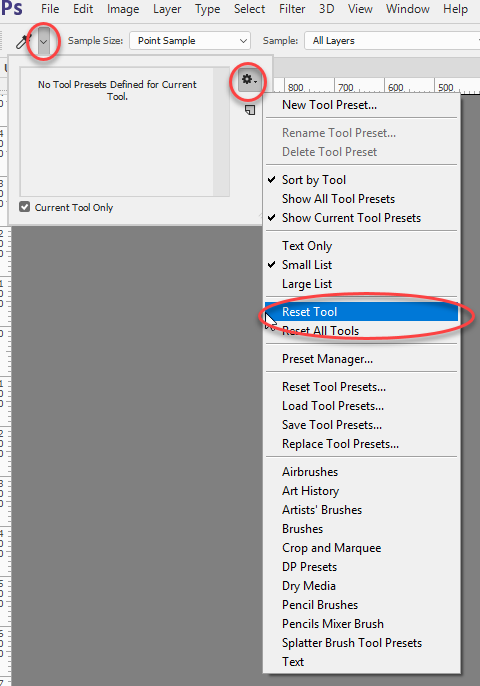
Dave
Copy link to clipboard
Copied
No the operating system should not make a difference . Your info panel value is not matching your histogram value.
I would be tempted to reset they eye dropper tool and, if that doesn't cure it, reset preferences.
Other than that I'm stumped ![]()
Dave
Copy link to clipboard
Copied
Numerical values across color modes relate to your working spaces.
If you use gray gamma 2.2, you also need to set RGB values in a color space that actually uses gamma 2.2 - the only one is Adobe RGB. ProPhoto corresponds to gamma 1.8, and sRGB to sGray.
The dot gain grays have no RGB equivalent. They're supposed to compensate for ink spreading when it hits paper.
There is in fact no particular reason these numbers should match. They're not supposed to. If they do, it's mostly by accident.
Copy link to clipboard
Copied
D Fosse wrote
Numerical values across color modes relate to your working spaces.
If you use gray gamma 2.2, you also need to set RGB values in a color space that actually uses gamma 2.2 - the only one is Adobe RGB. ProPhoto corresponds to gamma 1.8, and sRGB to sGray.
The dot gain grays have no RGB equivalent. They're supposed to compensate for ink spreading when it hits paper.
There is in fact no particular reason these numbers should match. They're not supposed to. If they do, it's mostly by accident.
Please can you explain this further
Copy link to clipboard
Copied
Hi Dag
You are absolutely right (as I would expect from you on a colour issue ![]() ). I've changed the correct answer to yours.
). I've changed the correct answer to yours.
The fact that I was using Adobe RGB as my color working space - caused the values I looked at to match .
However, I wonder why it has been implemented this way. Whilst of course the K value at 50% brightness, or "RGB" number will change according to the particular gray profile, it makes no real sense to have different values for the same pixel reported in the info panel , the histogram , the color picker and the curves dialogue.
I would have thought that on switching to a grayscale document profile - all the panels should switch to that common reference, including the color picker which should really only allow picking from gray when in grayscale mode.
Dave
Copy link to clipboard
Copied
Right. I actually thought that was the way it did work - that any open document should override the working space for that color mode. But I haven't checked this, and if not I agree with you.
Copy link to clipboard
Copied
What I cannot understand is this...
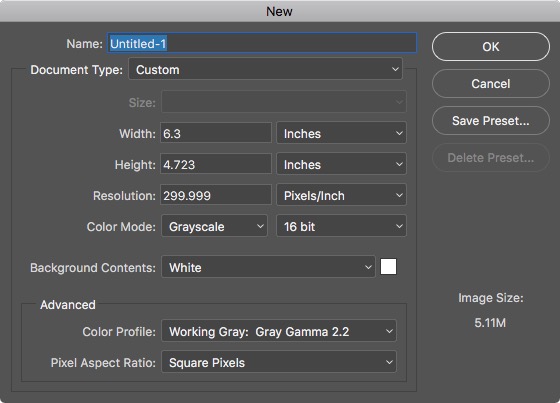
I create a New document in grayscale using my Working Gray: Gray Gamma 2.2
I then fill that document with RGB 128,128,128 and this is the result
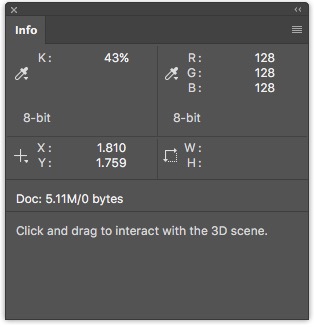
I do the same only this time, I select RGB and Use Adobe RGB 1998
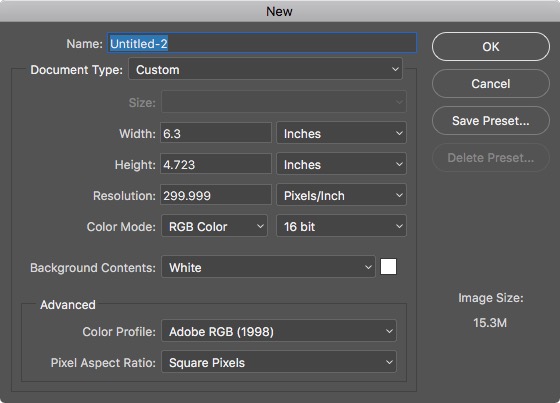
I then fill that document with RGB 128,128,128 and this is the result
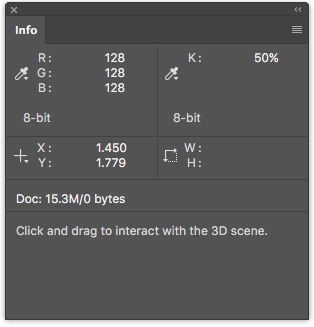
Isn't Adobe RGB 1998 and Gray Gamma 2.2 supposed to have the same Gamma Value of 2.2 ?
Should they not display the same values ?
I appreciate that if I had chosen ProPhoto RGB instead of Adobe RGB the values should be different because ProPhoto has a Gamma value of 1.8
Workflow
When I am scanning black and white Negatives, I am outputting them from the scanner in a Gray Gamma 2.2 profile and then bringing them into Photoshop which is set to Gray Gamma 2.2 in the Color Settings.
What worrying me is that, what I thought should be 50% gray is actually been reported by Photoshop at 43%
Copy link to clipboard
Copied
Follow Up
Setting the default RGB Working Color Space to either sRGB or Abobe RGB makes the K value correct (50%)
Setting the default RGB Working Color Space to ProPhoto RGB makes the K value (43%)
Why does the choice of the RGB Color Space affect the K value if you open a New Document in Gray Gamma 2.2
Copy link to clipboard
Copied
Hi
It is a bit bizzare how the chosen colour working space in color settings affects the reported values in the panels for a document in a grayscale space.
Below are three examples, each created in Gray Gamma 2.2 and then filled with 50% gray. The only difference is that before each I changed the default working RGB color space.
Document Gray Gamma 2.2 ; Working Space RGB - sRGB IEC1966-2.1 ; Working Space Gray - Gray Gamma 2.2
info panel shows RGB 129, 129, 129 HSB 0%,0%,50% ; K50%
Histogram shows Mean value 128
Color Picker shows RGB 129,129,129 HSB 0%,0%,50% Lab 54,0,0
Curves 128
Document Gray Gamma 2.2 ; Working Space RGB - Adobe RGB1998 ; Working Space Gray - Gray Gamma 2.2
info panel shows RGB 128, 128, 128 HSB 0%,0%,50% ; K50%
Histogram shows Mean value 128
Color Picker shows RGB 128,128,128 HSB 0%,0%,50% Lab 54,0,0
Curves 128
Document Gray Gamma 2.2 ; Working Space RGB - ProPhoto; Working Space Gray - Gray Gamma 2.2
info panel shows RGB 109, 109, 109 HSB 0%,0%,43% ; K50%
Histogram shows Mean value 128
Color Picker shows RGB 109,109,109 HSB 0%,0%,43% Lab 54,0,0
Curves 128
So as the default RGB working space is changed (the document and gray default space always remaining the same) the reported values in the info panel and color panel are changing but the Histogram and curves are not. Something to bear in mind when looking at the values in the info panel.
Note this only applies to grayscale - when the document is RGB and in a different color space to the RGB default then the panels all align, as we would expect, to the current document space.
I checked this first in CC2017 then went and checked in CS6 to see if it had changed. the behaviour was exactly the same.
Dave
Copy link to clipboard
Copied
At least you are getting the same as me and its not me thats going crazy.
The only work around is to always have the Working RGB set to Adobe RGB 1998 and then everything aligns properly but this to me defeats the object especially when importing color files which really need to be in ProPhoto to ensure you are dealing with all possible colors.
Wonder if its a bug or done intentionally.
Copy link to clipboard
Copied
The only work around is to always have the Working RGB set to Adobe RGB 1998
You can get the panel values to align when default RGB set to Prophoto by using Gray Gamma 1.8.
ian-barber when importing color files which really need to be in ProPhoto to ensure you are dealing with all possible colors.
Not sure I agree on that. Whilst good in theory, ProPhoto contains many colours you can't see or print. But that debate is for another thread ![]()
Wonder if its a bug or done intentionally.
Guess we'll never know. In 15 years of using Photoshop I had not noticed it before ![]() . Probably due to my normal color space being Adobe RGB
. Probably due to my normal color space being Adobe RGB
Dave
Copy link to clipboard
Copied
Personally, I do no think the Color RGB Color Space should have any influence if working in Gray Scale.
There may be a reason why it does, and maybe someone with more experience may chime up with the answer ![]()
Copy link to clipboard
Copied
I agree with you, it shouldn't. Same way as default colour space has no impact on document colour space in RGB mode.
Dave
Copy link to clipboard
Copied
This is one of those threads where we could have done with Chris Cox's input. Unfortunately I don't think he is at Adobe now.
Dave
-
- 1
- 2
Get ready! An upgraded Adobe Community experience is coming in January.
Learn more