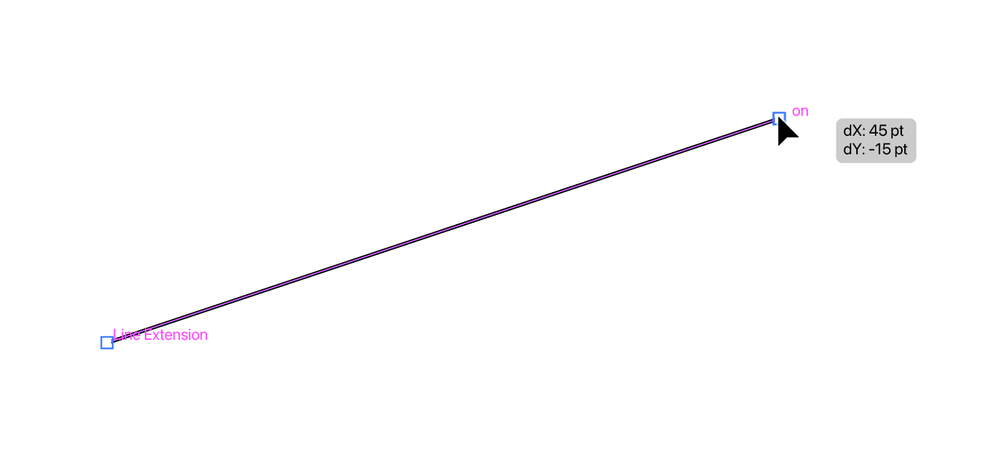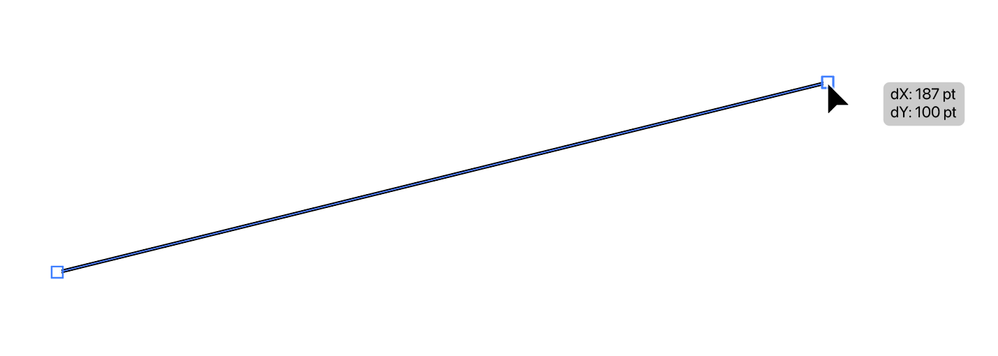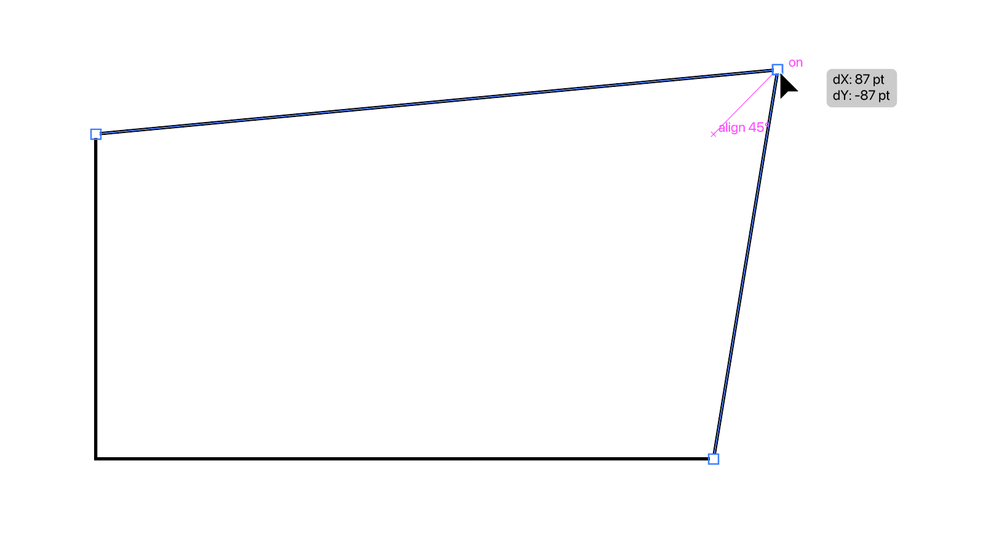- Home
- Photoshop ecosystem
- Discussions
- Re: Constrain angles of path handles?
- Re: Constrain angles of path handles?
Constrain angles of path handles? [2022]
Copy link to clipboard
Copied
Once I have used the Convert Point Tool on a point, and have some nice bezier handles sticking out at the desired angle, am I able to elongate an individual handle along the exact same angle that it currently lies on? As it stands, when I grab the individual handle with the Convert Point Tool I can freely move it anywhere, so as I try to elongate it along it's current angle / trajectory I always get some unwanted movement, which changes it's angle. Is it possible to constrain that movement purely along it's length? At present I can hold down Shift, but this only constrains the movement vertically or horizontally, not along it's current angle.
Hope that makes some sense. If not I will make a diagram / video.
Feel like this is something that others must have come across before?
Explore related tutorials & articles
Copy link to clipboard
Copied
I see no option to achieve maintaining the angle while dragging bezier handles.
Using a Script would most likely need numerical input (or an UI element like a slider) in a dialog and not allow on-canvas-dragging.
It’s one of the reasons why it is so useful to set curve points on the horizontal and vertical extremes, that way one can use the shift-key …
Copy link to clipboard
Copied
Yes, this is a feature i've been requesting for decades. Unfortunately, i imagine very few people working at Adobe ever use paths for hours a day, so the needed improvements are non-existent.
Copy link to clipboard
Copied
@default8wcd4dpnqeru wrote:
Hope that makes some sense. If not I will make a diagram / video.
Yes, it makes sense, as Adobe Illustrator has had this (seemingly) forever. Smart Guides display a screen tip "ON" so if you go astray a little, you just move your mouse until "ON" reappears. It works exactly as you describe. In addition, you can set up Custom Construction Guides and specify an angle even before you start to draw.
Paths can be copied from Illustrator to Photoshop.
I just did this earlier this week when I drew lines across all the straight edges in a building and then extended them (in Illustrator!) out to the vanishing point. To make sure I lined things up when I got back to Photoshop, I also drew a small square in the upper left of the image.
Illustrator would let me convert those paths to guides, but Photoshop does not support angled guides either, so I pasted them as Paths in PS and stroked them on a new layer.
Unfortunately, Photoshop does not have the ability to maintain the angle of an existing path.
~ Jane
Copy link to clipboard
Copied
Thanks everyone for the replies, they are much appreciated.
I'm not sure I knew Illustrator had this feature, but it appears to be the easiest answer. Draw in Illustrator and then move the paths over to Photoshop.
I do wish the Illustrator and Photoshop teams would share more. One day Photoshop might get more than seven colours for it's layers too!
Thanks again all!
Copy link to clipboard
Copied
You're welcome, @default8wcd4dpnqeru , and I'm glad the Illustrator solution will work for you. If you run into snags, ask again, because I do this a lot.
Photoshop has adapted quite a few features that started in Illustrator, but not all. The code in the applications is different since when they were first developed they had no connection to each other. We don't know what is easy to implement and what is not. Feature requests can be made by starting a new post in this forum and tagging it as "Ideas" instead of "Discussions".
Jane
Copy link to clipboard
Copied
Hmmmm...
I possibly spoke too soon. I can't get this to work with Smart Guides, certainly can't get any sort of indication or 'ON' to appear when using them.
If I hold down Command before I click on the handle with my Convert Point Tool, I get partial success, where my chosen handle is able to be freely transformed in both angle and length, whilst only influencing the angle of the opposing handle, but not it's length. Not quite what I am after, as I can do the same in Photoshop.
Copy link to clipboard
Copied
@default8wcd4dpnqeru wrote:
I possibly spoke too soon. I can't get this to work with Smart Guides, certainly can't get any sort of indication or 'ON' to appear when using them.
Give me a few minutes and I'll go to my computer to check.
Jane
Copy link to clipboard
Copied
edited
Sorry, I seem to have been mistaken as I cannot reproduce the behaviour at current.
Copy link to clipboard
Copied
I'm writing the top of this post first, as I misread your post. Yes, Smart Guides work for the direction lines. Use the Direct Selection tool and watch for "on".
I already made these next screen shots, though, so I'll leave them for "just in case". Do check your Preferences against mine as I may have set something.
First, here are my settings in Illustrator: Preferences > Smart Guides. I added "17" as a construction guide so Smart Guides will work at a 17° angle.
This next part is what I wrote when I misunderstood your post:
- In Illustrator: draw a path — you can use the line tool or Pen tool, as Illustrator does not differentiate after it is drawn.
- Switch to the Direct Selection tool. Deselect, then select one anchor point.
- Drag the anchor point and watch for the screen tip "on".
- If you see a screen tip with the Distance for X and Y, then you are not staying on the same angle.
- I tried it by drawing a rectangle, then moving one anchor point with the Direct Selection tool. It works there, too.
Jane
Copy link to clipboard
Copied
@jane-e
Thank you for this! It's really appreciated 🙂 I'm convinced I tried the Direct Selection Tool with no effect, but having just tried it now, it worked first go!
Again, thank you, I think this will make certain shapes / tasks a bit easier.
Copy link to clipboard
Copied
Copy link to clipboard
Copied
Your last statment is incorrect. Constrained path dragging is a thing in Photoshop and is accomplished by clicking and dragging on the path itself, between the handles, not on the handles themselves.
Copy link to clipboard
Copied
@jane-e ’s last post was
»You're welcome, @default8wcd4dpnqeru , and I'm glad it's working now. 😊
Jane«
so what are you talking about exactly?
Copy link to clipboard
Copied
@jane-e ’s last post was
»You're welcome, @default8wcd4dpnqeru , and I'm glad it's working now. 😊
so what are you talking about exactly?
By @c.pfaffenbichler
Hi CP,
I had to start reading at the beginning of this old thread before I could answer you.
The OP question was: "am I able to elongate an individual handle along the exact same angle that it currently lies on?"
I told him it can be done in Illustrator, not Photoshop and then told him how to elongate an individual handle along the exact same angle in Illustrator. My screenshots are from Illustrator. The OP said, "Thank you for this! It's really appreciated," to which I replied "You're welcome."
Does that answer your question?
Jane
EDIT: I just sorted the thread by Linear View instead of Threaded View and see that your reply was to Aaron, not me. 😊 I'll leave this as it might help Aaron.
Jane
Copy link to clipboard
Copied
@jane-e , I was responding to @AARON38893188ne8n ’s post because they called your post »incorrect« and I didn’t understand which post they were even referring to.
Copy link to clipboard
Copied
Was just responding to Jane's comment about constrained path dragging being available in Illustrator but not Photoshop. It was actually default behavior for path editing back in PS CS5. Somewhere along the way they turned it off and hid the setting, which caused me no end of grief. Now you have to have Direct or Path Selection Tool active and click the last check box on the upper option bar. But it only works when clicking and dragging a curve segment between edit points. Not when clicking and dragging on the handles themselves.
Copy link to clipboard
Copied
Was just responding to Jane's comment about constrained path dragging being available in Illustrator but not Photoshop. It was actually default behavior for path editing back in PS CS5. Somewhere along the way they turned it off and hid the setting, which caused me no end of grief. Now you have to have Direct or Path Selection Tool active and click the last check box on the upper option bar. But it only works when clicking and dragging a curve segment between edit points. Not when clicking and dragging on the handles themselves.
By @AARON38893188ne8n
But the original poster did not seem to want to move two bezier handles but one.
»Once I have used the Convert Point Tool on a point, and have some nice bezier handles sticking out at the desired angle, am I able to elongate an individual handle along the exact same angle that it currently lies on?«
Copy link to clipboard
Copied
@AARON38893188ne8nYes, but that behavior is disabled by default and you can only change it if you know the super-secret hiding spot that Adobe has chosen to hide it. And once you have finally turned it on, the keyboard combo and mouse-movement needed to constrain the movement is known only by 5 people on the planet.
My guess is that there's only one person on the Ps team who even knows how to do this.
Copy link to clipboard
Copied
Lol. I managed to find the setting in both PS and AI. It's literally the only way to use adjust paths properly and its default to "off' is probably why people get so frustrated with pathing.
Copy link to clipboard
Copied
I know this is an old topic but... when you click the handle endpoint with the direct selection tool, the Info panel shows the handle angle to .1 degree precision. You can just watch that readout and match that as you drag to maintain the angle.
Copy link to clipboard
Copied
This is a good tip. Wish there was a modifier key that would just lock it. And in order to get the precision you need to match perfectly, you need to zoom in so far you can't get a good view of what your changes look like vs. the whole composition.
Copy link to clipboard
Copied
I'm not sure how much of a difference it makes in the finished path, if your adjustment is ultimately off by a few pixels. But yes being able to actively constrain the adjustment would be nice. There is a way to do this precisely with guides and geometry and snapping but that's a PITA and not very flexible.
Copy link to clipboard
Copied
This is very easy to do with Astute Graphics' Inkscribe plugin. Hold down alt while dragging the bezier handle.
Copy link to clipboard
Copied
Found it. Seems really cool. Unfortunately $149 a year sub is a bit steep. That's more than half the cost of Illustrator itself. If I used it all the time as a self employed designer, I might consider it. But I'm just a guy working for a car company ocassionally designing graphics for things.
Find more inspiration, events, and resources on the new Adobe Community
Explore Now