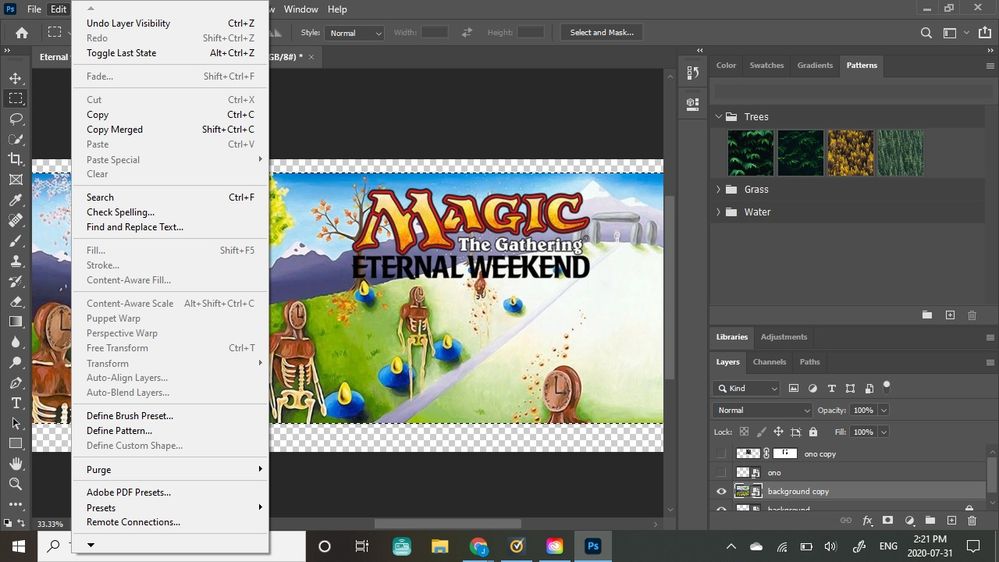- Home
- Photoshop ecosystem
- Discussions
- Re: Why is my content aware button greyed out?
- Re: Why is my content aware button greyed out?
Copy link to clipboard
Copied
My content aware button is greyed out. Why?
{Moderator note: Edited the thread title}
 1 Correct answer
1 Correct answer
I had this issue. When you have selected the area with the crop tool, go to the top bar. There you will see a cog button 'set additional crop options', click this to show the menu and make sure that Classic mode is turned off. For me that fixed the issue and content aware suddenly came back as selectable again.
 1 Pinned Reply
1 Pinned Reply
Hi all,
I know that many of you are already familiar with the "Content Aware Fill" tool in Photoshop, but I wanted to share a quick tip to help ensure that you use it correctly. It's important to note that at times the tool may be greyed out due to an incorrect workflow, so I hope this tip will be helpful for all levels of experience.
Hope it helps.
...Explore related tutorials & articles
Copy link to clipboard
Copied
Which one?
Did you remember to make a selection first?
Copy link to clipboard
Copied
I've has PS for 24 hours and already my content aware button under fill is grayed out. I watched a video on repairing damaged pix's, so if the above "did I make a selection first?" comment is supposed to make me feel better about PS, or teach me something, It did not. I shut down restarted. HOW DO I GET CONTENT AWARE back???????
Copy link to clipboard
Copied
Can you show screen shots? Maybe you're on a layer that can't use content aware fill, like a smart object.
Copy link to clipboard
Copied
I completely deleted the pix (the VERY FIRST pix) I did. I don't know how to do layers, but in case, I have it set to "photograpy" on right side, and hit reset photograpy. I shut down program, reopened and added completely new pix. I'd send you a screen shot, but unless I can get my phone which has a rear camera, you're over estimating the term "beginner" ![]() I have used PS years ago, and was able to redo old pixs, the video showing content aware made me extremely excited (lot of my pixs been destroyed (house fire/water damage). There HAS to be a RESET, or total flaw! thank you for trying
I have used PS years ago, and was able to redo old pixs, the video showing content aware made me extremely excited (lot of my pixs been destroyed (house fire/water damage). There HAS to be a RESET, or total flaw! thank you for trying ![]()
Copy link to clipboard
Copied
You do not need a camera to take screenshots. Here's how to take and post them: FAQ: How do I capture and post a screen shot or video?
Copy link to clipboard
Copied
To Reset Content Aware Fill box, hold down the Alt key on your keyboard. The Cancel button will change to Reset. Click on that Reset to get it back to defaults.
This tutorial should help you:
Fix photos with Content-Aware | Adobe Photoshop CC tutorials
Copy link to clipboard
Copied
Keep at it mate , it gets easier. I wanted to throw my computer at the wall when I first started.
Copy link to clipboard
Copied
I keep coming to this thread and comment like a dumb person doing the same mistake all over again!
Copy link to clipboard
Copied
Hi I'm trying to extend parts of a background layer duplicate which is not locked. It doesnt seem to matter what kind of selection I have, content aware and many other options are still grayed out.
when not selected I can at least transform and scale up. but I would like to extend parts of the image using content aware fill.
Copy link to clipboard
Copied
Amazing tool, thank you, the smart object was the problem, I flatten the image and it fixes.
Copy link to clipboard
Copied
I don't know if this is the most appropriate way to resolve this issue, but it worked for me.
- After image is placed, I keep the layer selected and Command + J to duplicate it. (Work from this layer).
- Go to top: Layer > Smart Objects > Rasterize
- Once you've made your selection (with Lasso or Patch tool) you should be able to Edit Fill now.
I'm not sure why Smart Objects can't use Content Aware Fill seamlessly, but this way might help you.
Copy link to clipboard
Copied
casper11 escribió
I don't know if this is the most appropriate way to resolve this issue, but it worked for me.
- After image is placed, I keep the layer selected and Command + J to duplicate it. (Work from this layer).
- Go to top: Layer > Smart Objects > Rasterize
- Once you've made your selection (with Lasso or Patch tool) you should be able to Edit Fill now.
I'm not sure why Smart Objects can't use Content Aware Fill seamlessly, but this way might help you.
That works for me. Thank you so much.
Copy link to clipboard
Copied
Thank you for the tips, but it didn't work for me.
Copy link to clipboard
Copied
me neither. i can't click the rasterized, it's greyed out.
Copy link to clipboard
Copied
I had the same problem just now, I just rasterized all layers and it worked.
Copy link to clipboard
Copied
it works like a magic.....thank u so so much
Copy link to clipboard
Copied
- Go to top: Layer > Smart Objects > Rasterize
By @casper11
Thank you!
Copy link to clipboard
Copied
worked for me, thank you!
Copy link to clipboard
Copied
You are a genius!
Copy link to clipboard
Copied
Hello, Suzane. I had this same question today, and the way that I solved it was by using the lasso tool (L) to select a smudge on my lens, hitting SHIFT + F5, clicking on "Contents:", and clicking on content-aware. I hope this helps anyone who stumbles on this forum!
Copy link to clipboard
Copied
I tried this, but unfortunately it did not work for me either, but thank you.
Copy link to clipboard
Copied
Rasterize the layer whose content you want to fill. It should work.
Copy link to clipboard
Copied
make sure the layer that you are trying to fill isn't locked
Copy link to clipboard
Copied
You have to rasterize the layer that you want to use content-aware fill on. Just right click the layer and there is an option called "Rasterize Layer" Once you do that, the buttons shouldn't be greyed out.
-
- 1
- 2
Find more inspiration, events, and resources on the new Adobe Community
Explore Now