- Home
- Photoshop ecosystem
- Discussions
- Re: Control L does not work as a shortcut for Leve...
- Re: Control L does not work as a shortcut for Leve...
Control L does not work as a shortcut for Levels
Copy link to clipboard
Copied
Any hints for a solution? Using Adobe CC. CTRL-L worked fine as shortcut in CS5
Explore related tutorials & articles
Copy link to clipboard
Copied
What kind of layer is the current Photoshop target. Is a single pixel layer or layer mask the current target. Ctrl+L is not always useable Levels is not always available.
Copy link to clipboard
Copied
It works fine on Win and latest release of Photoshop. Check that you have selected pixel based layer / layer mask in the Layers panel. Another thing to check is keyboard shortcuts from Preferences menu because you or someone else may have modified that shortcut and assign it to some other command.
Copy link to clipboard
Copied
carltj wrote
Any hints for a solution? Using Adobe CC. CTRL-L worked fine as shortcut in CS5
Some workspaces use shortcuts differently, with Motion being a case in point, but I just went right through the workspaces, and the only ones where Ctrl L did not open Levels, were the ones I had changed myself.
This sounds like you are new to CC having just moved from CS5. Is that the case?
If yes, I am not sure how CC 2019 would handle Preferences. I'd strongly advise resetting Preferences before spending a long time trying to track down your issue by other means. If that fails, come back and we'll try some other ideas.
Copy link to clipboard
Copied
Hello Trevor,
I continued to play around with this. I got literal minded and wondered if the “L” needed to be a capital L. So, I pressed CTRL Shift L and Levels popped onto the screen. After this all that was needed was to use the old CTRL L without the shift.
Carl
Copy link to clipboard
Copied
What version of Photoshop are you using Shift+Ctrl+L should be menu Image>auto tone
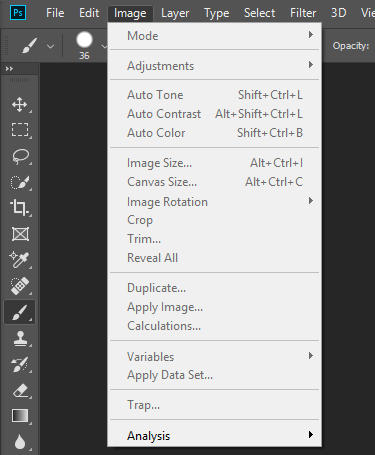
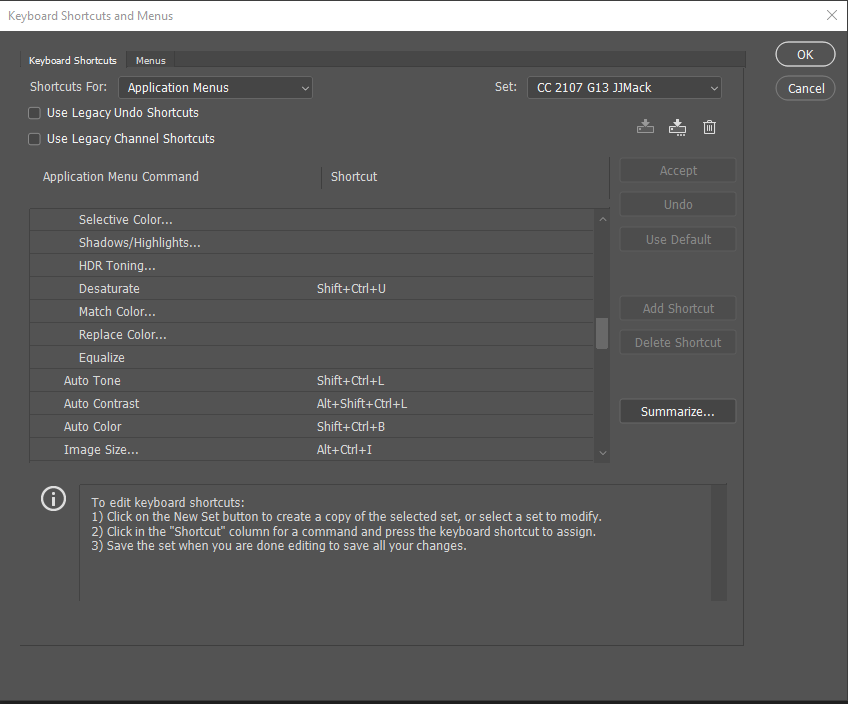
Find more inspiration, events, and resources on the new Adobe Community
Explore Now
