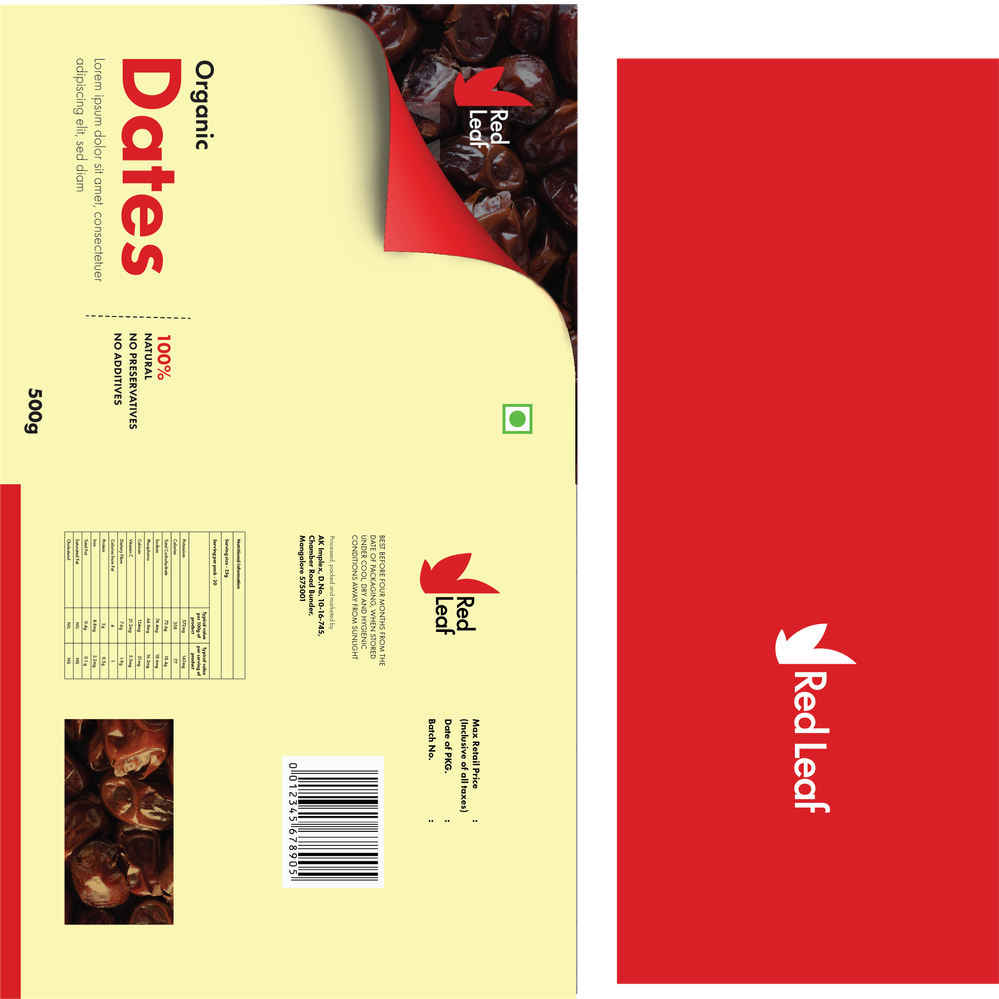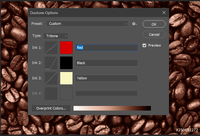- Home
- Photoshop ecosystem
- Discussions
- Re: Convert a CMYK image to Spot color
- Re: Convert a CMYK image to Spot color
Copy link to clipboard
Copied
I made this package design partially in Illustrator and partially in Photoshop. The client wants the design to be in spot colors. I know how to get spot colors in illustrator, but how can I make that in Photoshop? The image of the dates at the to left of the design was made in photoshop and has a lot of colors in it, I'm not sure if we can even get that in spot colors, is it supposed to be printed in CMYK itself and then the remaining in spot colors? Can you please help me out here. Thank you in advance
 2 Correct answers
2 Correct answers
You can convert a bitmap to a duotone (or monotone) in Photoshop quite easily, but always ALWAYS discuss the options with your printer. One option is to provide your printer with a grayscale image, and instruct them to convert to a duotone/monotone with the required spot colour, and have them take care of it.
If you want to do it yourself: open the date image, convert to a grayscale image (Image-->Grayscale), and then convert to a duotone (Image-->Duotone). You probably want to avoid a monotone
...It appears you are using three [spot] colors in Illustrator: black, red, and yellow. I don't know the exact colors, but you should be able to make a tritone in Photoshop. (Same process as making a duotone.) Just be sure to name the tritone colors the same as the Illustrator colors.
Original RGB image:
Tritone (with guesstimates on the colors and not spending much time with the curves):
Explore related tutorials & articles
Copy link to clipboard
Copied
You can convert a bitmap to a duotone (or monotone) in Photoshop quite easily, but always ALWAYS discuss the options with your printer. One option is to provide your printer with a grayscale image, and instruct them to convert to a duotone/monotone with the required spot colour, and have them take care of it.
If you want to do it yourself: open the date image, convert to a grayscale image (Image-->Grayscale), and then convert to a duotone (Image-->Duotone). You probably want to avoid a monotone with that red spot colour. Then in the duotone dialog choose your spot colour. Convert, and save the PSD for import into Illustrator. Create a PDF, which will maintain the spot colour.
There are, however, many variables: the transfer curves for each component, the paper quality (and how much ink it will absorb), the quality of the original grayscale image conversion (you will probably have to increase contrast for a good looking duotone), and so on.
That is why it is essential and critical to communicate with your printer. Otherwise you may end up with two extra spot colours in the final PDF, or the final result may look very flat and disappointing.
To learn more about this process, look for Photoshop Duotone tutorials. But contact your printer first about your intentions.
Copy link to clipboard
Copied
Although duotone mode supports spot colours, I would not suggest that route for this task.
You will likely need to use Spot colour channels in Photoshop. These can be created from existing CMYK channel content or from selections, or even from rasterized content.
https://helpx.adobe.com/photoshop/using/printing-spot-colors.html
From your image, it is not 100% clear which is from Illustrator and which is from Photoshop, nor is it clear which elements need to be in spot colours and which in CMYK.
You will have a fairly steep learning curve if you have never done this before.
Keep as much of the spot colour elements as vector in Illustrator, bringing in only the bare minimum of CMYK+N spot channels from the Photoshop file. Ensure that the same spot colour names are used between both apps so that you don't end up using more spots than required.
Copy link to clipboard
Copied
Thank you for your suggestion, I'll try that.
Copy link to clipboard
Copied
It appears you are using three [spot] colors in Illustrator: black, red, and yellow. I don't know the exact colors, but you should be able to make a tritone in Photoshop. (Same process as making a duotone.) Just be sure to name the tritone colors the same as the Illustrator colors.
Original RGB image:
Tritone (with guesstimates on the colors and not spending much time with the curves):
Copy link to clipboard
Copied
Thanks a lot it turned out to be perfect, you save me from my nightmare. 🙂