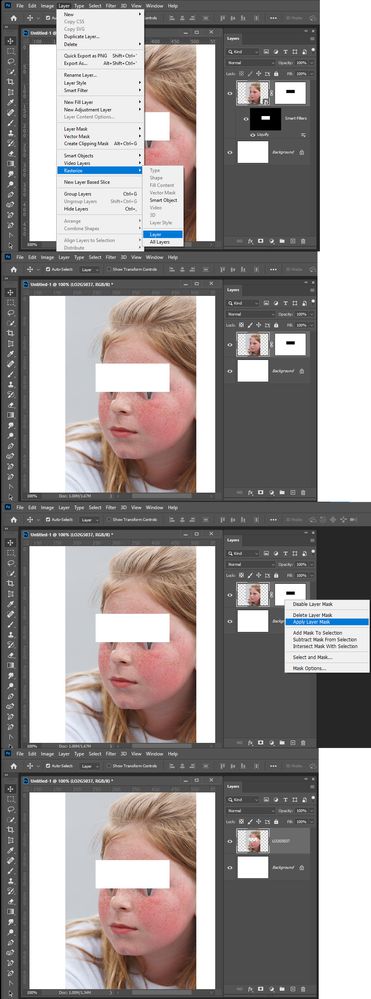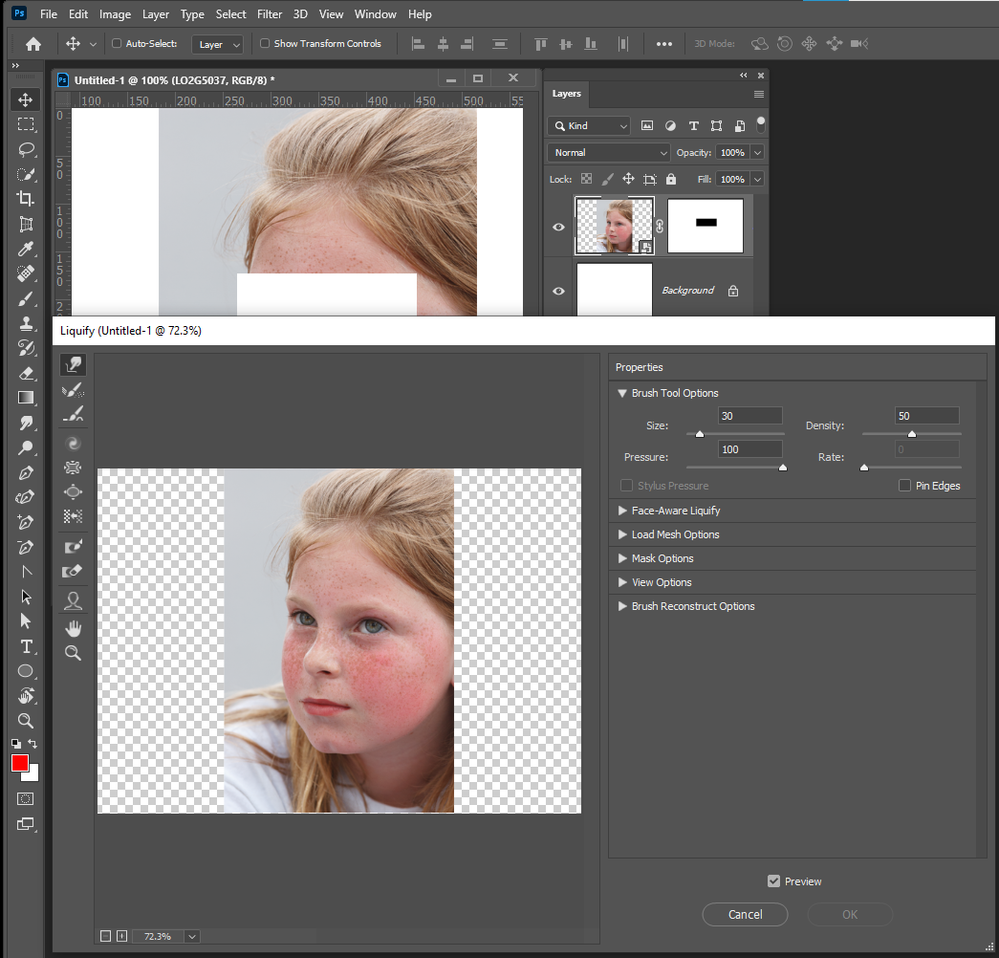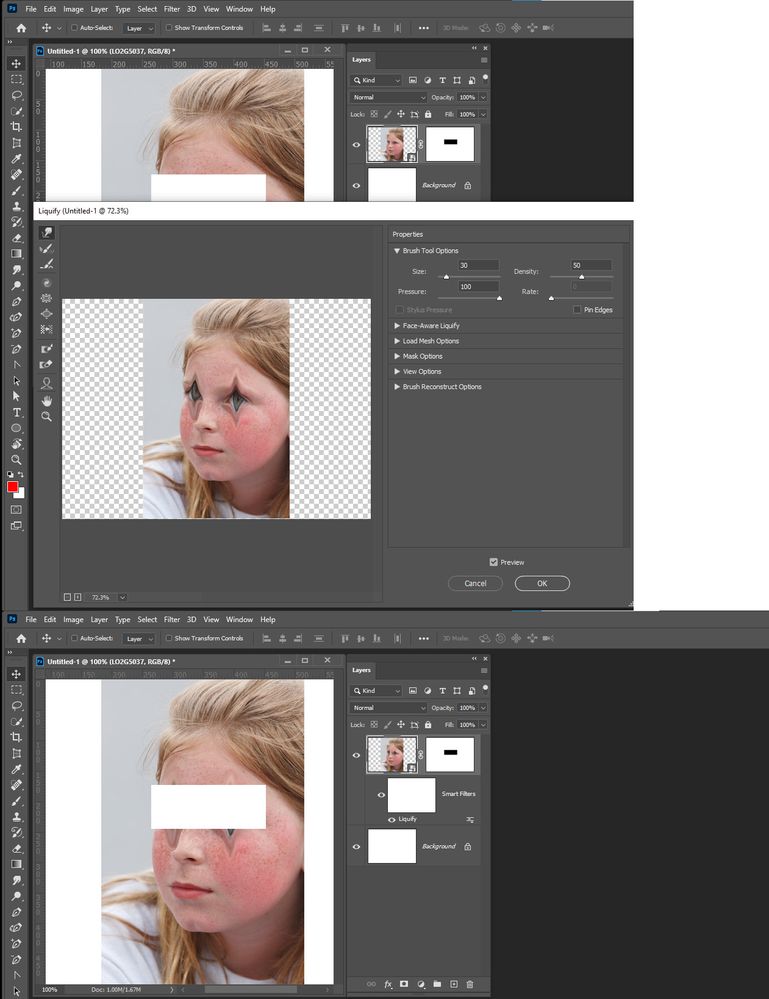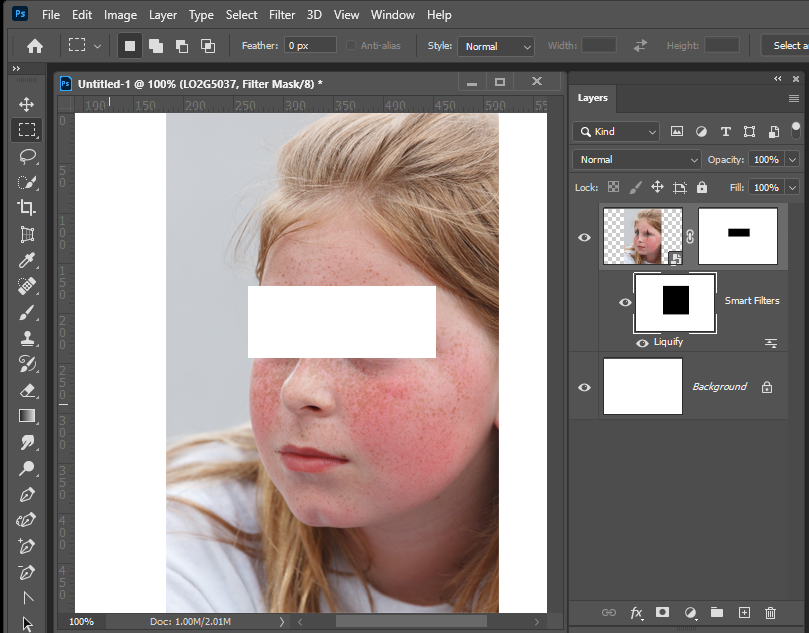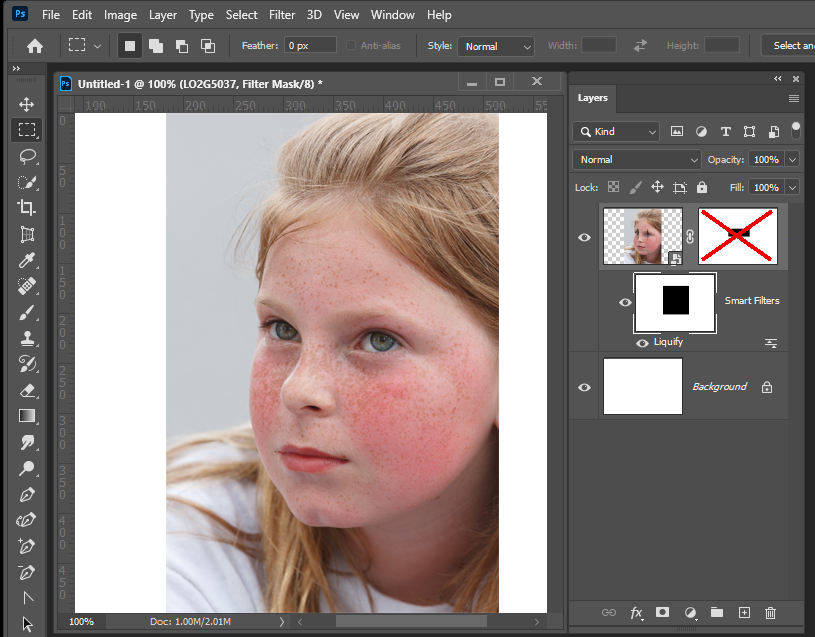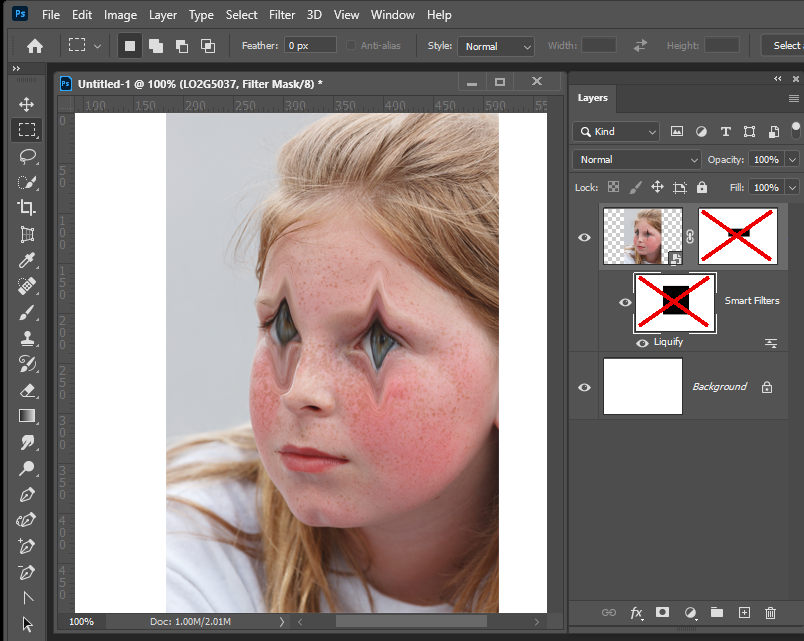- Home
- Photoshop ecosystem
- Discussions
- Also a Layer Mask on a smart Object layer does not...
- Also a Layer Mask on a smart Object layer does not...
Convert Image + Mask into rasterised image
Copy link to clipboard
Copied
Hi;
I have extracted a subject from a picture, leaving the background transparent with a mask.
I now want to work on that image - stretching with transform, Liquid adjust, etc.
When I do that, the image stretches, but the mask remains as it was, so I can't stretch the image beyond the confines of the mask.
One way to do it is to create a smart object, which combines the mask into the image and then rasterise it, to make it transformable.
It does leave the background transparent, which is good.
Another way is to Copy it whilst selected and create a new image.
They just don't feel like elegant solutions. I guess there is a better way? I know I am missing something!
All ideas welcome, of course?
Explore related tutorials & articles
Copy link to clipboard
Copied
Can you show a screen shot? Is your mask still linked to the layer?
Copy link to clipboard
Copied
For liquify, you need to save the mesh, then reapply it to the mask.
Copy link to clipboard
Copied
It's OK, thanks. It is as simple as I thought it must be. Select Subject then Cmd J to put it on new layer. Job done. Thanks for your help!
Bob
Copy link to clipboard
Copied
If you have a problem because a layer mask exist apply it get it out out the picture.
Copy link to clipboard
Copied
Also a Layer Mask on a smart Object layer does not effect Smart filters the filter effects can be applied to all of the smart objects pixels. You can see the Girle Eyes are mask out of the layer. They are not masked for the smarts filters. Only the Fileter mask, mask the smart object from the filters. The layer mask, mask the layer's filtered smart objetc.
You can edit the filter mask to adjyst what the filter effects.
Copy link to clipboard
Copied
Its best to preserve your layers, adgustments, filters etc. However, there are times you need rasterize or merge layers to be able to do something.