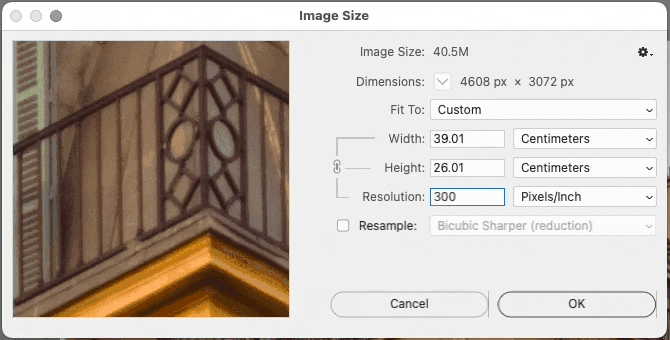- Home
- Photoshop ecosystem
- Discussions
- Re: Convert photos to 30x45cm and 300 ppi
- Re: Convert photos to 30x45cm and 300 ppi
Convert photos to 30x45cm and 300 ppi
Copy link to clipboard
Copied
Hi,
It has been years since I have used photoshop and I am now finding the simple things harder to retain. I need to save some photos that are jpg to 30 x 45cm and 300dpi for printing. Can anyone give me step by step on how to do this please and also as it is a batch of photos , not just one, do I need to change the settings for each photo or will the setting remain in place? I would be grateful for any help with this, I am using the 2022 photoshop.
cheers
[Title renamed for clarity by moderator. Was "Help with the simple things in photoshop please"]
Explore related tutorials & articles
Copy link to clipboard
Copied
@hilary-me wrote on January 9:It has been years since I have used photoshop and I am now finding the simple things harder to retain.
Hi Hilary,
I found your post in the Photoshop Camera forum, which is a little-used camera app. I've moved it to Photoshop for you.
Jane
Copy link to clipboard
Copied
Get Outlook for Android<>
Copy link to clipboard
Copied
What are the width and height of the original photos, in pixels?
Are they all the same, or do they vary?
Copy link to clipboard
Copied
Hi,
They are all the same size 4608 x 3072, 300 dpi, 24 bit.
thankyou
Copy link to clipboard
Copied
OK. These are four steps (see demo below):
Choose Image > Image Size.
You’ll see the starting pixel dimensions at the top: 4608 × 3072 px
For Width, enter 45cm (step 1 in the demo). The Height should automatically become 30cm because proportions are being preserved.
Resolution becomes 260 ppi, because 4608 px divided by 17.717 inches (45cm) = 260 pixels per inch. But you want 300 ppi. If you enter 300 ppi, the Width changes back. That’s because the number of pixels in the image isn’t changing, so cm and pixel dimensions are tied together: Change one, and the other must also change.
To solve that, enable the Resample option (step 2 in the demo). This lets you change physical dimensions (cm) and resolution independently, by creating or removing pixels. Then choose how you want the final pixels to be calculated, from the Resample menu (step 3). I chose Preserve Details, but you should test and choose which method looks the best for the images you have.
With Resample enabled, now you can enter both 45cm and 300 Pixels/Inch (step 4). You’ll see at the top that the new pixel dimensions are 5315 × 3543.
Copy link to clipboard
Copied
Can you tell me if 300dpi and 300ppi are the same thing please?
As my instructions are to produce 10 photographs in jpg format of 30 x 45cm and 300dpi.
Cheers
Get Outlook for Android<>
Copy link to clipboard
Copied
Pixels per inch, ppi, is the correct term.
Dots per inch, dpi, applies to a printer, not the image. It's the physical dots put on paper by the printer. It is the wrong term to use for an image.
The two are not interchangeable and are usually not the same. You can print a 300 ppi file at, say, 360 or 720 dpi, or any other number. It's still a 300 ppi file.
There are lots of misunderstandings out there regarding resolution and printing.
Copy link to clipboard
Copied
The procedure explained by Conrad is the way to do it, technically.
But it also needs to be said that it will not improve the image in any way, most likely the opposite. Especially a jpeg. Jpeg artifacts do not resample well.
And it's most likely not even necessary. There is this persistent myth that you always need 300 ppi for printing, but it's not true. It's based on a misunderstanding. It will most likely look much better printed as is, at 260 ppi (which is plenty enough in any practical situation).
Don't do this to your originals if you want to preserve the quality. If you have to do it, make copies and leave the originals.
Copy link to clipboard
Copied
It’s true. In my demo you (hilary-me) might notice that setting the original image to 45cm results in about 260 ppi. That is close enough to 300 ppi that it would probably look just fine printed at 260 ppi.
However, there are various reasons that could cause you to go one way or the other on this:
If I was printing those to my own printer, I might decide that 260 ppi is close enough to 300 ppi and print them at 45cm without resampling.
If you are handing these off to be printed, some clients or print services might make 300 ppi a file submission requirement, whether or not that’s really the right number for their setup. If they check submitted images and flag the ones that are lower than 300 ppi at the print size, and if that will cause complications such as delays, that might be a reason to upsample to 300 ppi anyway, unless you can talk them out of it in advance.
Although upsampling might create artifacts, again because the size difference is only about 15% here, any artifacts might not be easily seen in print. Upsampling in Photoshop can cause visible problems as the new size gets to be 1.5 to 2 times the size of the original or more. At that point, if you must resample, it’s better to use AI-based upsampling such as Super Resolution (in Adobe Camera Raw or Lightroom Classic).
Some printing processes and papers might not show much difference between 260 and 300 ppi. It’s more likely that 300 ppi will show a difference over 260 ppi on high quality glossy stock, with detailed images that are very sharp because the lens and processing are both of the highest standard, with no motion blur.
Copy link to clipboard
Copied
@hilary-me Very good explanation and demo from @Conrad_C
I'd like to add that when images are to be resized it's far from a good idea to start out with a Jpeg. Why? - every time you resize or crop and save as Jpeg another round of compression is added.
IF you HAVE to start with a jpeg (it's all you have) then maybe change that to tiff then resize and save as tuff, that way no additional compression is performed.
It's not an ideal solution, because compression artefacts from the original Jpeg will still be there and may show up after resizing
- but Jpeg compression on top of Jpeg compression is a great way to ruin an image.
I hope this helps
neil barstow, colourmanagement net - adobe forum volunteer - co-author: 'getting colour right'
google me "neil barstow colourmanagement" for lots of free articles on colour management
Get ready! An upgraded Adobe Community experience is coming in January.
Learn more