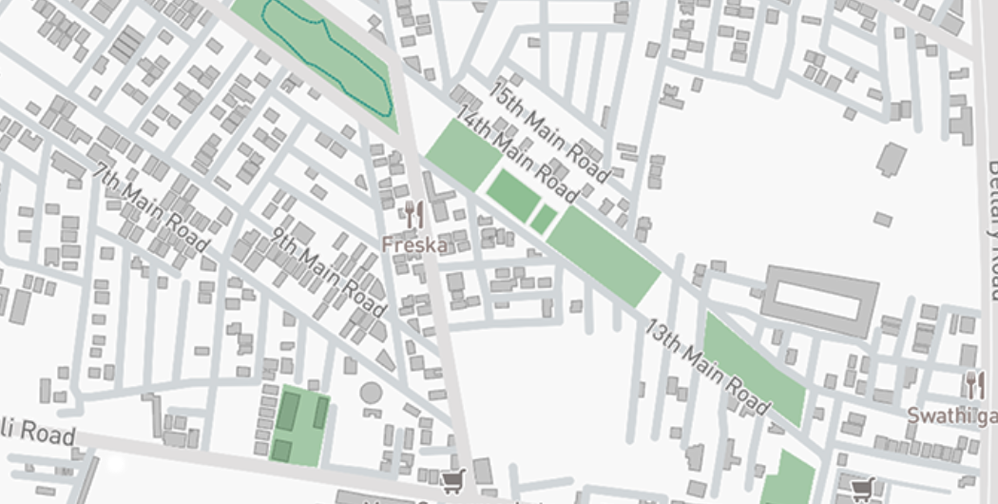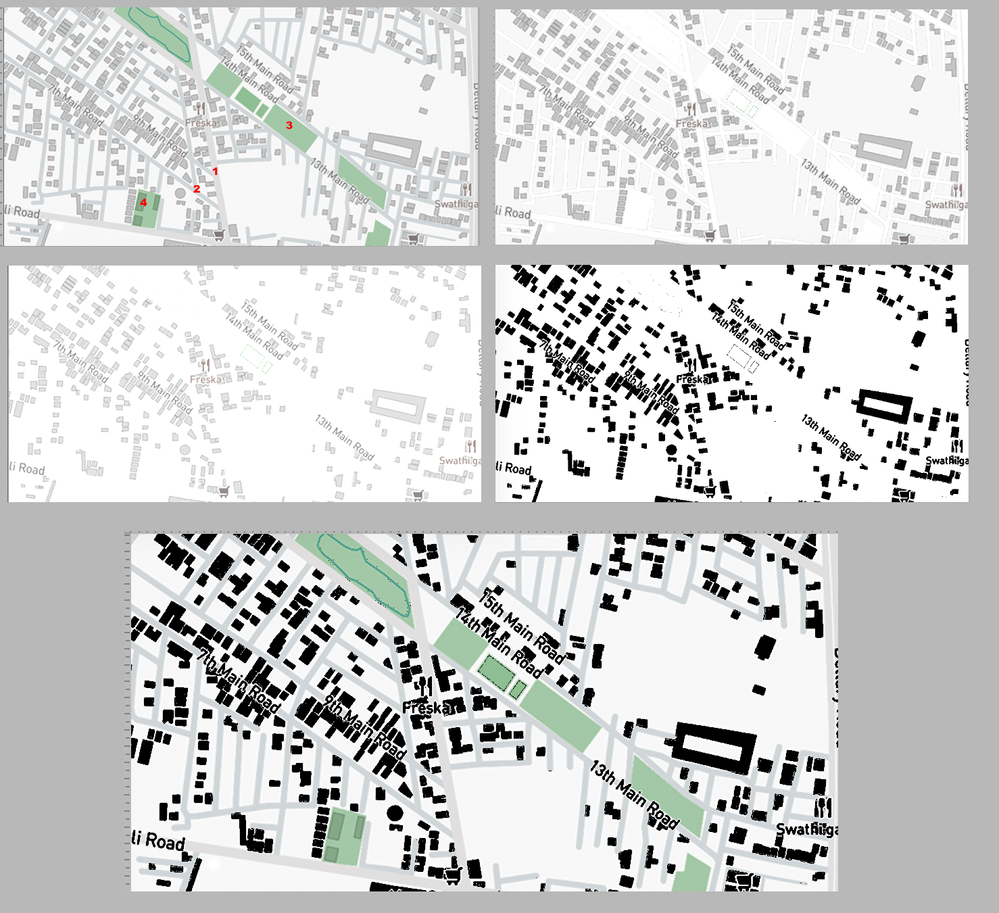Copy link to clipboard
Copied
hello new to photoshop here, is there a way to convert this very specific shade of gray to black without changing anything else in the image there are more than 300 of these little buildings so masking them individually is a laborious task.
 1 Correct answer
1 Correct answer
There are four tone levels in the plan other than the buildings. I have numbered them.
Duplicate the Background layer
Use the Magic Wand set to not Contiguous in the Optios bar and adjust the Tolerance so that only one of the tone levels is selected. Fill it with white. Repeat for each of the other three tone levels (NOT the buildings.) Fig 2.
Note that the white area is not equally white. Increase the highlight contrast with Curves or Levels Fig 3.
Select the Buildings and fill them with Blac
...Explore related tutorials & articles
Copy link to clipboard
Copied
It might hide some street names...
I happened to use the Magic Wand (tolerance 2), Allow non-contiguous selections, and clicked once on a building, then on its outline. This seemed to select them all; maybe I got lucky. I feathered that with 0.5 px. With the selection active, add an adjustment layer that can make it all black, like Solid Color, Hue/Sat, ...
Copy link to clipboard
Copied
There are four tone levels in the plan other than the buildings. I have numbered them.
Duplicate the Background layer
Use the Magic Wand set to not Contiguous in the Optios bar and adjust the Tolerance so that only one of the tone levels is selected. Fill it with white. Repeat for each of the other three tone levels (NOT the buildings.) Fig 2.
Note that the white area is not equally white. Increase the highlight contrast with Curves or Levels Fig 3.
Select the Buildings and fill them with Black. Fig 4
In the Layers panel change the Blending Mode to Multiply. Fig 5
Copy link to clipboard
Copied
thank you this worked wonderfully
Copy link to clipboard
Copied
That's clever Norman.
Find more inspiration, events, and resources on the new Adobe Community
Explore Now