Copy link to clipboard
Copied
I used Control J to copy a layer but when it did, I noticed that my picture changed slightly. I had put an outer glow on the image and when I hit control j, the amount that the glow was radiating from the image reduced by almost half. Why is that? I thought copying a layer meant your were doing just that...copying the layer. So shouldn't it look exactly the same? I'm using CS 6/ 64 bit if that makes a difference. Please help...I'm a beginner and I'm trying to learn as much as I can but I have so many questions and get so few answers.
 1 Correct answer
1 Correct answer
The copied layer is stacked on top of the original layer. With both layers visible you are getting a combined effect of the glow. Turn off the visibility of the original layer and the duplicated one should now look exactly the same as the original.
Explore related tutorials & articles
Copy link to clipboard
Copied
What is the "blend mode" on the effects panel set to?
May we see a screenshot?
Copy link to clipboard
Copied
I provided a screenshot of the image before and after I copied the layer, respectively. I put guidelines on so you could see the difference in the outer glow. Also I wasn't sure which blend mode you were referring to so i provided a shot of the layer style blend mode as well


Copy link to clipboard
Copied
The copied layer is stacked on top of the original layer. With both layers visible you are getting a combined effect of the glow. Turn off the visibility of the original layer and the duplicated one should now look exactly the same as the original.
Copy link to clipboard
Copied
Yes just as I suspected as well. the "screen" blend is reacting with the layer behind it (as it should)
Copy link to clipboard
Copied
yes its due to blend mode check in layer section you see normal in case of no effect it is changed to something else may be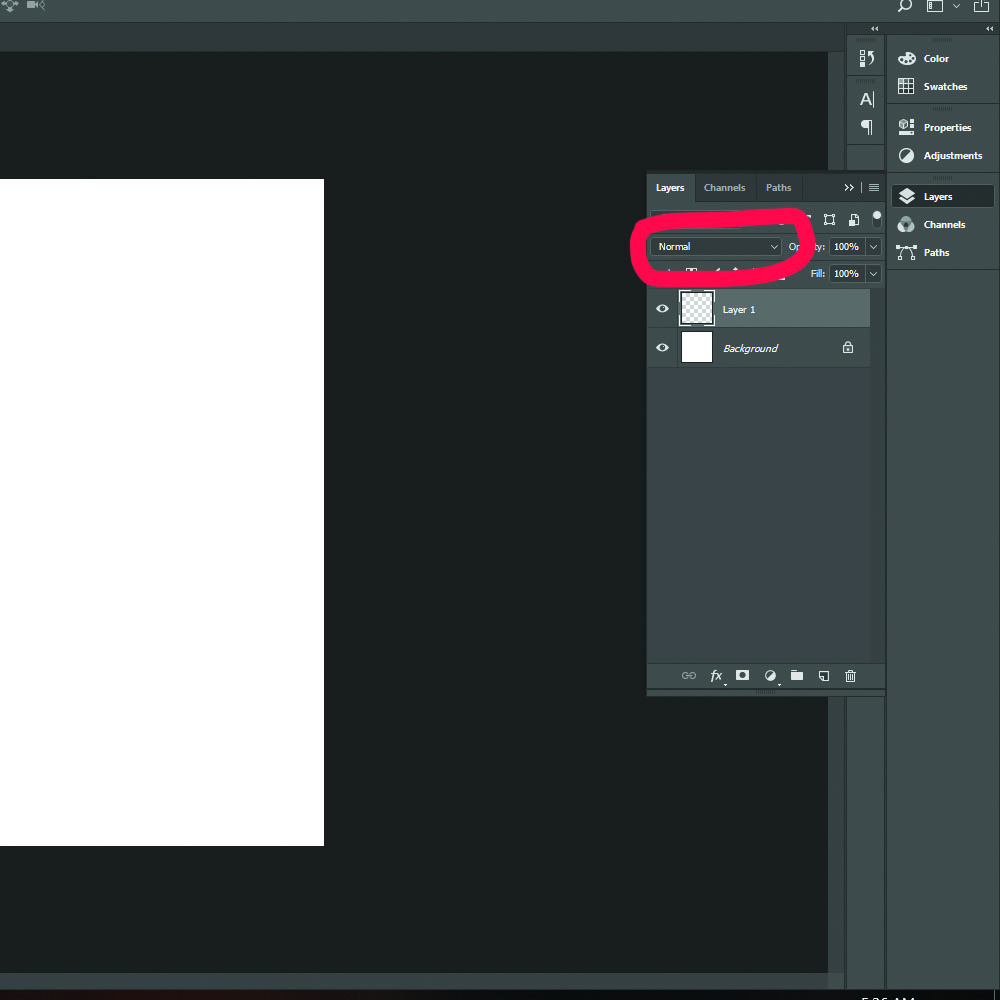
Copy link to clipboard
Copied
How was the outer glow created? Did you use a layer effect?
Are you viewing the duplicated layer by itself, or are you viewing the original layer, and the copied layer together? Are you viewing the layer with a background image or color? Can you make a screen capture of your entire workspace, including the layers panel?
Copy link to clipboard
Copied
I think the real question is, what were you trying to accomplish by copying the layer?
Copy link to clipboard
Copied
Note, new in Photoshop CC2018, you can copy a layer and paste it and it will include the effects and modes etc.


