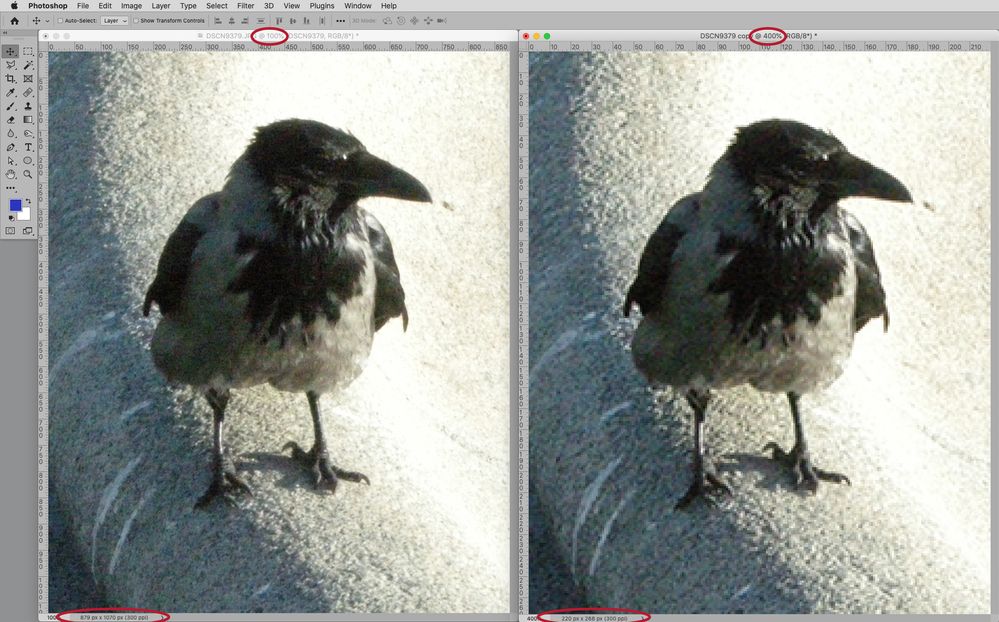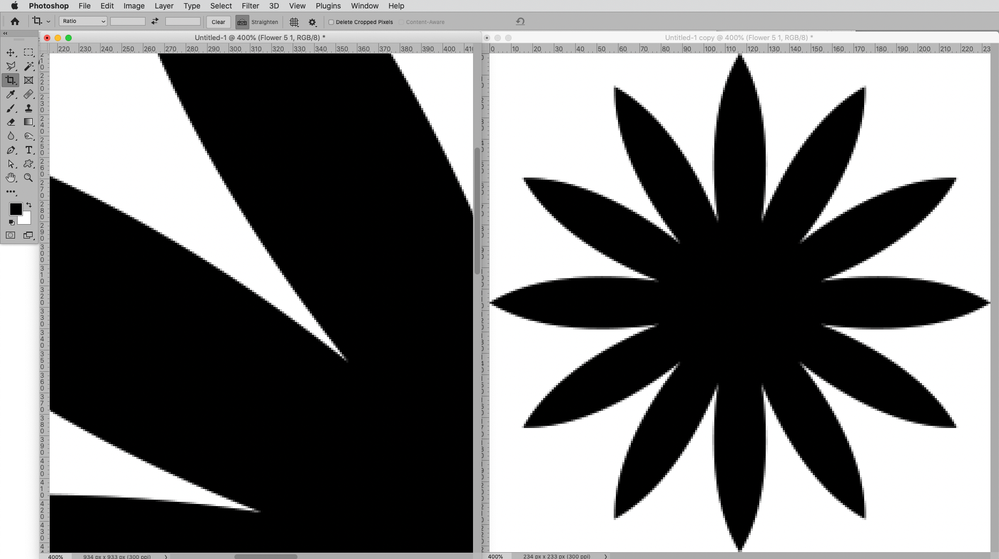- Home
- Photoshop ecosystem
- Discussions
- Copy and paste adds noise to images
- Copy and paste adds noise to images
Copy and paste adds noise to images
Copy link to clipboard
Copied
Hi,
I was playing around in photoshop trying to make a wedding album cover for a friend but when I copy-pasted an image, I noticed a huge noise increase in it. The same happens when I drag and move it (even when I convert to smart object). Could somebody explain how to avoid it?
Please check the video in attachment.
Thanks in advance.
Explore related tutorials & articles
Copy link to clipboard
Copied
In the video you don’t seem to confirm the transformation, so you would be viewing a preview.
Does the appearance change when gitting the enter-key?
Copy link to clipboard
Copied
If the noise goes away when you confirm the transformation then that is normal. If it does not then go to Preferences > General and make sure your Image Interpolation is not set to nearest neighbour.
Dave
Copy link to clipboard
Copied
The noise doesn't go away when I hit enter, and my Image Interpolation is set to Bicubic Automatic.
Copy link to clipboard
Copied
Could you please post screenshots taken at View > 100% with the pertinent Panels (Toolbar, Layers, Options Bar, …) visible before and after confirming the transformation?
Copy link to clipboard
Copied
Copy link to clipboard
Copied
No, I asked for screenshots (not a screen recording) taken at View > 100%.
https://www.take-a-screenshot.org
You appear to be viewing the image at 536% magnification, so noticable pixelation does not seem surprising.
Copy link to clipboard
Copied
Ok, I will send screenshots when I get home.
On the other hand, wouldn't resizing a smart object to 50% and then zooming in 200% result in the same pixelation as before resizing?
Copy link to clipboard
Copied
No, a pixel image is made up of pixels.
Magnifying its display to 200% means 4 screen pixels represent one image pixel, 400% means 16 screen pixels represent one image pixel, so the image pixels become more noticable.
Edit:
Copy link to clipboard
Copied
So you're telling me that a smart object will have the same pixelization if I shrink it first to 50% of its size and then zoom it to 200%, and if I zoom in that same image to 200% without any resizing?
Copy link to clipboard
Copied
A smart object is always rendered on screen at the parent document's resolution, as if it was rasterized at that point.
So you need to post a 100% screenshot, no zooming.
Copy link to clipboard
Copied
»So you're telling me that a smart object will have the same pixelization if I shrink it first to 50% of its size and then zoom it to 200%, and if I zoom in that same image to 200% without any resizing?«
Edit: I may have misunderstood your question so please post meaningful screenshots to clarify what you mean.
Please also see the screenshot in my previous post.
If you downsample an image then it has fewer pixels than before.
Changing the magnification of its display can create additional pixels for screen display but the detail that you destroyed is not there.
If the Smart Object has more resolution than is being used in the containing document that is irrelevant for its display.
Copy link to clipboard
Copied
I am afraid I misunderstood your question.
So to clarify: No matter if an image has been resampled in any way the magnification 200% in Photoshop means hat 4 screen pixels represent one image pixel, 400% means 16 etc.