Copy link to clipboard
Copied
Hi,
I have a photo where the main subject is the asphalt and I am wanting to take out as much of the shadows and glare as I can. Previously, I have tried to use clone stamp and patch to use the areas I like to replace the areas that need work. This worked on a small scale. There is not a continuous stretch of usable area to sample from and this is making it take a long time. I have highlighted an area that I would like the rest of the asphalt layer to emulate (no smudges, highlights, shadows, cracks, wet areas, etc).
I am open to any ideas that accomplish the goal: to balance the asphalt layer of this photo and reduce/ eliminate shadows and highlights.
_LI.jpg)
 1 Correct answer
1 Correct answer
Thit is a regular problem for any Architectural photographer. So fixing asphalt can be done a number of ways:
My goal is to have a result that is not completely perfect but still looks like pavement, just fithout the major imperfections.
First select the area and copy it up (Command/ control J )
Then apply curves to that layer to darken the highlights maintaining the dark areas . The result will be somewhat flat but should resemble the hue and balance of your final result.
Then fade this layer
...Explore related tutorials & articles
Copy link to clipboard
Copied
Thit is a regular problem for any Architectural photographer. So fixing asphalt can be done a number of ways:
My goal is to have a result that is not completely perfect but still looks like pavement, just fithout the major imperfections.
First select the area and copy it up (Command/ control J )
Then apply curves to that layer to darken the highlights maintaining the dark areas . The result will be somewhat flat but should resemble the hue and balance of your final result.
Then fade this layer un multiply mode to get the lighy areas darker. Grab a copy of the original layer and brush in the shadow details that might look missing from the multiplied layer if you had to add it with enough opacity to push down the highlights properly.
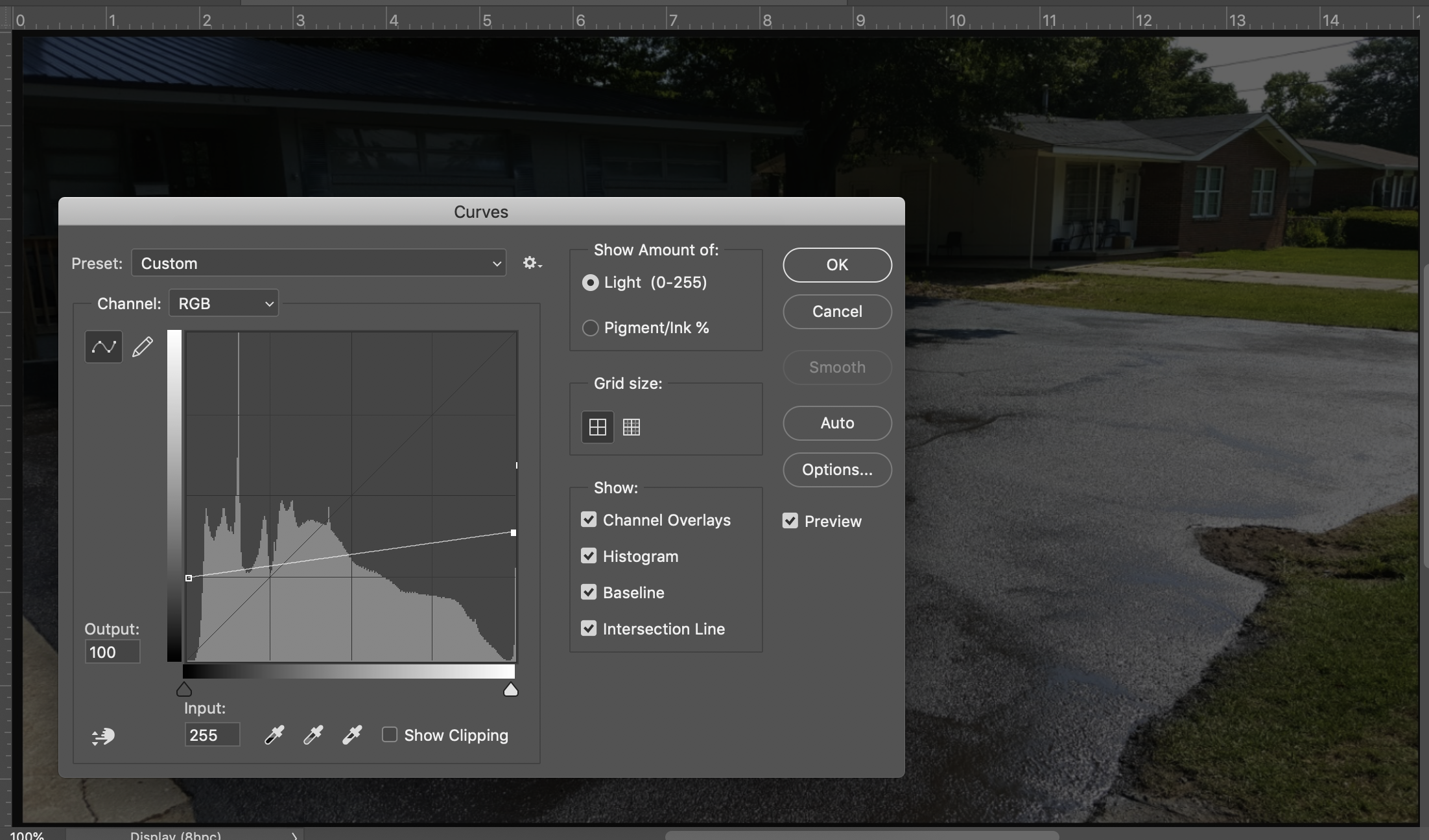
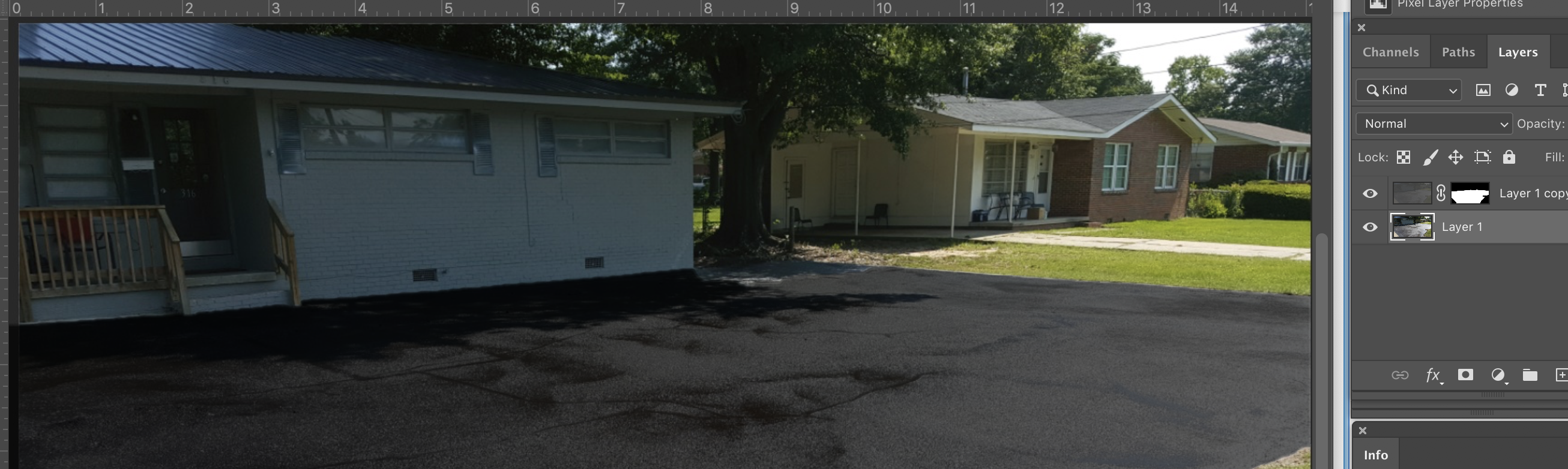
Then clean things up with the Patch tool (J) Just begin working from the smallest imperfections to the largest moving the area to be patched to fit over a good area. Eventually the result will look pretty good.

