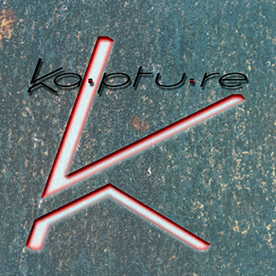- Home
- Photoshop ecosystem
- Discussions
- Re: Correcting Image Distortion After Photomerging
- Re: Correcting Image Distortion After Photomerging
Correcting Image Distortion After Photomerging
Copy link to clipboard
Copied
I digitize a lot of painted art for artists. Often their work has a high aspect ratio, thus the best way to photograph it is to shoot it in sections and then photomerge the individual images into a single composite image.
My first step in processing the resultant image is to "square-up" the sides using the geometry tool in the ACR filter; this does a great job of getting the (relatively straight) sides vertical - and the left and right corners the same height - but the images typically still have a LOT of concave curviture along the top and bottom edges.
The distortion tool in ACR can fix this horizontal distortion, but only at the expense of turning the relatively straight image sides into curves with a lot of convex distortion; what I really need is a tool that adjust distortion along the top/bottom edges separately from the sides, but I don't know of one.
What I usually end up doing is getting the best compromise using the distortion adjustment tool in ACR and then using a warp transform to manually push/pull pixels into place. To date this approach has been "adequate", but not great (especially if the art has already been framed and I can't "cheat" by cropping off inperfections). Sometimes adding aditional adjustment points to the warp transform helps, but the usual result just seems to add high-frequency ripples.
Just wondering if anyone can suggest a better technique or tool?
Many thanks,
Explore related tutorials & articles
Copy link to clipboard
Copied
Merge them first, before attempting any geometry correction. Lens correction should be on, but not any geometry correction in ACR.
Don't use Photomerge. You need more control, so split it up into its individual components: Stack > Auto-Align > Auto-Blend. Stacking order is your friend: the bottom layer is the reference that the other layers align to. Put a center frame at the bottom, work outwards in V-fashion.
Choice of lens plays a big part. Use the longest lens you can given the shooting space you have available. Pick a lens with minimal distortion to begin with - no zooms. My own go-tos for this are Zeiss 50/2 and Sony 90/2.8 Macro, both of which have absolutely zero geometric distortion, even uncorrected.
For a flat surface without too much structure, "sliding" the camera usually works well, but make sure you have plenty overlap. Any problems will be near the corners and sides. Don't skimp here. Set Auto-Blend to "panorama", not "stack" (important).
Here's a trick that is sometimes useful: Take one wide angle shot that covers the full work. You won't use this in the final composite, but, upsampled, it can be useful as a base reference layer for Auto-Align. This layer is just discarded when it has done its job.
When you have your final composite, you can do geometry correction, with guides or grid or whatever you prefer. It should be fairly straightforward at this point. I use Transform > Distort to move the corner points inwards. Warp should not be necessary. If you need to warp, you're already in trouble.
Copy link to clipboard
Copied
Thanks for the reply. Comments in-line.
"Merge them first, before attempting any geometry correction. Lens correction should be on, but not any geometry correction in ACR."
This is what I've been doing. It's not possible to use ACR to fix any issues beforehand (using the Geometry -> Upright -> Guided tool) because there isn't 2 vertical references in any of the photos.
"Don't use Photomerge. You need more control, so split it up into its individual components: Stack > Auto-Align > Auto-Blend. Stacking order is your friend: the bottom layer is the reference that the other layers align to. Put a center frame at the bottom, work outwards in V-fashion."
I just tried this, but got pretty much the same result as I did when using Photomerge; just a lot more steps.
"Choice of lens plays a big part. Use the longest lens you can given the shooting space you have available. Pick a lens with minimal distortion to begin with - no zooms. My own go-tos for this are Zeiss 50/2 and Sony 90/2.8 Macro, both of which have absolutely zero geometric distortion, even uncorrected."
I think you may be misunderstanding the problem (apologies if I didn't explain it well enough). The issue isn't lens distortion (on this occation I was using a EF70-200mm F2.8L USM II lens @ 180mm but I get exactly the same issue with a TS-E 90 F4); the issue is that the lens to subject distance is greater at the left and right edges than it is to the center of the image. If the art was curved so that the distance from the lens to the art was constant everything would be fine, but alas that's not the case. The issue is readily apparant through the viewfinder as I pan the camera to ensure correct composition (level tripod etc).
"For a flat surface without too much structure, "sliding" the camera usually works well, but make sure you have plenty overlap. Any problems will be near the corners and sides. Don't skimp here. Set Auto-Blend to "panorama", not "stack" (important)."
I've done this in the past. It eliminated the issue with the concave upper and lower edges, but created additional problems. Often Photoshop had issues merging the images; presumably because various distortions moved things too much, and it was very time consuming.
"Here's a trick that is sometimes useful: Take one wide angle shot that covers the full work. You won't use this in the final composite, but, upsampled, it can be useful as a base reference layer for Auto-Align. This layer is just discarded when it has done its job."
I can't see this making any difference; the issue is trying to correct for the inherant distortion that comes from trying to map a 3 dimensional object onto a 2 dimensional sensor. What I would really like is a tool that worked a bit like the canvas size tool in that it would give me the ability to "anchor" one edge and then move a distortion tool that only affected the opposing edge. Even a distortion tool that treated vertical edges separately from horizontal edges would get me 90% of the way there. Heck, if would be great to have a tool where we just told it where the 4 corners were and it squared up the edges from there would be fantastic; I can't be the only one with this problem.
Cheers,
Copy link to clipboard
Copied
Heck, if would be great to have a tool where we just told it where the 4 corners were and it squared up the edges from there would be fantastic; I can't be the only one with this problem.
By @Colin Southern
There is; the perspective crop tool.
As for the distance problem, yes, that is real, and that's why I said "slide" the camera, instead of a fixed tripod position.
This is how it's done in art museums (I work as photographer in one, so I know). In most cases this works well without any big problems. But it's still important to have good overlap. You want to use at most the central square of the frame.
For this to work you obviously can't have too much structure, it needs to be a basically flat surface. A little impasto is OK, but not three-dimensional structures, you need to work around those if possible. But it always helps to get as far away as possible, which minimizes the difference in distance.
So this is always on a case by case basis. Sometimes it is in fact best to just do it in one shot and crop - if your camera has enough resolution and your lenses are sharp enough. 8000 to 10000 pixels is usually enough on the long side even if it is narrow.
Copy link to clipboard
Copied
I think we're talking at cross-purposes again; the perspective crop tool is great for fixing geometry issues, but they're easy to fix anyway; it's the horizontal convex distortion that's the problem.
I'm just amazed that in a product that can do "AI sky replacement" and "AI subject selection", it apparantly still can't easily give me independent control over distortion along 4 edges of what is supposed to be a simple rectangle. I was assuming that there was such a tool but I didn't know how to use it - hence my post.
Past experience moving the camera or the art was workable but, as mentioned previously, would often give me alignment issues, but the biggest issue was the time it took. When I'm doing 3 passes (for safety; I don't want to discover an issue once the artist + art has left, been packed, and is with the courier 1/2 way across the country) and when I've got sometimes 50+ to do, that's in excess of 150 passes -- and customers just aren't going to pay for the time it takes to do them the best way.
I'm capturing plenty of information -- it's just that the process leaves it with distortion because of the different distance to the edges than the centre - hence the reason I'm looking for a Photoshop solution. It's not a problem to get the quality I want doing it the way you suggest (usually); it just takes too long.
I'd love to be able to take just the one shot and crop; but unfortunately my best camera is limited to 21MP; suspect I'd need closer to 21GP to do what you're suggesting.
Copy link to clipboard
Copied
If you're going to do this properly, it will take time. Don't look for quick fixes; there aren't any. Not because of Photoshop, but because this is an operation that needs to be done with the utmost care. It's not easy.
Copy link to clipboard
Copied
I disagree; whilst it may be perfectly valid for what you're creating, my circumstances are different to yours; this I know because I've done it both ways. The way you're suggesting is unviable for me because it's uneconomic.
Copy link to clipboard
Copied
All right, that sounded a little more categorical and a little harsher than I intended. Sorry about that. But I stand by the gist of it. This isn't as simple as it may seem and manual input is needed throughout. Automatic procedures won't work. Or it may work, but give suboptimal results.
I can normally do this in less than an hour. It's not like you need to spend a whole workday.
Copy link to clipboard
Copied
Given that this is a public forum I don't want to reveal too much detail, but suffice it to say that when I was using the "moving" technique sometimes it would take in excess of 3 hours to get a result that the client was happy with (which may have involved having to redo it 3 times in that 3 hours because of detected alignment issues and/or joins showing when strong check layers were applied to reveal them (don't ask). This literally meant that the compensation for my time was less than the minimum wage and I would literally have made more per hour flipping burgers at McDonalds. FYI I mostly just moved the art as is meant I didn't have to correct for up to 2/3 stop lighting falloff.
In contrast, keeping the camera and art distance & lateral positions stationary and just yawing the camera on my tripod was much faster; it just meant that the resulting composite had a "normal" amount of distortion (as opposed to minimal distortion). Once corrected it's basically fine; but the process to correct it was "clunky". The Photoshop distortion adjustment in ACR (or the lens distortion filter in Photoshop) do an (almost) perfect job of eliminating the horizontal components (as would be expected as it's a consistent curve); the only problem is that during the process of turning the concave horizontal lines back into straight lines, it also turns the (ever so slightly) concave vertical edges into convex vertical edges - and after much trial and error, the best way I found to fix that was with a warp transform.
If the distortion tool could be constrained to vertical or horizontal distortion for any given adjustment then it would be perfect. I was hoping that someone was going to say "there's another tool that does exactly this" or "here's an easy way you can accomplish that", but (to my surprise) it doesn't look like there is.
So at this point it's probably best that I just add that as a feature request in the appropriate forum.
Thanks for your input; although it didn't solve my problem, you have introduced a couple of techniques that may be beneficial at times. I think perspective crop will be more precise than guided upright for squaring the corners up - so thanks again for those.
Copy link to clipboard
Copied
You can get a geared rack to move the camera side to side, along with a macro lens and good lighting, this would eliminate the distance issue entirely. Moving back from the artwork helps too.
Copy link to clipboard
Copied
It's actually better to move the art if possible because doing so virtually eliminates light falloff from the strobes, whereas if it's the camera that's moved the lighting has to illuminate the entire piece of art which results in light falloff in the centre sometimes being in the region of 2/3 to 1 stop. Yes, that could be tempered by having lights further away but (a) we have distance contraints and (b) if would also give light quality issues given that we also have maximum softbox sizes (harder light accentuates brush marks too much). We also have to keep lighting at a very acute angle to avoid glare and excessive specular reflections from the convex nature of brush strokes. Given that light falloff easily showed in skies that should have been consistant, when we moved the camera I had to put more effort into balancing the horizontal light with complex GND layers and eyedropper samplers along spot locations. Got there in the end but it took even more time and provided another avenue that the image could be rejected for.
I'm generally shooting in the 180 to 200mm focal length range. When I was moving the art I was shooting with a TS-E 90 lens; so minimal distortion, but the manual focus was a PITA.
One of the biggest issues however was that when I moved one or the other, somewhat surprisingly, Photoshop would often struggle more to combine the images into a composite. Low frequency areas (often clouds) would often have a small vertical misalignment (that wasn't an issue because generally the resulting step could be cropped off at the edge), but high frequency detail was problematic in places. I'm not 100% certain of the reason for this "paradox" but I suspect that it might have something to do with Photoshops alignment algorithims being optimised for "more, but consistent and expected distortion" (that comes from panning the camera) than the "less, but unexpected distortions" that came from moving the art or the camera. Doing the latter definitely introduces less distortion but it's nonetheless a different kind of distortion -- and in my experience Photoshop struggled to cope with it.
Copy link to clipboard
Copied
Maybe I did not understand but…
Why not apply distinct CR filters to a smart object?
Each one with its transformation settings, one for vertical, the another one for HRZ and so on…
Copy link to clipboard
Copied
I just worked through this. It certainly fed "nicer" images into the alignment process resulting in markedly less distortion to be corrected with ACR distortion tool + a warp transform, but although the distortion was less, it still had to be corrected anyway (just with smaller numbers and adjustments) but when it had been corrected it yielded much the same final result ("good" but not "great") - and of course took a lot more time.
Usually I end up with something like the attached - that I'm trying to turn into an image with straight and parallel lines.
Copy link to clipboard
Copied
Get a shift lens. This will make multiple shots work MUCH better without a lot of disortion.
Copy link to clipboard
Copied
I already have one. It's great when shooting a 2:3 aspect ratio image in 2 or 3 overlapping frames, but it doesn't have anywhere close to having enough shift for art that's closer to a 4:1 aspect ratio.
Also, the manual focus was a "PITA"; focusing was problematic when trying to get focus confirmation in soft areas devoid of contrast -- and one of the reasons I had to do everything 3 times just to be sure I didn't discover a soft frame in processing after the art had been packed, sent, and was 1/2 way across the country with a carrier.
AutoFocus is MUCH faster and more accurate.
Copy link to clipboard
Copied
I would suggest this process.
Keep the camera stationary and move the art. Start at the left or right top edge. Mark field of view with markers or tape. Overlap at least 30% (Photoshop says 40%). If the piece is larger than field of view shoot in two strips by rotating the art 180 degrees and shoot the sections. Even lighting is essential, but can be improved using Equalight software.
Process files and make tiffs. Crop out superfluous areas outside the art(PS gets confused if too much background is visible in the merge), save files. Photomerge. If rotating the art process two separate photomerged strips. Then merge the two resulting strips. Once merged use Perspective Crop with very precise placement of the corners. Be sure to undo this step if it appears distorted as it sometimes goes awry. Redo crop.
Once it is merged inspect sides and top and bottom for curvature. If shot background is visible then convert background layer to a regular layer. Use Transform, Warp and zoom in very closely and align the edges as you move down or across the file. Double check that you have not removed any areas of the art.
Inspect before you confirm the warp. After Warp flatten the image.
Carefully measure the piece and use Image size , interpolation off to set one of the dimensions to correct size while retaining the original resolution. Then Image Size, interpolation on, de-link the proportion brackets and change the remaining dimension to the required value. The resolution will change slightly.
I have copied hundreds of pieces of art this way and it seems to work for my clients. Color management is another concern and another post. We have used Betterlight Scanbacks on 4x5 and the Nikon D850, 90mm macro with considerable success.
Cheers
Copy link to clipboard
Copied
Hi Barry,
Thanks for the write-up, but I think people are missing the point here (or we're starting to drift a bit off-topic). I too have shot many hundreds of pieces of art for nationally known (in my country anyway) artists. My issue isn't knowing how to shoot them (lighting, lenses, distances, moving "this" or "that" etc), my issue is just wanting to know if there's a simple tool or process to correct the resulting distortion (ie curvature along edges) that naturally occurs from panning the camera.
I appreciate that this distortion is all but eliminated if moving the art (which I've also done a lot of - and prefer to shifting (as opposed to panning) the camera), but as mentioned above in a couple of places, this technique also caused issues in stitching both low contrast and high frequency areas (eg soft clouds and blades of grass / stones), although the distortion is less when the art or camera is shifted, I suspect that it results in a different type of distortion; one that Photoshop algorithims struggle to cope with as well (it's almost like it's optimised for the type of lens distortion that occur from frames shot by panning the camera). It's also far more time-consuming to do.
Getting around these issues often meant having to put 3 hours+ into each image which no client was prepared to pay for (it literally worked out at less than minimum wage); thus I developed a set of techniques that digitized the art to commercial reproduction standard - in a time efficient manner - but to date I've never been able to simplify the process of nulling out the curvature of the edges; the distortion tool in ACR or Ps Filter-> Lens Correction can get horizontal or vertical edges perfect, but not both because they require different amounts of correction and can't be constrained to just one or the other. That's really the only issue that I need to solve more efficiently; a warp transform gets the job done, but it's not as precise as what I think a slider-based adjustment tool could achieve - thus I really just wanted to know if there either was one or way of using an existing one. All the various techniques to eliminate that particular distortion in the first place are just too time consuming to execute and introduce their own quirks that take even more time to address.
Copy link to clipboard
Copied
Understood.
I don't think that there is any way to accurately correct distortion from panning the camera to capture multiple pieces. The distortion introduced is not calcuable in Photoshop except to "square" the pieces using Perpective crop first. Lens correction algorithyms are created using a "straight-on" chart.
All Photoshop pano-merges create slight movement of the pixels to accomodate the stictching. My clients have never been able to see that rearrangement. So even using my previous method there is not exact pixel to pixel accuracy in their placement. Photogrammetry is probably the only way to more accurately place the pixels. Using PTGui and photogrammetry would get you closer. However, that implies not panning the camera.
You might consider joining the Imagemuse mail list as many museum imaging professionals discuss such concepts, ideas and solutions.
Copy link to clipboard
Copied
Thanks Barry,
To be honest, the combination of ACR distortion tool + warp transformations usually does the job; it's just more time consuming when striving for "perfection"; with the noted exception being if the art is already framed ... in that circumstance it's just impossible to get frame edges perfectly straight whenever the warp transform is used.
I'm just surprised the Adobe don't have an out-of-the-box tool for this already; in a perfect world I could envisage something like the select and refine tool where a high-contrast edge is manually defined and then a button is hit that in essence "squares and straightens". I really doubt that it would be the hardest tool in the world to impliment. If I set the tripod up accurately and also get the art square-on to the camera then the resulting distortion is usually very symmetrical.
Copy link to clipboard
Copied
I do mostly architecture and fine art reproduction... I correct geometry mostly everything in photoshop, beside CAR, you can do a lot in photoshop... , but sometimes I have to use an outside tool-software DXO view Point....
Copy link to clipboard
Copied
Thanks for that. Does DXO have the equivalent of an ACR Distortion tool that can be constrained to work in either the vertical or horizontal plane only?
Find more inspiration, events, and resources on the new Adobe Community
Explore Now