Copy link to clipboard
Copied
I have been trying to cut out the background using a pen tool. Does anybody know how to fix it?
 1 Correct answer
1 Correct answer
Is this what you want to do?

Draw, click one button…done!
Explore related tutorials & articles
Copy link to clipboard
Copied
Can you provide us more info, for example what is actual problem?From your screenshot we ca see that hole (shape) is cut out or that part of image is masked. What exactly you want to achieve?
Copy link to clipboard
Copied
I'm trying to keep only the tool picture and cut out all the rest of the info.

Copy link to clipboard
Copied
Hi
1. Draw your path with the pen tool and make sure the options bar path operations are set to "combine"

2. With your image layer selected, go to the paths panel and double click here

3. You should now have a vector mask in the shape of your path
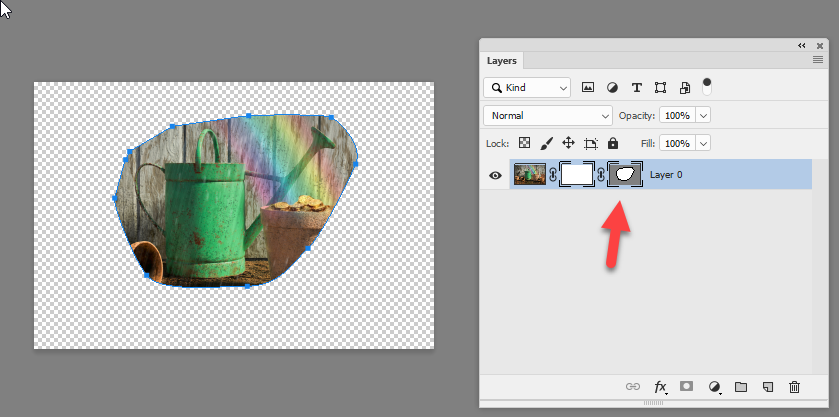
Dave
Copy link to clipboard
Copied
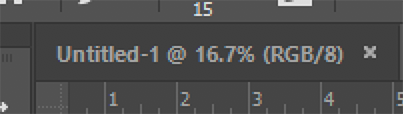
The image is presented on your monitor in a reduced size and still doesn't look sharp. The pen tool should be used to silhouette the object itself, not including the near surrounding area, and use the Pen tool on an enlarged view when silhouetting.
Copy link to clipboard
Copied
Still doesn't work
Copy link to clipboard
Copied
After doing the Pen work, go to Paths and click on the symbol at the bottom that converts it to a Selection. Then Select > Save Selection and Deselect. The Selection is now in the Channels panel where it can be called up and applied as a Mask. The reason for the Mask is that it may easily be further edited, if necessary,
Copy link to clipboard
Copied
However, that creates a pixel mask, not the vector mask that was requested.
Copy link to clipboard
Copied
Control clicking creates a vector mask.
Copy link to clipboard
Copied
Is this what you want to do?

Draw, click one button…done!
Copy link to clipboard
Copied
Yes this is exactly what I want to do
Copy link to clipboard
Copied
Thank you all. You all were very helpful to me. Appreciate your help guys.
Find more inspiration, events, and resources on the new Adobe Community
Explore Now