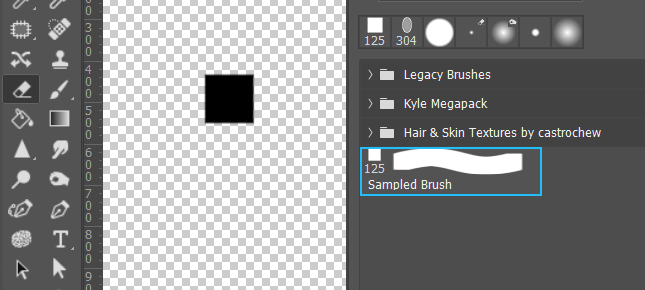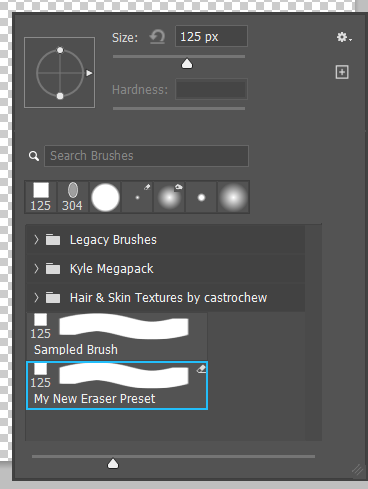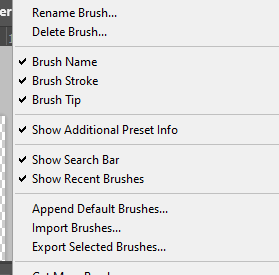- Home
- Photoshop ecosystem
- Discussions
- Creating a brand new eraser brush
- Creating a brand new eraser brush
Creating a brand new eraser brush
Copy link to clipboard
Copied
How do I create an eraser brush so that it has the eraser icon in the top right corner of the brush box? I know how to use a brush as an eraser, but I want to create a collection of eraser brushes and be able to see the eraser icon and use it as a permanent eraser rather than having to change the brush settings to clear all the time.
Explore related tutorials & articles
Copy link to clipboard
Copied
This seems to have been an issue for some time. Perhaps the information in this thread may be of assistance:
https://community.adobe.com/t5/photoshop-ecosystem-discussions/can-t-make-eraser-from-last-brush-use...
Adobe Community Expert / Adobe Certified Instructor
Copy link to clipboard
Copied
Create a preset shape and go Edit > Define New Brush Preset.
Select the Eraser tool and select your new preset — or select the Eraser and Ctrl select an existing preset. This will prevent that preset switching tools. You now have the Eraser with your selected preset
Now right click inside the document window > click on the wee cog icon and choose New Brush Preset
Make sure Includee Tool Settings is checked
And you now have a preset that will switch to the Eraser when selected (note the icon on the right. (see note below)
Note: I like to work with all of the brush preset options turned on. It's Show Additional Preset Info that brings up the tool icon (if there is a tool associated with that preset. As stated above, even if there is a tool associated with a preset, Ctrl selecting that preset will force Photoshop to retain the current tool.