Creating a complex action
Copy link to clipboard
Copied
I'm used to creating actions to automate some process but the latest one I need to do is more complex than I've ever done and I can't get it to work how I need.
I have a library of 200+ images all different shapes, each one needs to be cropped to 5 different sizes and saved in different areas.
What I need the action to do is pause after loading the preset crop size so the user can best select what area should be cropped, then pause again on the saving screen so the user can select the location to save as every image crop will be different.
Full process is essentially:
Select preset crop
Pause and allow user to position and crop
Save to custom location
Select previous state (revert to original size)
Select different size preset crop and go again.
Any ideas?
Explore related tutorials & articles
Copy link to clipboard
Copied
One thing to consider is to build each of those scenarios as smaller actions, and then build one larger action that incorporates thoses within. I hope that makes sense.
Copy link to clipboard
Copied
Actually larger complex actions are not required if you use a Plug-in like Image Processor Pro. You can use simple little actions with it. One for each output file set you need to create. Up to 10 output file sets can be processes in a single run.
Copy link to clipboard
Copied
What's the current situation with Image Processor Pro? I get the impression it hasn't been updated for a while, and there's no mention of support for CC2017. Does it still work with CC2017?
I have it installed under CC2015, so that's where I go if I need it.
Copy link to clipboard
Copied
Script can be used in Actions some simple scripts can help action do things that actions alone can not do. Scripts can use logic to do things the are little programs.
Crafting Actions Package UPDATED Aug 10, 2014 Added Conditional Action steps to Action Palette Tips.
Contains
- Action Actions Palette Tips.txt
- Action Creation Guidelines.txt
- Action Dealing with Image Size.txt
- Action Enhanced via Scripted Photoshop Functions.txt
- CraftedActions.atn Sample Action set includes an example Watermarking action
- Sample Actions.txt Photoshop CraftedActions set saved as a text file.
- More then a dozen Scripts for use in actions
Copy link to clipboard
Copied
Trying to create an action that will group all layers and convert to smart object...
Copy link to clipboard
Copied
Not that difficult task. Use Ctrl + Alt + A to select all layers beside Background layer (if its present). Press Ctrl + G to group them then go to Filter > Convert for Smart Filters. Stop recording action.
Here is sample action Convert all layers to SM.atn - Google Drive
Is that what you want?
Copy link to clipboard
Copied
thank you !
Copy link to clipboard
Copied
X has been maintaining it. IMO it is much better then the Image Processor script Adobe install in Photoshop. It has not been updated for years..
However I do have a problem with CC 2017 recording an Image Processor Pro plug-in step. CC 2017 does not always record the step correctly. Prior version of Photoshop do. I use CC 2014... Those recorded in prior version of Photoshop also olay corrector in CC 2017. The problem is recording in CC 2017.
Copy link to clipboard
Copied
OK, thanks JJ -
Copy link to clipboard
Copied
What I need the action to do is pause after loading the preset crop size so the user can best select what area should be cropped, then pause again on the saving screen so the user can select the location to save as every image crop will be different.
Checking the Toggle Box will pause the action when a dialog is encountered, such as the crop tool.
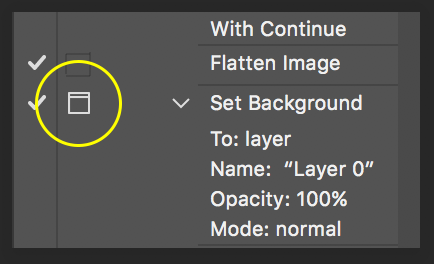
Copy link to clipboard
Copied
D.A.R wrote
What I need the action to do is pause after loading the preset crop size so the user can best select what area should be cropped, then pause again on the saving screen so the user can select the location to save as every image crop will be different.
Actually that is very easy to do. However with the Image processor pro you can set in its dialog where files set should be saved and set up output File name templates. Scripts can save file better then Actions can.
The interactive Crop as I wrote is easy to do in an action. However an interactive step IMO is not appropriate in a batch action. Sort of defeats the batch idea.
In my Crafting Action package I included some scripts I wrote to be used in actions. One is a Photoshop Plug-in named AspectRatioSelection . That script can be used to create complex Selections or Paths in an action the Aspect ratio, mode, feather, shape shape rectangle or ellipse and other. The setting will be recorded into the action step and the dialog will not be displayed when the action is played. The recorded settings will be used.
Once the action sets the Crop selection it is easy to give the user control of the selection so they can modify its location and size. You simply record a transform selection step where you rotate the selection 180 degrees. You later turn on this step dialog. When the step plays the user will be put into a interactive transform. If the user hits enter the 180 degree transform will be committed. Or the user can change the transform. Holding the shift key will constrain Aspect ratio to the current aspect ratio adding the Alt key the transform will be from the center. When done the user hits enter to commit the transform. The action continues with the Image Crop. Should the user mess up the transform instead of enter the user can use the ESC key to cancel the transform. The user can than click the Action Palette's Play button the action will reset the 180 transform and the user can retry the transform again.
Here is what the Aspect Ratio selection plug-in dialog look like. Note you record two numbers for the ratio not the orientation of the ratio. For cropping a landscape to portrait or portrait to landscape does not work to much content is cropped away. The orientation of the selection will match the images orientation. Square or circle is OK too.

Copy link to clipboard
Copied
It is doable but I would like to ask you some questions:
- is that action for yourself or for distribution (you are mentioning the user in original post)? If you plan to distribute actions then you must consider flattening, conditional actions or stop to inform user about requirement like only one layer in the file...
- you are mentioning presets, does presets needs to be specific and what is specific exactly (aspect ratio, specific dimensions...)
- have you ever used Insert Path and Insert Menu Item from Actions panel menu when recording actions?
It will be more difficult to record action for distribution because you must take care for many possible situations = more thinking in essence and different approach.
Copy link to clipboard
Copied
Thanks.
To give more detail, the five crops of each image are all different sizes and ratios so a consistent start point for each crop doesn't work. Not to mention that each original image are also different sizes and orientations.
When I reference user, I usually try and create these processes so that other people can use them if I'm not there. In this instance one of my colleagues will be helping me with these so he will be working in the same environment, on the same network etc.
We are cropping them for different templates (PowerPoint, Word etc.) So each crop is saved in a different subset of folders.
On your last point, no I have never used those before. The path option was greyed out when when I was testing yesterday
Copy link to clipboard
Copied
If you send me dimensions of all crops (presets) I can try to record that action for you. Just to mention that images which you want to crop must be at least in height and width as longest and highest preset dimensions. Another information that I need is which command you want to use to save images?
Copy link to clipboard
Copied
What I need the action to do is pause after loading the preset crop size so the user can best select what area should be cropped, then pause again on the saving screen so the user can select the location to save as every image crop will be different.
Checking the Toggle Box will pause the action when a dialog is encountered, such as the crop tool.
Copy link to clipboard
Copied
IMO an interactive crop tool step is not a good Idea. For the crop tool can resample as well as crop. Mess up image quality radically make the document huge or small. See my other append. Use Image crop instead of the crop tool.
I use the Image Processor Pro to save ten sets of jpg image for my various display devices. Ten simple 3 step actions are used in the process. All ten action have the same three steps with different settings recorded into the steps.
my various display devices. Ten simple 3 step actions are used in the process. All ten action have the same three steps with different settings recorded into the steps.
Find more inspiration, events, and resources on the new Adobe Community
Explore Now

