Creating Animated GIF
Copy link to clipboard
Copied
I am trying to create an animated GIF using a series of photos. I am using the guide from Create animated GIFs | However when I get to the Step 3 (Convert layers into animation frames) When I click on the right menu of the Timeline the options I see are different than the ones shown in the guide.
Explore related tutorials & articles
Copy link to clipboard
Copied
We can't really work anything out from your description. Can you paste a screen shot of your entire workspace showing the layers panel and the timeline please? Don't downsize it. Just copy to clipboard, and paste here with Ctrl v
Thanks
Copy link to clipboard
Copied
bonjour,
J'ai le même problème que DhandaNot, voici la capture d'écran de la fenêtre qui s'ouvre et qui n'est pas la même que dans le tutoriel. Pouvez-vous m'aider ? merci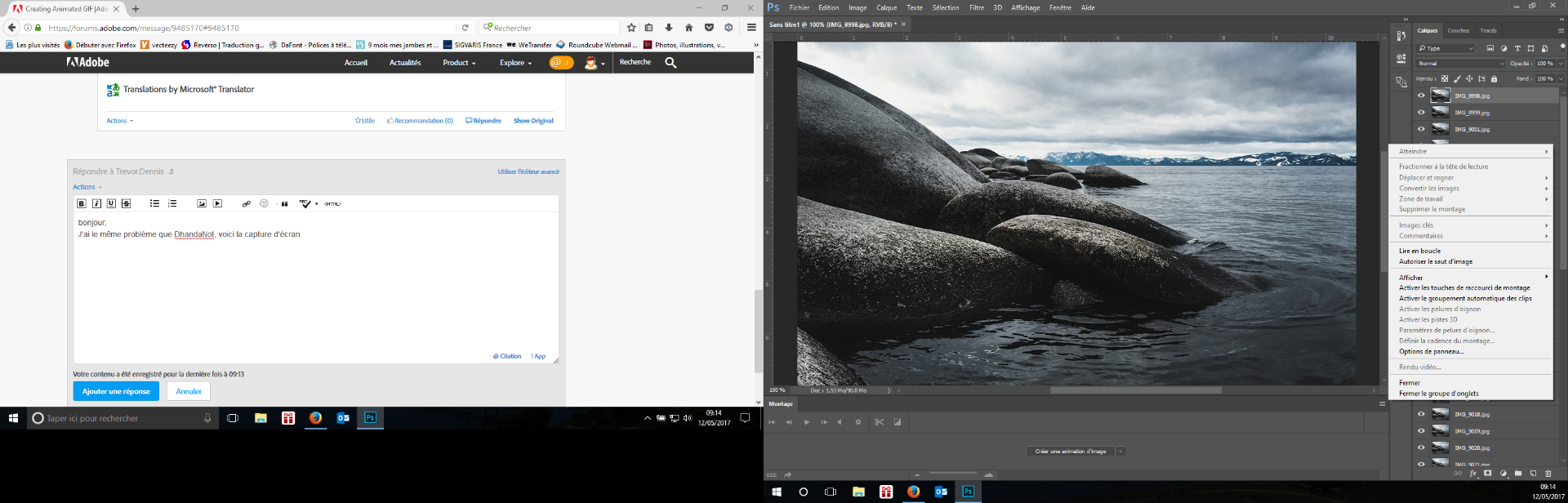
Copy link to clipboard
Copied
Hi Faurej
The menus are context sensitive. They have different contents according to what is in the timeline.
You _have_ to create a Frame Animation as a first step.
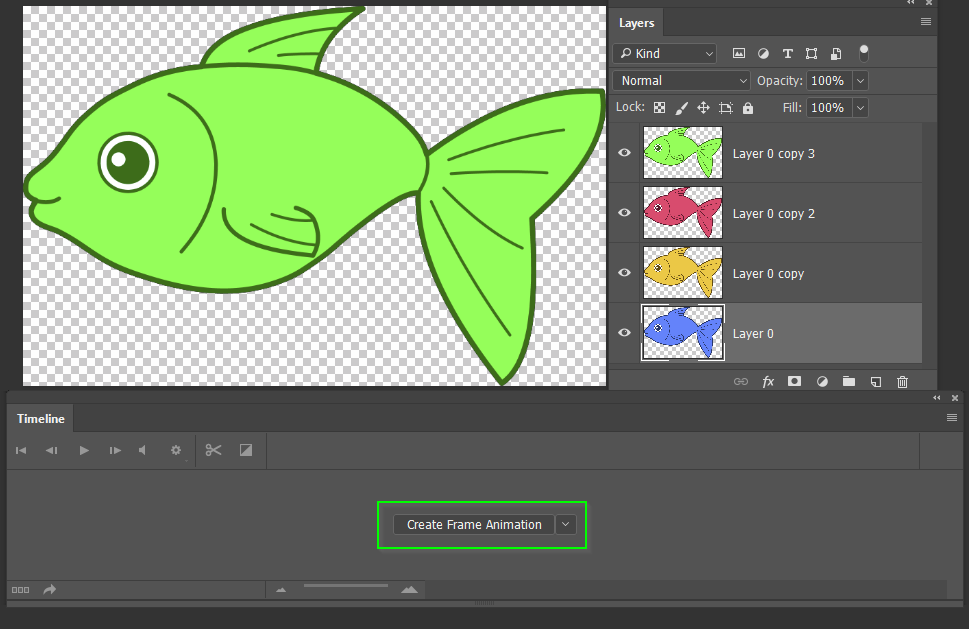
You can then use the menu to Make Frames from layers

You can then select all of the frames, and use any of the time drop downs to set the duration for each slide.
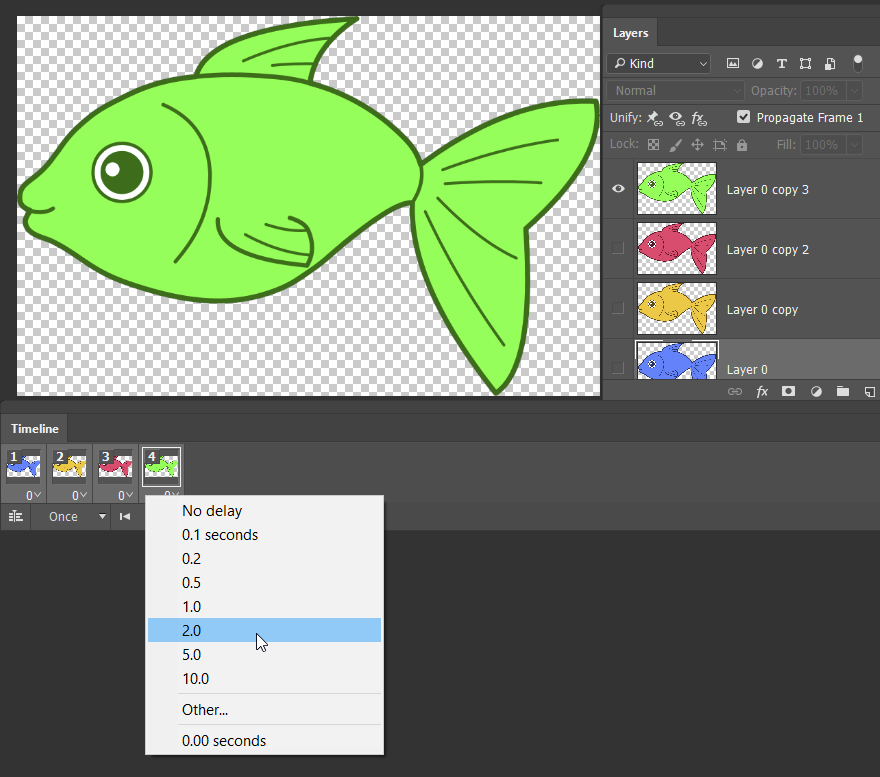
Does that help? We have a French Language forum if that is an issue.
Copy link to clipboard
Copied
I have the same problem and I'm using PS CC2019. Here is the screen with the menu options we are getting. It just doesn't mirror the options in the Help Tutorial. Please can you help point us in the right direction. I've even changed my layers to JPG and PNG's and this still doesn't help. I've loaded the JPGs from Stack etc as directed too. (BTW - Timeline options at the bottom of screen don't seem to be active or do anything? perhaps this is part of the issue also - or perhaps CC2019 works differently? (I'm replying to Trevor.Dennis where he has asked for a screen shot) - Does anyone have a solution to this problem ?
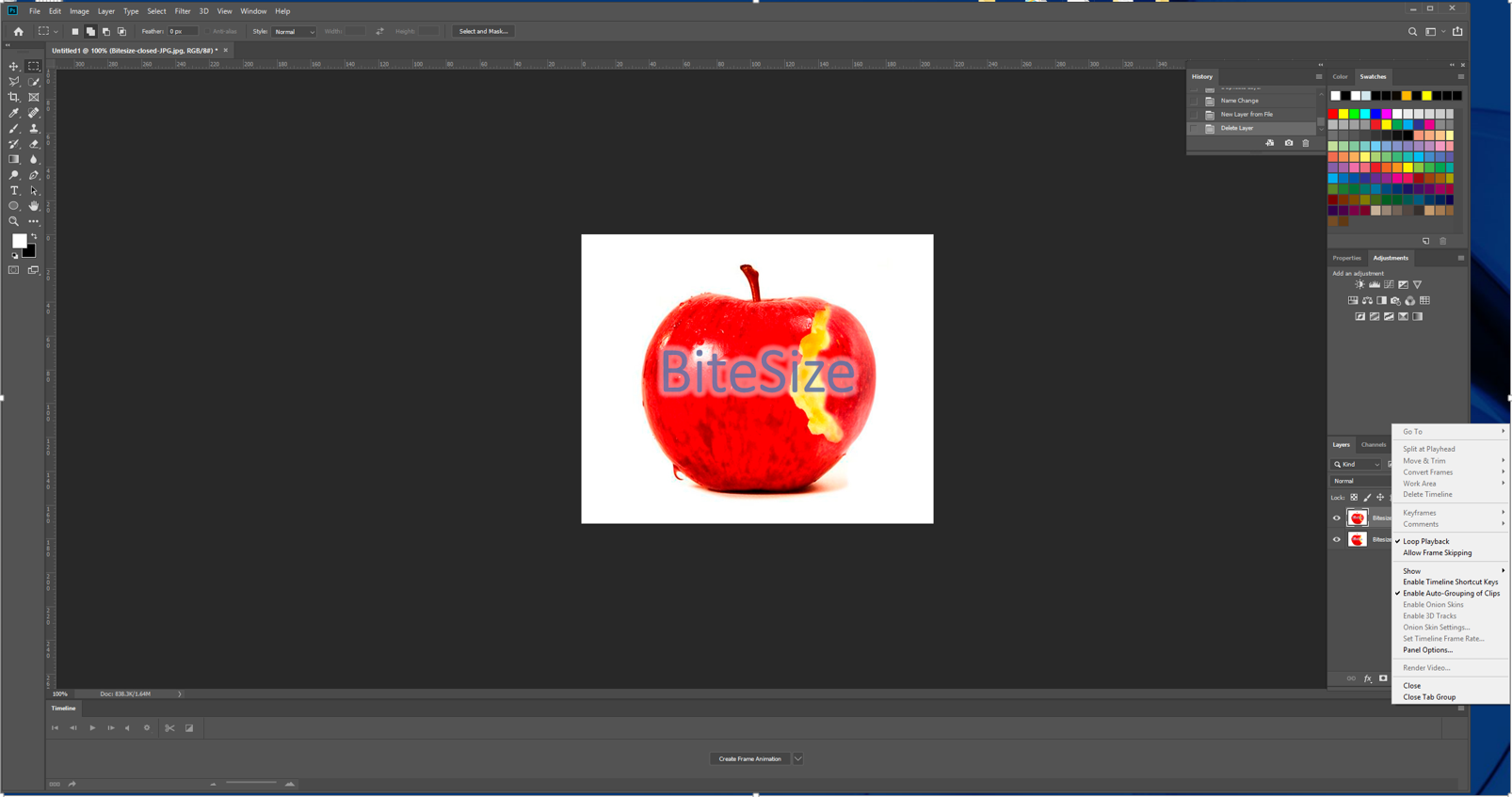
Copy link to clipboard
Copied
Try clicking the create Frame Animation Button in the timeline Panel you show to start your frame animation.
Copy link to clipboard
Copied
all of the buttons on the Frame Animation panel are dimmed and not available. The flag icon in the upper right of Timeline does NOT offer the "Make Frame from Layers" option.
There is a Layer - New - Frame From Layers..." option in the pull down menus at the top. This only seems to work on a single layer at a time and requests a unique name for each layer. At no point do frames appear in the timeline area.
Copy link to clipboard
Copied
The create frame animation button in your Screen Capture is not grayed out. Click that button to create a frame animation. When you do that the menu items that are now grayed out will will become available for use. They are now grayed out because there is no frame animation in the time line panel, The only item not grayed out is Create Frame animation button. You need to click on that button to create a frame animation.
Copy link to clipboard
Copied
@JJMack
Thank you for the clarification... I stand corrected.
I did not realize that selecting "Frame Animation" in the button on the bottom of the timeline was not actually selecting anything. I figured once it said Frame Animation it was in that mode. Now that I realize I was only selecting a button that needed to be pushed the entire flag menu items changed.
Much appreciated.
Copy link to clipboard
Copied
The timeline Palette supports two types of timelines. A frame Animation Timeline or Video timeline. Make sure you First used used Create Frame animation if that is what you are trying to do. Use the Pull-down select create Frame Animation the click the create frame animation button,
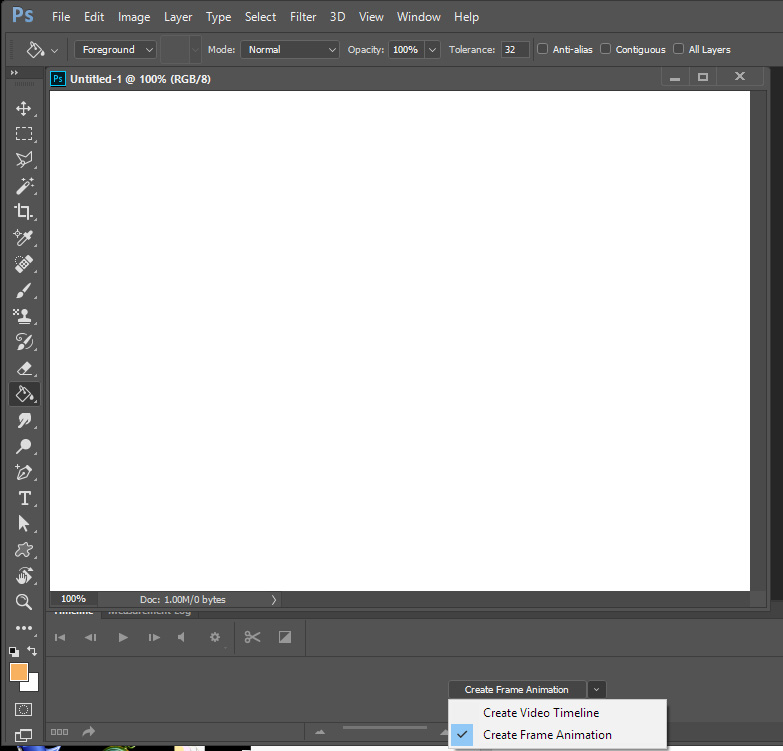
Copy link to clipboard
Copied
Be sure Timeline is visible (Window, Timeline)
Be sure Create Frame Animation is selected (drop down, middle of Timeline)
Click on Create Frame Animation, (drop down, middle of Timeline) this will insert your top layer into timeline.
Click flag icon on upper right of Timeline- you will now be able to see Make Frame From Layers - click on it and all of your frames will show up in timeline


