- Home
- Photoshop ecosystem
- Discussions
- Re: Creating Animated Video Mask
- Re: Creating Animated Video Mask
Creating Animated Video Mask
Copy link to clipboard
Copied
i want to cut out pieces of my video, basically have animated masks.
[Branched from Removing green screen from a video sequence in PS ]
Explore related tutorials & articles
Copy link to clipboard
Copied
It sounds like a bad idea to do this in Photoshop (even if it should be possible with Blend If-settings for example), if you are at all serious about video/film editing you may want to consider using After Effects.
Copy link to clipboard
Copied
What Mr. Pfaffenbichler said - nothing you can do in PS. This requires a proper VFX compositing/ motion graphics tool like AE.
Mylenium
Copy link to clipboard
Copied
Yes, I agree it would be more efficient to do this in After Effects but you can do it in Photoshop with the use of animated Clipping Masks. Here are the steps:
- Open the Timeline panel via Windows> Timeline. Then click on "Create Video Timeline"
- Have two layers: Top one for the video or image and the one below as the mask

- Choose the image layer and go to the menu Layer> Create Clipping Mask
- Position the mask layer where you like it then in your Timeline choose the Position stopwatch to create your first keyframe.
- Move down the timeline and move the mask layer to create your second keyframe. Between the two keyframes you will see your animation.
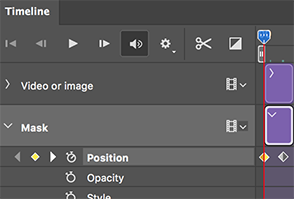
In After Effects it would be best to use a Track Matte though the Photoshop does go into After Effects as an Opacity mask.
Copy link to clipboard
Copied
Yeah I know AE is the way to go but a cheat in PS would be helpful. I’m importing mp4s directly in to Photoshop it’s a blue video layer. I’d like to paint the mask frame by frame and use the masked clip as as individual assets to collage with but I can’t seem to get the key frames to record the mask changes...
Copy link to clipboard
Copied
If you actually showed what you are talking about it might make it possible to provide more pertinent advice.
Copy link to clipboard
Copied
Are you working with Timeline or Keyframe animation in Photoshop at current?
What are you painting on now – individual Layers or individual Layer Masks or one Layer Mask for a Video Layer (that would not work as you seem to expect)?
Could you provide the file or a screenshot including the pertinent Panels (Layers, Timeline, …)?
Copy link to clipboard
Copied
Copy link to clipboard
Copied
I think you are not quite »doing it right«.
A Photoshop Layer Mask cannot be animated in itself in the way you would seem to need it here, so you may have to do the whole thing as frame animation and work on the individual Layers/Masks.
Copy link to clipboard
Copied
I’ll try this rn
Copy link to clipboard
Copied
Get the trial of After Effects and use the rotobrush it will be the fastest way to do it. But if you want to do it in Photoshop then you can only use the clipping mask on an image layer but not on the Video Layer so here are your choices.
Paint on a Separate Layer and use this as your background.
- In the Timeline or Layers panel, select the video layer.
- Move the current time indicator to the video frame you want to edit.
- choose Layers > Video Layers > New Blank Video Layer.
- Painting on a blank video layer is nondestructive. Select the brush tool that you want to use or use a selection tool like the quick selection tool to select the area you want to paint on (I selected the guy then inversed it and filled the new selected area)


- Go to the next frame and repeat. (The rotobrush tool in After Effects uses motion tracking, optical flow, and various other techniques to propagate the information from the base frame to the current frame to determine where to draw the segmentation boundary. So it does a lot of this work for you. In Photoshop you are doing each frame by hand)
- Add other Video Blank Frames to animate your background elements. (these items can use the new
Rotoscope it all in Photoshop
- Choose FIle> Import> Video Frames to Layers
- Choose your options.

- Each frame becomes a frame in the Frame Animation Timeline. Edit each frame.

- Export.
Let me know how you make out. AE is your best bet!
Find more inspiration, events, and resources on the new Adobe Community
Explore Now
