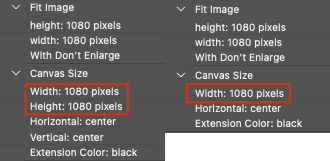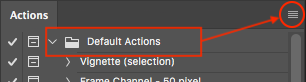- Home
- Photoshop ecosystem
- Discussions
- Re: Creating automation/droplet for batch resizing...
- Re: Creating automation/droplet for batch resizing...
Creating automation/droplet for batch resizing and putting on background
Copy link to clipboard
Copied
Hello,
Could someone please help me with an automation? I routinely need to resize images to 1080x1080 on a blackbackground (with the long edge extended to 1080). I can't figure out how to automate this so that I can drop the images on a droplet, have them open, resize, and then save. Can anyone help? Doing it manually is so frustrating.
Explore related tutorials & articles
Copy link to clipboard
Copied
First is the action, there are only 2 key steps for the resizing:
1) File > Automate > Fit Image commad 1080 x 1080 px
2) Image > Canvas Size command 1080 x 1080 px with black extension colour (presuming flattened file input)
You may also need to add a save as step if you require different settings or formats.
The Droplet settings will depend on your workflow, I am guessing that the action steps are the sticking point? More on Droplets/Batch here:
https://helpx.adobe.com/photoshop/using/processing-batch-files.html
When recording the action, start with a larger image than 1080 px.
Stop recording after recording the fit image step.
Setup a canvas that is not 1080 x 1080 px.
Start recording again, then resize the canvas to 1080 x 1080 px, stop recording.
This is not a linear recording, you need to prime the action steps from different sized images, so that the recording and then playback works as required as a linear process on the final images.
Hope this makes sense.
If you are not working on flattened images, or a mixture of flattened and layered images then the process is different but similar.
Copy link to clipboard
Copied
Hello! Can you explain the "This is not a linear recording, you need to prime the action steps from different sized images, so that the recording and then playback works as required as a linear process on the final images."? I have images that are all different sizes and formats...
In the past when I've tried to automate and create the droplet, when I drop an images onto the droplet, it just reopens and resizes the file I used to create the action originally. I don't know where I'm doing it wrong to where the image that I'm dropping on the droplet is the one that is batched.
Copy link to clipboard
Copied
@defaultfroo4mog86vg wrote:
In the past when I've tried to automate and create the droplet, when I drop an images onto the droplet, it just reopens and resizes the file I used to create the action originally. I don't know where I'm doing it wrong to where the image that I'm dropping on the droplet is the one that is batched.
My initial comment was on creating an action that successfully processed all images on both edges. If your recorded action has both width and height values on the canvas size step we can move on.
Your new question is about the droplet setup, which is related to but separate from the action. Are you saving in the same format and settings? Or is the output format and or settings different than the input?
Many users have setup problems with batch or droplets, however it is all explained in the following links:
https://helpx.adobe.com/photoshop/using/processing-batch-files.html#process_a_batch_of_files
https://helpx.adobe.com/photoshop/using/processing-batch-files.html#create_a_droplet_from_an_action
If your previous actions had a save as step that recorded the image name, then you probably didn't use the checkbox to override the action save step.
P.S. It would be best to post screenshots of the action and droplet/batch setup, with the action steps fully expanded and wide enough so that all details are visible. That way we can look at specifics, rather than generalisations.
Copy link to clipboard
Copied
@defaultfroo4mog86vg wrote:
Hello! Can you explain the "This is not a linear recording, you need to prime the action steps from different sized images, so that the recording and then playback works as required as a linear process on the final images."? I have images that are all different sizes and formats...
You need to create the action so that it will work as expected. Once you fit the image to 1080x1080, depending on the image used to record the action, it may not possible to extend the canvas on one or either edges.
Compare these two actions:
The one on the left should work correctly with all images that are larger than 1080px, whether square, portrait or landscape orientation aspect ratio. The action on the right has been incorrectly recorded as the image used was not appropriate.
Copy link to clipboard
Copied
Just to add: if action is enlarging/adding to canvas dimensions it will probably add canvas color - if there is Background layer in the Layers panel. You can choose which color but also avoid that if you want transparent pixels. Befors using Canvas Size ensure that Normal not Background layer is present (at the bottom if its not the only layer) in the Layers panel. Record step to promote Background layer to normal before using Canvas Size.
There is also reference point in Canvas Size dialogue which can be used to add canvas extension selectively.
Copy link to clipboard
Copied
IT WORKED!!!! I have been struggling with this for SO LONG!! THANK YOU ALL!!!
Now, a follow up...can I somehow send the action and droplet to my colleague?
Copy link to clipboard
Copied
At least mark the correct answer if you showed up again after over a month 😉
Copy link to clipboard
Copied
@defaultfroo4mog86vg wrote:Now, a follow up...can I somehow send the action and droplet to my colleague?
Yes you can. Please note that you must save action set. Saving single action from action set won't work. You may want to create new action set (click on folder icon at the bottom of Actions panel) an drag action in it before saving process.
Select action set in the Actions panel then click on panel menu (hamburger icon in the top right corner of Actions panel) and choose: Save Actions...
Copy link to clipboard
Copied
@defaultfroo4mog86vg wrote:
Now, a follow up...can I somehow send the action and droplet to my colleague?
https://prepression.blogspot.com/2017/01/photoshop-custom-action-file-backup.html
https://helpx.adobe.com/photoshop/using/processing-batch-files.html
https://helpx.adobe.com/photoshop/using/processing-batch-files.html#create_a_droplet_from_an_action
https://helpx.adobe.com/photoshop/using/processing-batch-files.html#tips_for_cross_platform_droplets
I would advise taking a screenshot of the droplet setup, as it is common to have various problems with droplets on other computers.
Find more inspiration, events, and resources on the new Adobe Community
Explore Now