- Home
- Photoshop ecosystem
- Discussions
- Re: Crop picture to custom shape
- Re: Crop picture to custom shape
Copy link to clipboard
Copied
I am completely new to Photoshop and I'm not a techie, so I don't know what masks, layers, etc.. mean. I want to crop a picture into a heart shape. Here is the picture. I have created the custom heart shape I want. How do I crop the picture so that everything outside of the red heart is transparent, not just a white background? Please be specific of steps, because as I said I do not know most of the terms used in Photoshop. I'm trying to get this project done in time for Father's day. Thanks! I sincerely appreciate anyone's help.
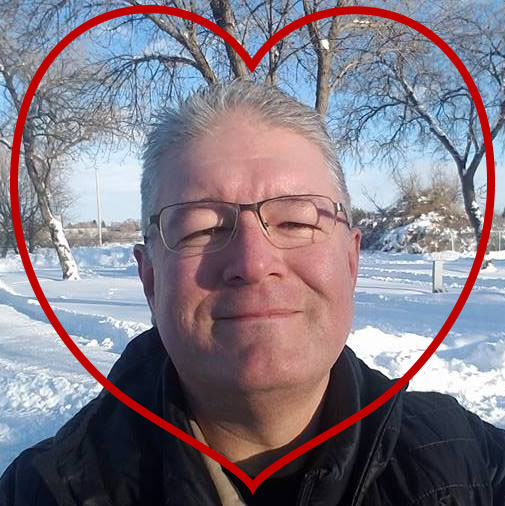
 1 Correct answer
1 Correct answer
Quick way
Put your filled custom shape as the bottom layer
Put your image above it
In the layers panel Alt Click on the border between the two layers , so that a small sown arrow appears and the image is clipped to the shape
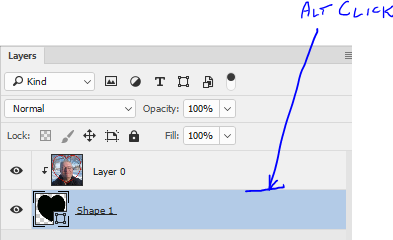
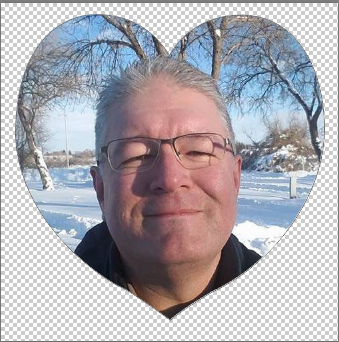
You can use Save for Web to export as a PNG with transparency
Dave
Explore related tutorials & articles
Copy link to clipboard
Copied
Crops are rectangular you can mask the outside area to transparent and save a png that will display as a heart shaped. the canvas is still a rectangle.
Copy link to clipboard
Copied
OK. How do I mask the area outside the heart to transparent?
Copy link to clipboard
Copied
Quick way
Put your filled custom shape as the bottom layer
Put your image above it
In the layers panel Alt Click on the border between the two layers , so that a small sown arrow appears and the image is clipped to the shape
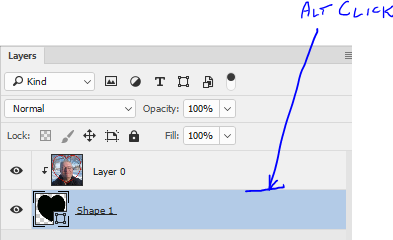
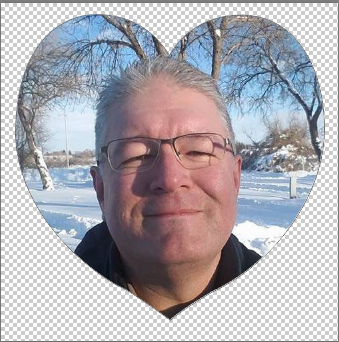
You can use Save for Web to export as a PNG with transparency
Dave
Copy link to clipboard
Copied
Thank you so much Dave. You were very helpful. At first I didn't see your instruction of "Filled shape," so the first time I tried it the picture completely disappeared except in the perimeter line of the shape. I re-read your instructions and saw "filled shape" the second time. It was a piece of cake after that. I will note for someone else, that you do have to unlock all the layers in order to arrange them so the shape is at the back. Thanks again! My Father's Day project is now done!
Copy link to clipboard
Copied
Thank you JJMack! For whatever reason, I couldn't get the way you explained to me to work. It was probably something I was doing wrong, because I have no clue what i am doing. I do sincerely appreciate your reply though.
Copy link to clipboard
Copied
Dave showed you how to use a shape layer as a clipping mask. That is one way to mask that layer to a hart shape. Masking can be done many ways masking and layers is where Photoshop power is. A mask is a selection. A layer can be masked many ways, layer can have both a vector mask and a raster mash and layer can be as smart object layer that has an smart filter mask. Layer can have adjustment layers that have layer mask so an adjustment may just adjust the skin or eyes or some other selection. layers can be in a groups the can in turn be masked. You can do a lot of things using masks.
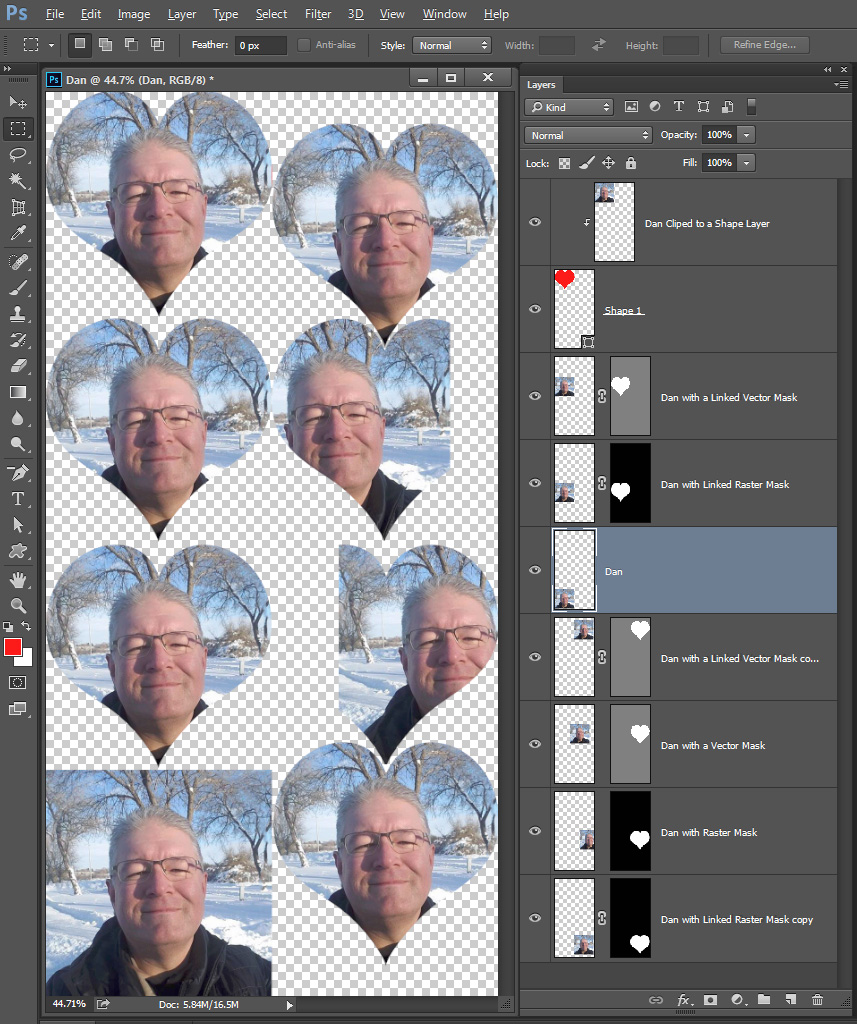
Find more inspiration, events, and resources on the new Adobe Community
Explore Now