 Adobe Community
Adobe Community
- Home
- Photoshop ecosystem
- Discussions
- Re: Ctrl+Alt+Shift+E shortcut malfunction
- Re: Ctrl+Alt+Shift+E shortcut malfunction
Ctrl+Alt+Shift+E shortcut malfunction
Copy link to clipboard
Copied
Hi,
I would like to ask for your help.
the Ctrl+Alt+Shift+E shortcut is not working correctly on my PS CC2014 or CC2018.
I want to copy the merged all layers into a new layer, but the problem is that it creates a layer different from the one I see on screen....
In the left side picture you can see the histogram of the photo i've been woorking
In the right side picture i made the Ctrl+Alt+Shift+E shortcut and we can see the changes in the histogram
Thanks a lot for your help,
Rui

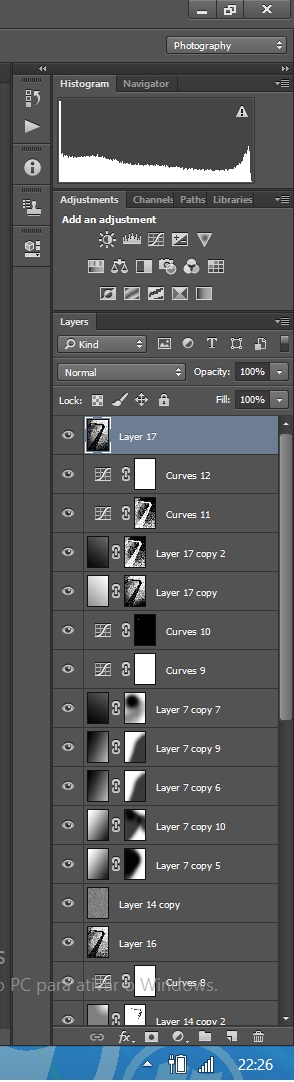
Explore related tutorials & articles
Copy link to clipboard
Copied
Is it just the histogram you're noticing a difference?
Because if you click the ! button (in a triangle on histogram) it will create a more accurate histogram, as when you use multiple layers the histogram may not always be very accurate.
If however the actual image looks different after you apply a stamp visible layer. I can see you have no obvious layers above the file, so can you advise in what way it is different? Does it look brighter/darker when you create a stamp visible?
Can you show a demo image of the before and after.
Copy link to clipboard
Copied
Update the histogram by clicking the !-triangle. Then they should match.
If you see visual differences, it's because you are not viewing at 100%.
Copy link to clipboard
Copied
Click on the Yellow Triangle for an Uncached view of the histogram before merging and then after merging and see those match.
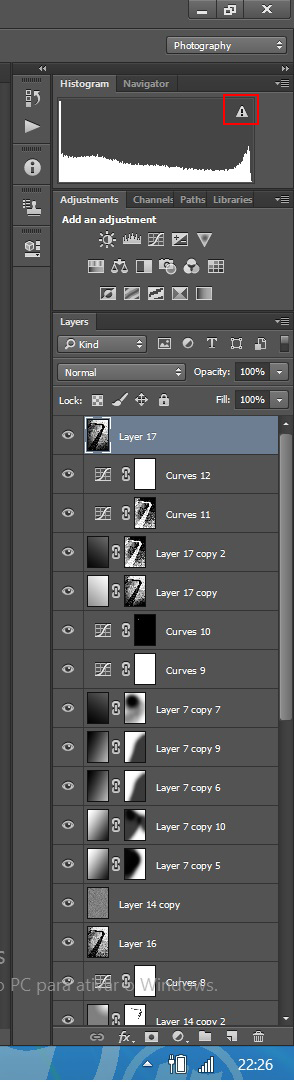
Copy link to clipboard
Copied
here are the photos corresponding to histograms


Copy link to clipboard
Copied
You need to view at 100% - one image pixel represented by one screen pixel. Then they will match - just as histograms will match when you refresh it.
All adjustment previews are calculated on the basis of on-screen zoom ratio (for performance reasons).
If the image has noise, grain or other sharp pixel transitions, scaling will soften these sharp transitions and thus introduce intermediate pixel values that aren't there in the original. So you get an incorrect adjustment preview.
You must view at 100% for an accurate preview.
Copy link to clipboard
Copied
Both Histograms have a warning triangle and I can not see from its palette what the source its using. the two images posted look like the new top layer may have some pixels not 100% opaque so they blend with lower layers and change the composite image.
Copy link to clipboard
Copied
Copy link to clipboard
Copied
Did you ever figure this out? View at 100% didnt' work for me. It is driving me nuts.

