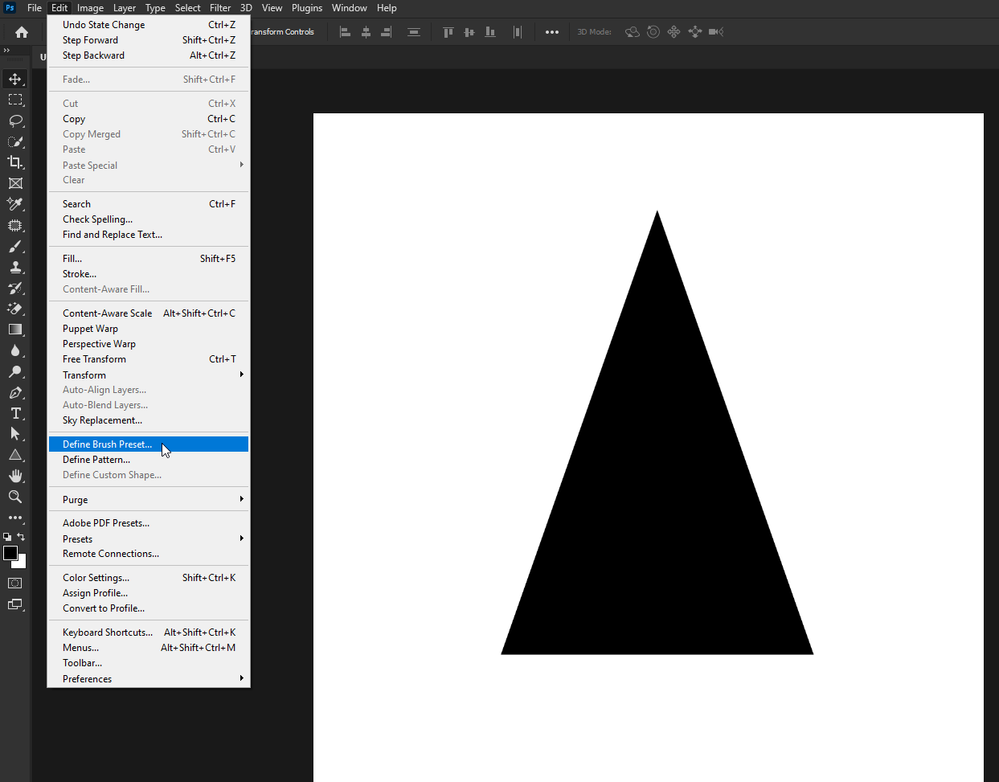- Home
- Photoshop ecosystem
- Discussions
- Re: Define Brush Preset Not Working
- Re: Define Brush Preset Not Working
Copy link to clipboard
Copied
Hello:
I'm using Photoshop 2021 and Windows 10.
I'm trying to create a custom brush. When I go to Edit, the Define Brush Preset is greyed out. How do I fix this?
Here is what I did. Maybe I missed a step.
1. Created a new document (File > New)
2. Size: 2500px x 2500px (I believe that Photoshop 6 and below is 2500x2500 and Photoshop CC and above is 5000x5000).
3. 72 resolution, RGB, 8 Bit, White Background
4. Create
5. Created a new layer
6. I drew a triangle.
7. At this point, I believe the triangle for the brush should be black on a white or transparent background.
8. I have the triangle selected. Now, I'm ready to define my brush.
9. I go to Edit and I should be able to select Define Brush Preset, however, it is greyed out. I'm not able.
I'm not sure what I'm doing wrong. Can someone help me? I have graphics provided to me as .PNG's which I want to create brushes, but if I can't create a simple brush like above, I don't see how it would work with other files.
I attached two screenshots. One when creating the new document. Two, the Edit menu. You can also see that the Define Custom Shape option is also greyed out.
I hope someone can help me find a solution.
Thank you!
 3 Correct answers
3 Correct answers
How many brushes do you have loaded into photoshop?
It might be that you have already reached the limit and that's why Define Brush Preset is greyed out.
Hi Jeff,
You are right. Somehow I had duplicates of each brush reaching the limit. I recently had a new drive installed and the tech, after cloning, duplicated some stuff.
I deleted all the duplicates, redrew my triangle, and my setting is no longer greyed out. I'm good to go. For reference, what is the limit on brushes?
Thank you so much for your help.
I had the same problem. It seems the brush shape must not exceed 2500 pixels in either direction. This sorted it for me.
Explore related tutorials & articles
Copy link to clipboard
Copied
Hi for making custom shape it need to be made by pen in shape mode for other it need to selected by move tool in pixels...both method are working and tested by me....regards
Copy link to clipboard
Copied
I'm sorry. I'm not following.
Copy link to clipboard
Copied
I'm not able to repro. Can you take a screen shot of your entire workspace and the layers panel? Might help us spot what's might be wrong.
Copy link to clipboard
Copied
The screenshot I attached with the menu has the layers panel and the entire workspace.
Copy link to clipboard
Copied
Copy link to clipboard
Copied
Thanks. Everything looks good there. I'm going to ask a few people on the team if they have any ideas. I'm not able to repro.
Copy link to clipboard
Copied
Thank you. Is there some kind of setting that isn't turned on?
I watched about 5 YouTube videos each creating a brush differently. I followed each one from start to end and the result is always the same. The option is grayed out.
I'm stumped.
Copy link to clipboard
Copied
Copy link to clipboard
Copied
Make a selection of the canvas with Control-A, then you should be able to define the preset.
Copy link to clipboard
Copied
Hi,
Unfortunately, Ctrl+A didn't work. It's still grayed out. The canvas is definitely selected.
Copy link to clipboard
Copied
It's strange. Whatever I do, the menu point is active. Did you try to reset Preferences, relaunch Photoshop and restart the system& These actions often help in such weird situations?
Copy link to clipboard
Copied
I did more than that. I uninstalled Photoshop, for other issues, and reinstalled. I would think that the preferences were reset. In a previous reply to this post, I attached a video of my steps.
Copy link to clipboard
Copied
Preferences are not necessarily reset on a reinstall or an upgrade. Try Preferences >General >Reset preferences on Quit. Then click OK and close and restart Photoshop.
Dave
Copy link to clipboard
Copied
I just made the preference reset. Problem wasn't solved.
Copy link to clipboard
Copied
I look at your screen shot and your video you did not select the triangle pixels there no marchimg ant active selection. Look Here
Copy link to clipboard
Copied
Which selection tool was used to select the triangle?
Copy link to clipboard
Copied
No Tool I used a ShortCut (Ctrl Key + a mouse click on the Trangle Shape Layer's Content thumbnail) in the layers palette to select its pixels.
Copy link to clipboard
Copied
I'll give that a try.
Copy link to clipboard
Copied
How many brushes do you have loaded into photoshop?
It might be that you have already reached the limit and that's why Define Brush Preset is greyed out.
Copy link to clipboard
Copied
If there is no Active selection define brush preset will be grayed out. Their Screen Capture showed no marching ants and define brush is grayed out. Only if there was a hidden active selection would define brush preset not be grayed out. A active selection is required to define brush preset. Their video show they used some selection tool to make a selection of the triangle with rectangle marquee tool but no selection was made for the triangle I saw the marqueel tool dragged out but define brush was grayed and the rectangle seletion shown the never seemed to march was also no longer displayed. Sonething went wrong a selection was never made active.
Copy link to clipboard
Copied
The video showed an active selection JJ
Dave
Copy link to clipboard
Copied
Does it I saw the rectangle marquee tool being use to select a rectangle area. However I never saw marching Ants to show an active selection area. I see the the marquee tool UI selection Box. That go away in the video as some point in time or it switched to canvas size but never seemed to display a marching ant Active selection. I never saw marching ants or the menu item Define Brush Preset become available for use.
Copy link to clipboard
Copied
"If there is no Active selection define brush preset will be grayed out"
I don't have an active selection made and the option is not grayed out for me
Copy link to clipboard
Copied
Yes Photoshop like most Applications is not perfect. Define Brush requires Some none White Pixels the be selected to for Sample brush tip. Sometimes Photoshop will gray out Define Brush Preset when there is no an Active selection. Sometimes Photoshop does not it will make its own internal section of the document. If all the selected pixels are whites pixels in the selection made Photoshop will generates an error message that the selection is empty. It is not it is all white which is not acceptable for defining a brush tip all brush strands would have 0 opacity. The selection need to have some shades gray other than white which is opacity 0.
I do not know what triggers Photoshop to Gray out Define Brush Preset. I thought it will was no Active Selection for a selection is requited.. I was wrong.
-
- 1
- 2
Find more inspiration, events, and resources on the new Adobe Community
Explore Now