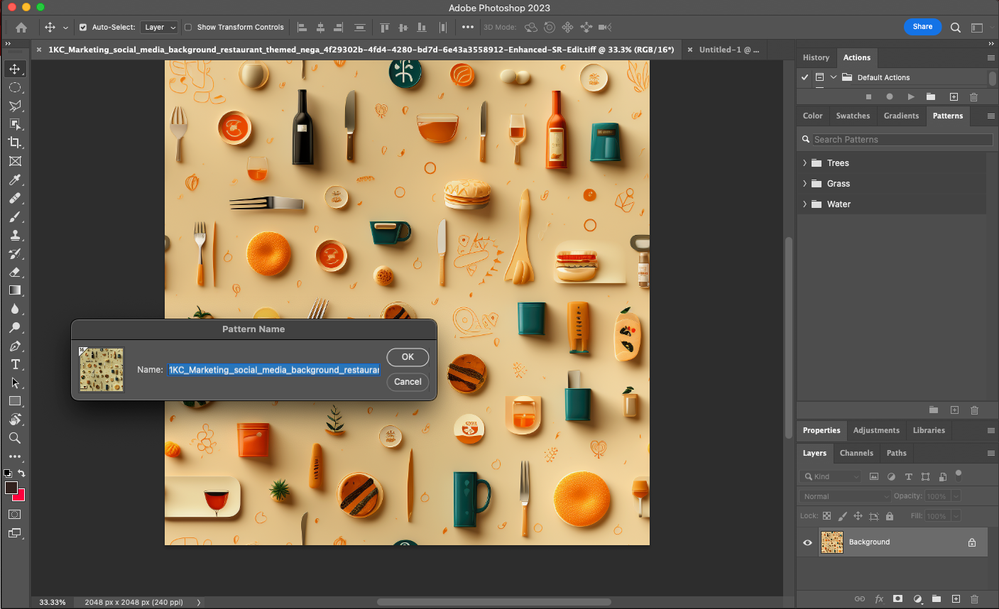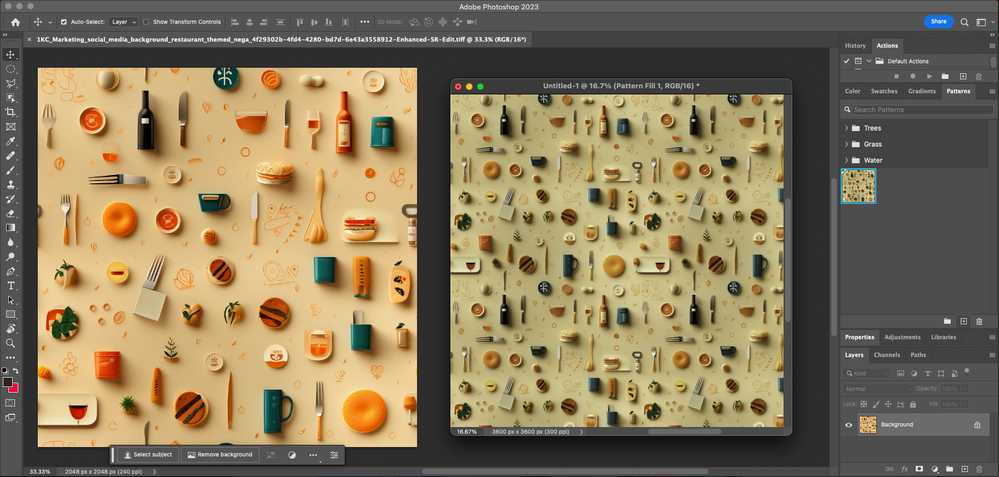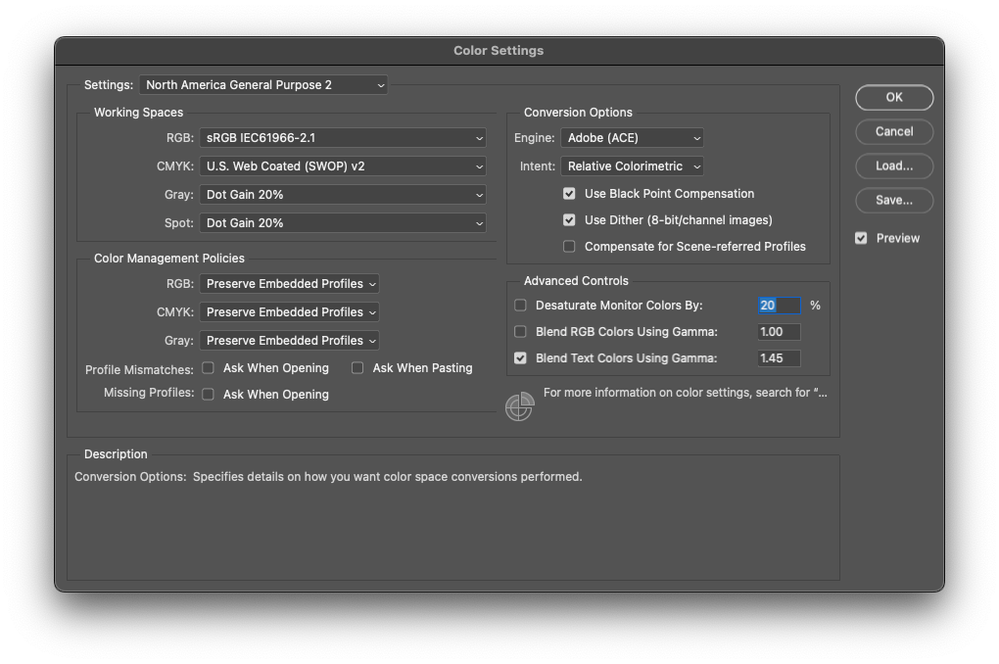- Home
- Photoshop ecosystem
- Discussions
- Re: Define Pattern vanishes the colors. Define pat...
- Re: Define Pattern vanishes the colors. Define pat...
Copy link to clipboard
Copied
 2 Correct answers
2 Correct answers
Please set the Status Bar to »Document Profile« and post more meaningful screenshots of the original file and the one in which the pattern appears changed with the pertinent Panels (Toolbar, Layers, Options Bar, …) visible.
Edit: What are the two images’ Color Spaces (ICC Profiles)?
.
I don't know if patterns are saved in the same color space, in which they were created, but it looks like your target file is different than that of the pattern. I would try a test to make sure the patterns are saved with an ICC profile by saving one in Abode RGB and the same one in SRGB, then try applying both to two new docs, in each color space and see if the colors match up.
Explore related tutorials & articles
Copy link to clipboard
Copied
Please set the Status Bar to »Document Profile« and post more meaningful screenshots of the original file and the one in which the pattern appears changed with the pertinent Panels (Toolbar, Layers, Options Bar, …) visible.
Edit: What are the two images’ Color Spaces (ICC Profiles)?
.
Copy link to clipboard
Copied
Hello,
Thank you for the response. Here is a new video, where you can see more clearly. They are both in RGB8, but one is a JPG file (where I want to add another layer and save it later as a PSD) and the other one is a .PSD.
I Define Pattern on the PSD and then I try to apply the pattern on a new layer of the JPG. That´s when the layer with the pattern looks vanished.
I have tested opening another PSD file, instead of working on a JPG base, and everything looks correct.
Copy link to clipboard
Copied
»They are both in RGB8«
I did not ask about the Color Mode but the Color Space!
And I fail to see the Status Bar displaying the Document Profile in your recording.
Copy link to clipboard
Copied
Copy link to clipboard
Copied
I don't know if patterns are saved in the same color space, in which they were created, but it looks like your target file is different than that of the pattern. I would try a test to make sure the patterns are saved with an ICC profile by saving one in Abode RGB and the same one in SRGB, then try applying both to two new docs, in each color space and see if the colors match up.
Copy link to clipboard
Copied
Hello,
Thank you for the response.
I have tested what you said an when I opened a new PSD file everything worked fine. I think the problem is when I try to work on a JPG file and I add a new layer where I apply the pattern. Here is the response and the video I have attached to @Chuck Uebele
"Here is a new video, where you can see more clearly. They are both in RGB8, but one is a JPG file (where I want to add another layer and save it later as a PSD) and the other one is a .PSD.
I Define Pattern on the PSD and then I try to apply the pattern on a new layer of the JPG. That´s when the layer with the pattern looks vanished.
I have tested opening another PSD file, instead of working on a JPG base, and everything looks correct."
Copy link to clipboard
Copied
Yes, Looks like I was working on different color spaces.
Thank you!
Copy link to clipboard
Copied
I'm having the same issue. When I create the pattern it creates a desaturated version. Both files are using the same sRGB color space and both are 16bit. The color settings screenshot is identical for both files.
Copy link to clipboard
Copied
Both files are using the same sRGB color space and both are 16bit.
Please set the Status Bar to »Document Profile« and post screenshots that proof that claim.
Edit:
Get ready! An upgraded Adobe Community experience is coming in January.
Learn more