 Adobe Community
Adobe Community
- Home
- Photoshop ecosystem
- Discussions
- Re: Degree Settings In Color Halftone Dialogue Box
- Re: Degree Settings In Color Halftone Dialogue Box
Copy link to clipboard
Copied
Re FiIter | Pixelate | Screen Angles
Radius is clear, but I do not understand the function of the Degree/Channel settings in the Color Halftone dialogue box. When altering these numbers, I see no change other than a slight difference in color intensity.
 1 Correct answer
1 Correct answer
Two key elements enter into assigning halftone screen angles: the moiré that is part of every set of four-color halftones, and our tendency to see a string of vertical and/or horizontal dots in the reproduction as a distracting line.
In order to avoid a disturbing visual interference pattern created when sequential halftone dot patterns are overprinted, screen angles should be 30 degrees apart. Unfortunately, since the angle repeats every 90 degrees, we can only provide a 30-degree interval for t
...Explore related tutorials & articles
Copy link to clipboard
Copied
The Screen Angle refers to the angle of the halftone pattern for each color channel. So if you are working in CMYK mode 15|75|0|45 would produce a conventional rosette pattern:
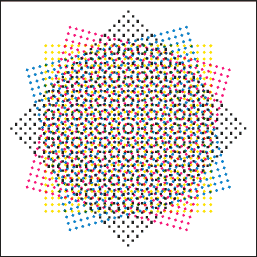
Here the source is a CMYK gray fill with equal values 30|30|30|30 with the screen angle set to 15|75|0|45
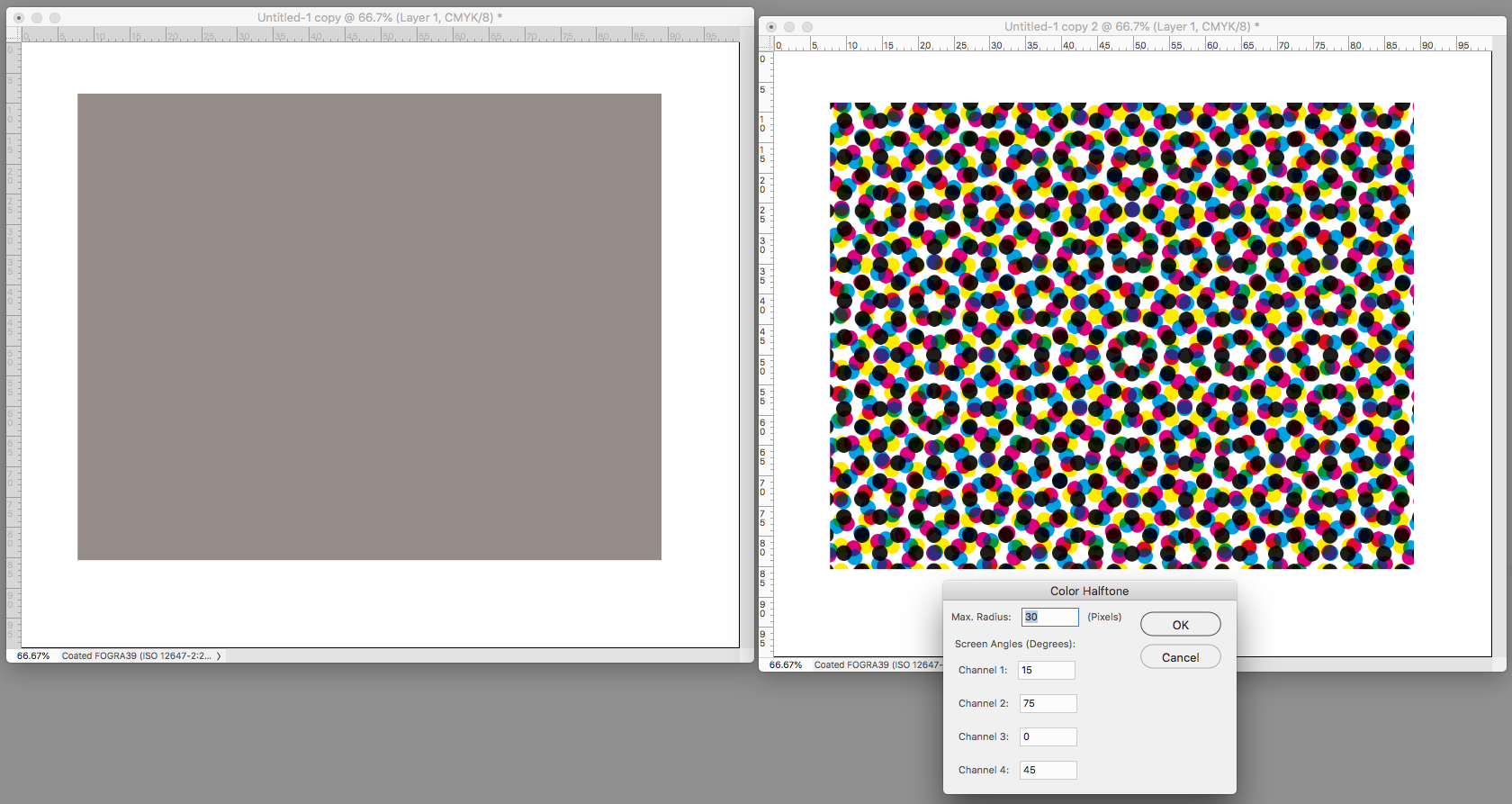
All 4 channels at 45 degrees:

0 degrees
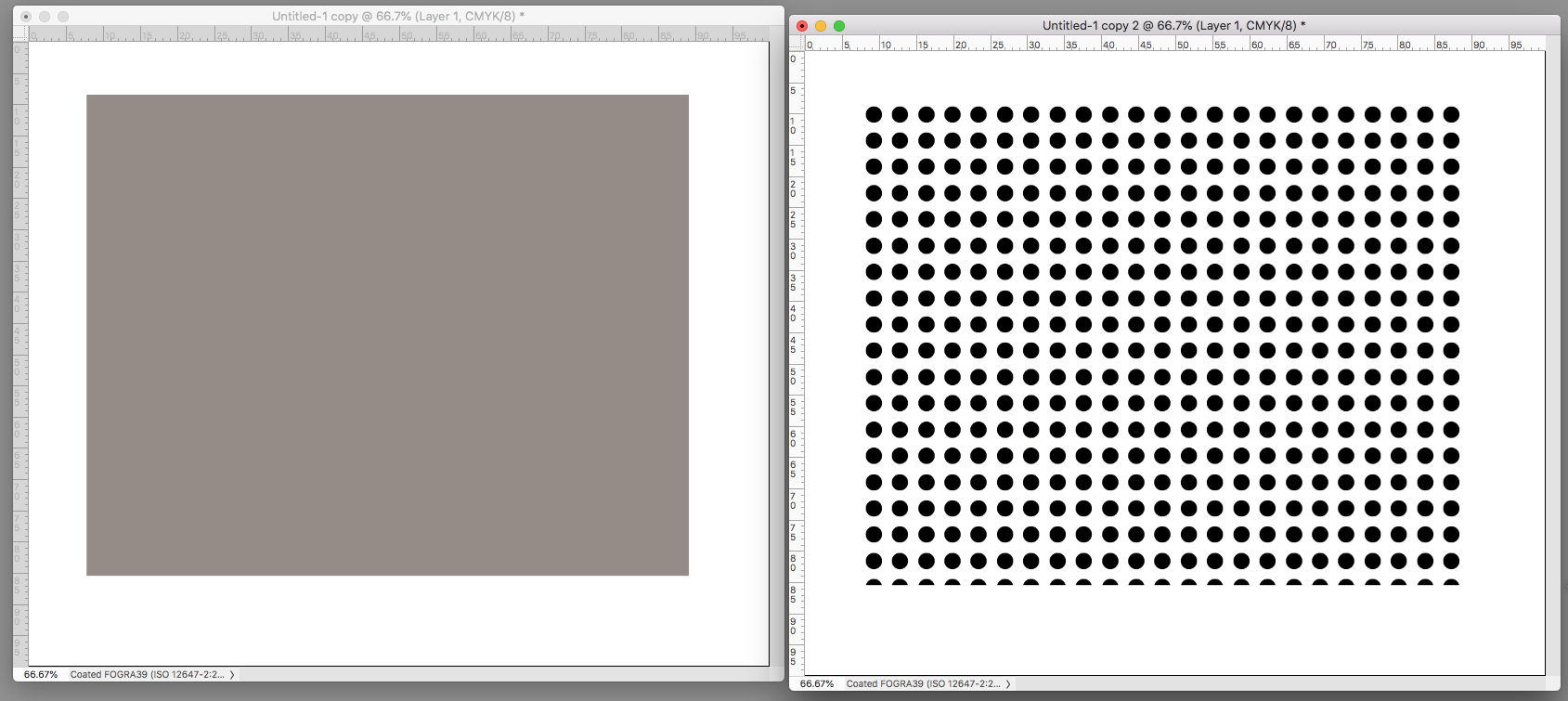
Magenta at the wrong angle:
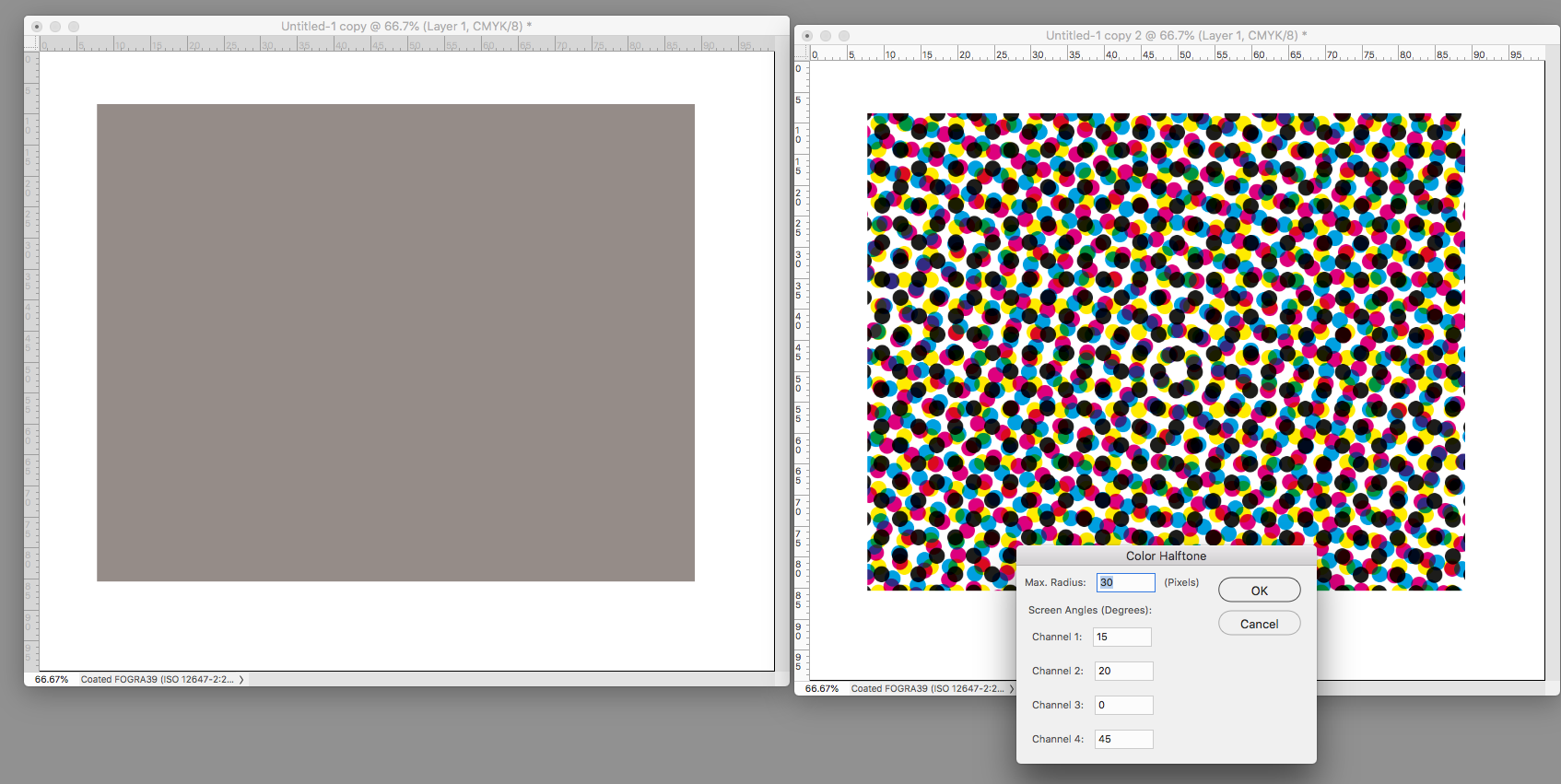
Copy link to clipboard
Copied
Two key elements enter into assigning halftone screen angles: the moiré that is part of every set of four-color halftones, and our tendency to see a string of vertical and/or horizontal dots in the reproduction as a distracting line.
In order to avoid a disturbing visual interference pattern created when sequential halftone dot patterns are overprinted, screen angles should be 30 degrees apart. Unfortunately, since the angle repeats every 90 degrees, we can only provide a 30-degree interval for three of the required four colors (0, 30, 60, for example…90 repeats the pattern). We provide for the fourth color by inserting it midway between the others – a 15 degree interval -- creating a moiré.
To hide that disturbance we assign hard-to-see Yellow to that spot. So, Yellow is usually angled at 0 or 90. It makes the moiré invisible -- with an important additional benefit: since yellow is difficult to see, we are not aware of the vertical and horizontal line of yellow dots it creates. (When I say hard to see: in some printing plants you will probably find a dark blue glass about the size of an index card on a table at the delivery end of the press. The pressman may hold that to his eyes to increase paper-to-ink contrast when checking the printing of a separate yellow halftone sheet in the set.)
There is no single best assignment of the C, M and K in the set other than the 30-degree spacing although some lithographers prefer a specific one. Here are versions that appear in Wikipedia. Whether there is a significant difference in results that cannot be compensated for on press is open to discussion. (Each ink's transparency, place in the print sequence, and ink density and trap -- all the lithographer's responsibility -- have far greater significance.)

Copy link to clipboard
Copied
Also watch your mode. If you are looking for a classic rosette effect you have to be in CMYK mode (I assume you are doing this for an artistic effect and not for output screening). With RGB or Lab the 4th channel setting has no affect.
Copy link to clipboard
Copied
Thanks for all that information - easy to follow - great help.
Copy link to clipboard
Copied

