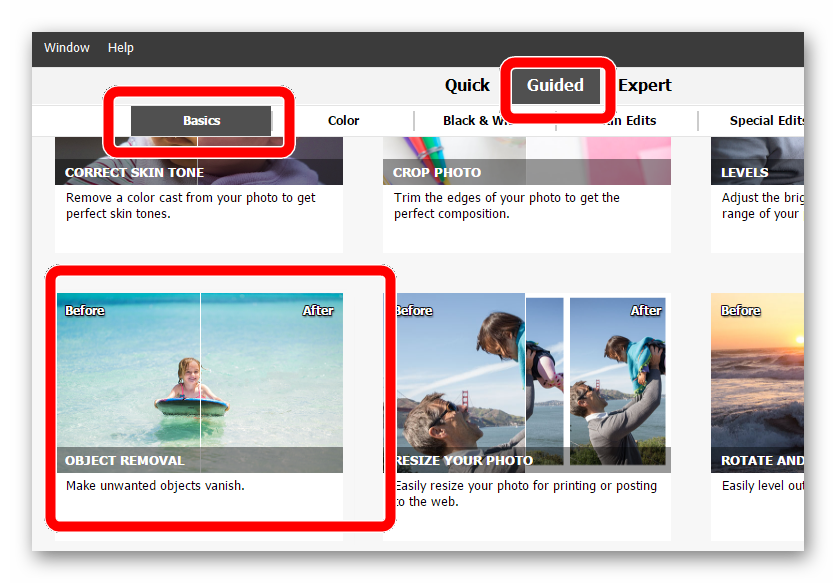Adobe Community
Adobe Community
deleting selection
Copy link to clipboard
Copied
rookie photoshop elements question: I've used the quick select tool to select an unwanted object in a photo. The tool did a a great job identifying and selecting the object. I go to edit to delete the unwanted, but now selected object (if I'm using that word correctly), but the delete command is grayed out. Must be someway to delete it easily, but I'm flummoxed.
Explore related tutorials & articles
Copy link to clipboard
Copied
Are you aware that this question is in InDesign forum? If think you will delete something in InDesign, clarify it, if you mean you need a question in Photoshop Elements, go to that forum.
Copy link to clipboard
Copied
Best to post in the Photoshop Elements forum, this is the inDesign forum.
Copy link to clipboard
Copied
Hi @xyz1066:
Welcome to the forums. I moved your question over to the Photoshop Elements forum. Someone here will be able to give you a hand.
~Barb
Copy link to clipboard
Copied
1. The Background layer is locked.
2. Double click on the Background layer in the layers palette to convert it to a regular layer, then make your selection. Hit the delete key on the keyboard
3. An alternative is to duplicate the Background layer. The Background copy layer is unlocked automatically Shut off the visibility of the Background layer.
Copy link to clipboard
Copied
I think you are in the Quick Edit mode (which is the default mode). Click on the Expert tab and you will then be able to delete a selection (even with a locked background layer).
However, that is going to leave you with a hole in your photo. Is that what you want to do? I am guessing that you want to fill in the hole with something else. If you post the image you are working on, we can give you the best suggestions. But in the meantime, look at the Object Removal Guided Edit: