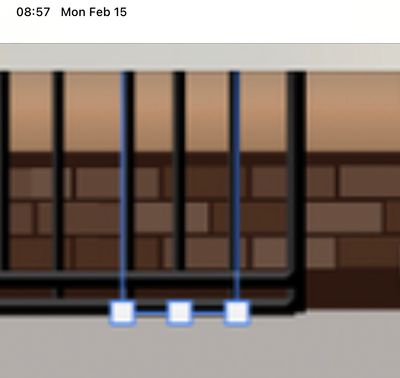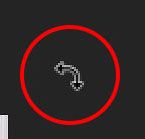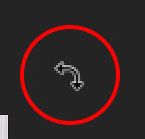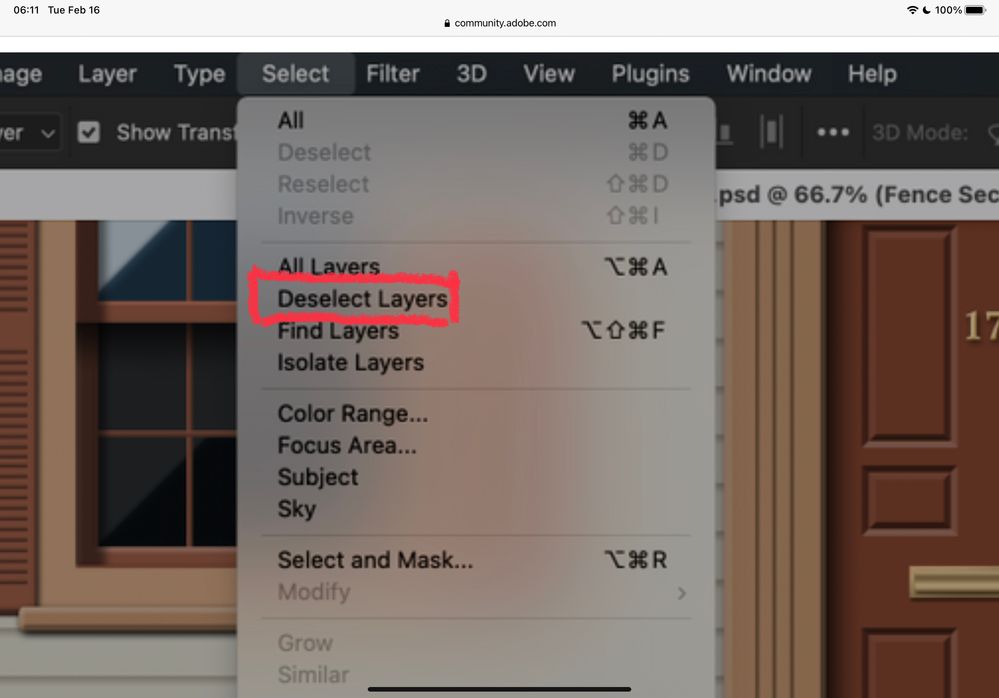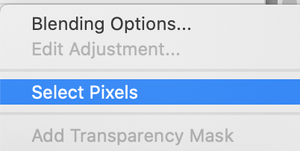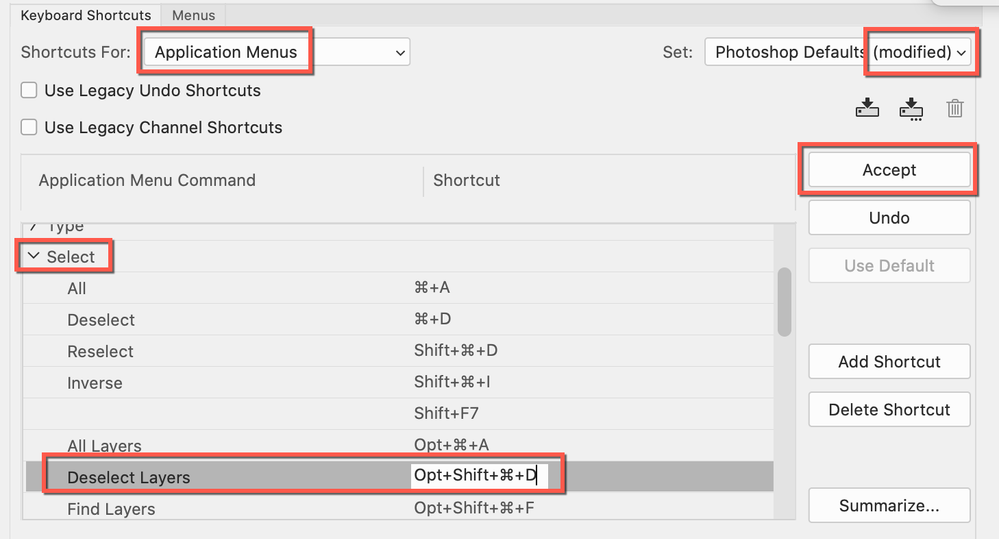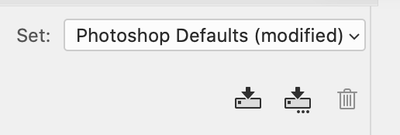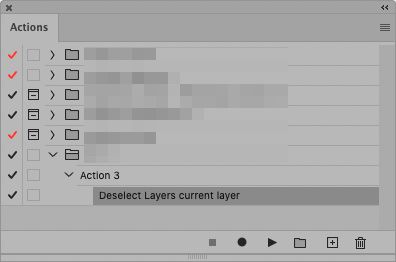- Home
- Photoshop ecosystem
- Discussions
- Re: 'Deselect' unavailable for move tool
- Re: 'Deselect' unavailable for move tool
'Deselect' unavailable for move tool
Copy link to clipboard
Copied
For some reason the Deselect menu option (and shortcut) are both unavailable. I'm trying to move, transform and deselect various objects. Thanks!
...
Explore related tutorials & articles
Copy link to clipboard
Copied
When no Selection is active Select > Deselect can naturally not be invoked.
And this refers to Selections in the sense of »marching ants«.
Copy link to clipboard
Copied
Perhaps Selection is the wrong term, I want to select various layers by clicking on them and then move them... then deselect when I'm done so that I can see my painting without the blue Transform controls. How do I deselect a layer when I'm done? I used to be able to hit Cmd-D (on Mac).
I have "Show Transform Controls" checked, otherwise I don't see what I've selected. I don't want to toggle this setting every time I want to glance at my drawing without transform controls showing since I want to switch often between moving items and seeing my screen without anything selected.
Copy link to clipboard
Copied
»I used to be able to hit Cmd-D (on Mac).«
I already explained that that command, by default, refers to Selections, not selected Layers.
»I have "Show Transform Controls" checked, otherwise I don't see what I've selected.«
Have you considered using the Layers Panel to track which Layer/s you have selected?
The Transform Controls are, in my opinion, image degradation waiting to happen.
And again: cmd-H can be used to hide extras.
Copy link to clipboard
Copied
As c.pfaffenbichler mentioned, that is only for selections. You can't and don't deselect a layer when you're moving it, with the move tool. You either stop using the move tool, or select a different layer.
Copy link to clipboard
Copied
Unchecking »Show Transform Controls« in the Options Bar for the Move Tool or unchecking View > Extras (cmd-H) might help evaluate a Layout without having to see the Transform Controls if that is what irritates you.
Copy link to clipboard
Copied
That's not a great solution since I'd have to remember to turn Extras back on. Yes, that's my issue. I'm trying to select and move various layers then deselect (for lack of a better word) to view my progress without the Transform box distracting me. I'm surprised this option doesn't exist.
Copy link to clipboard
Copied
You can unselect the active Layer by cmd-clicking its name in the Layers Panel.
Copy link to clipboard
Copied
Hi,
As others have said, you do not have an active selection (marching ants). It appears that you may have a Path selected. Open the Paths panel from the Window menu and click in a blank area to deselect. You can also use the Path Selection tool ("A") , the black arrow.
Show your Paths and Layers panels if you need more help.
EDIT: I don't see the Path Selection tool in your toolbar. Go to Edit > Toolbars and either Restore the toolbar OR drag the Path Selection and Direct Selection tools to your toolbar if you plan to work with Paths.
~ Jane
Copy link to clipboard
Copied
I'm not working with Paths. I want to select various layers by clicking on them, and then move them... then deselect when I'm done so that I can see my painting without the blue Transform controls.
I have "Show Transform Controls" checked, otherwise I don't see what I've selected. I don't want to toggle this setting every time I want to glance at my drawing without transform controls showing since I want to switch often between moving items and seeing my screen without anything selected.
Copy link to clipboard
Copied
I also want to be able to deselect so that I can select another item close by, otherwise I can't click a nearby object and my cursor looks like this:
Copy link to clipboard
Copied
I also want to be able to deselect so that I can select another item close by, otherwise I can't click a nearby object and my cursor looks like this:
Again, you cannot deselect because you do not have a selection. What you are seeing is the Rotate widget because you have the Transform Controls showing.
- Turn off Auto Select so that you continue working on the layer you selected on purpose.
- Select the pixels if you want to Deselect them.
- If you are not doing Transformations, then consider turning off the Transform Controls.
~ Jane
Copy link to clipboard
Copied
Ok, if 'selected' is the wrong term what is the correct way to refer to the layer that I've clicked on and which has the bounding box around it?
When I've clicked an item in my painting with the Move tool, it highlights that layer in the Layers panel and shows the Transform controls. In plain English this seems like the item is "selected" but I'm not sure what the Photoshop term is.
Copy link to clipboard
Copied
@liilac4268 wrote:
...what is the correct way to refer to the layer that I've clicked on and which has the bounding box around it?
When I've clicked an item in my painting with the Move tool, it highlights that layer in the Layers panel and shows the Transform controls.
You are correct that layers can be selected in addition to pixels on a layer. In the Select menu, "Deselect" (Cmd+D) means pixels. To deselect all layers, choose "Deselect Layers" from the Select menu.
https://helpx.adobe.com/photoshop/using/selecting-grouping-linking-layers.html
"Making a selection" is used to mean pixels. Pixels are deselected with Cmd+D or Select > Deselect.
I can see how this is confusing to a beginner!
The bounding box shows transformation controls. It's the equivalent of Edit > Free Transform (Cmd+T).
~ Jane
Copy link to clipboard
Copied
Showing Transform Controls is not the same as making a selection. To select the pixels and see the marching ants, one of several ways is to right-click the Layer > Select Pixels. Then you can choose Deselect.
Some things work on the entire layer and don't require pixels to be selected. For example, the Move tool works on the entire layer unless you have selected pixels, then it works on a selection.
~ Jane
Copy link to clipboard
Copied
Thank you, deselect layer is what I was looking for. Is there a way to make a keyboard shortcut for this command on a Mac? Attempting to do so through my Mac's system preferences failed, with a message that Photoshop is not eligible for custom shortcuts.
(Though I'm not sure why I'm getting told 'select' was the wrong word when it's in the command name, deselect layer.)
Copy link to clipboard
Copied
Hi
Edit > Keyboard Shortcuts > Application menus > Select (menu) > Deselect Layers (command) > add a shortcut > Accept
Click the Save button to save this as a new set:
(Though I'm not sure why I'm getting told 'select' was the wrong word when it's in the command name, deselect layer.)
I think the confusion was that this was your original question and we thought you were were trying to select objects and use the Deselect command, and did not realize earlier that you meant layers. Your subject line says: 'Deselect' unavailable for move tool and your initial query was:
"For some reason the Deselect menu option (and shortcut) are both unavailable. I'm trying to move, transform and deselect various objects."
I hope it's sorted now? If not, please ask again!
Jane
Copy link to clipboard
Copied
One can record deselecting the current Layer into an Action and assign the Action a Shortcut, I guess.
Find more inspiration, events, and resources on the new Adobe Community
Explore Now