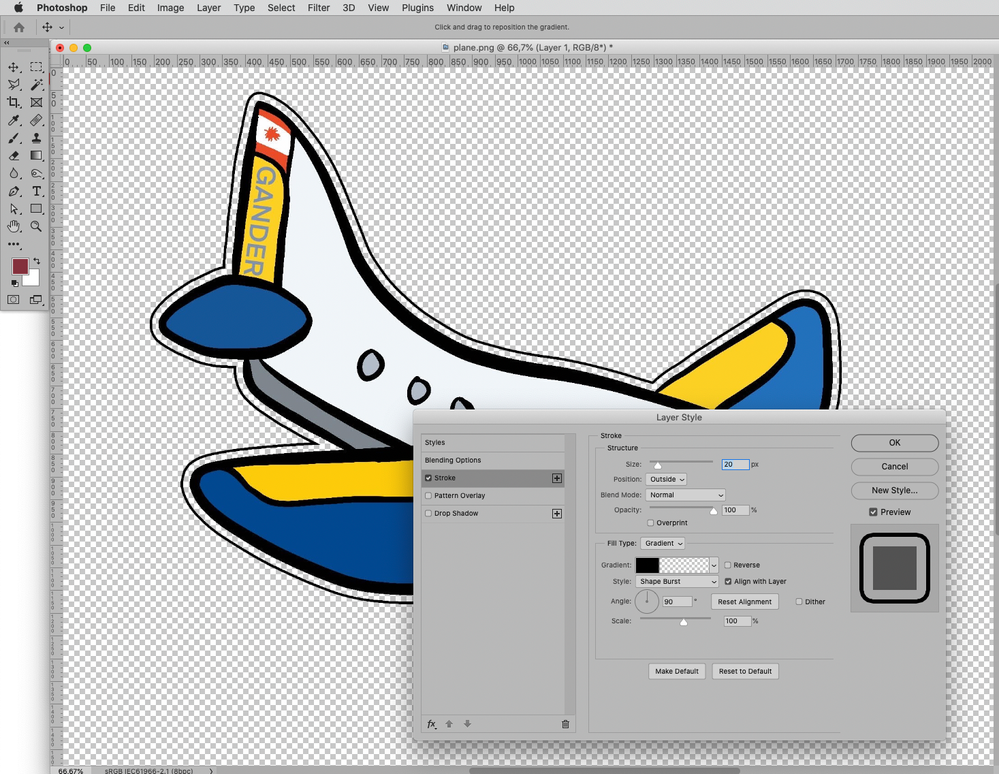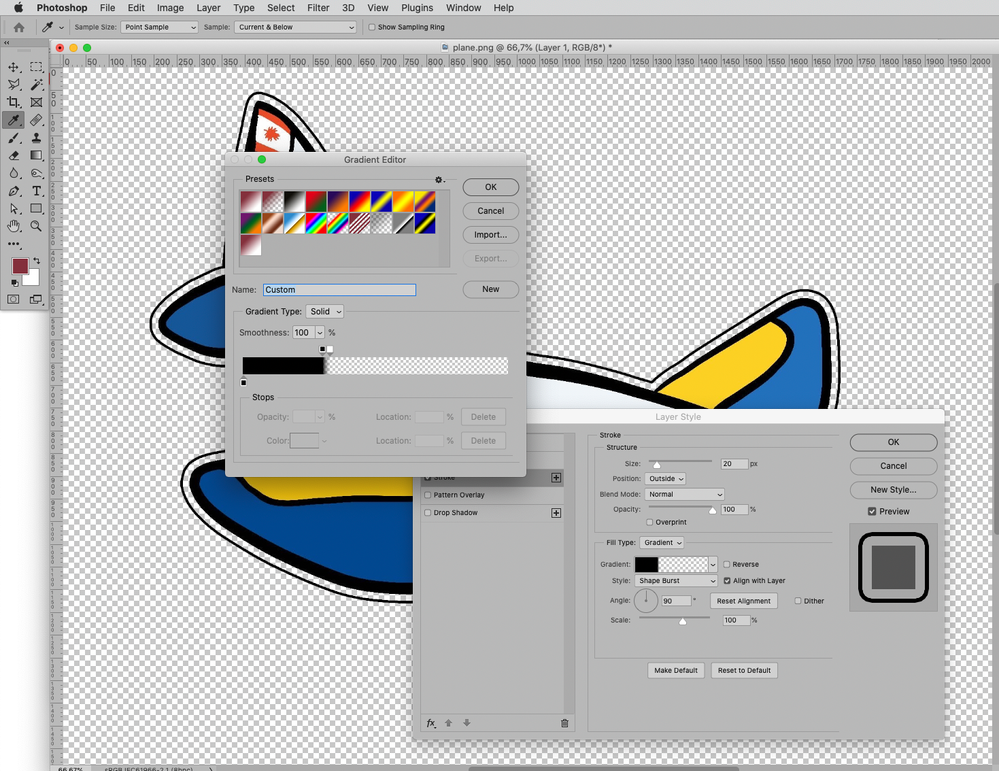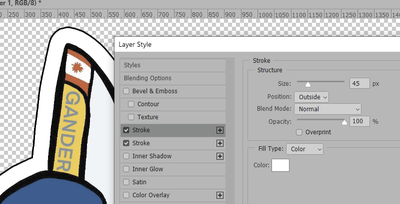Detached outline
Copy link to clipboard
Copied
Hi, I want to create a single outline around a vector image (png) that I have. I want the outline to be .25" from the image itself. Can't figure out how to do that! Here is my image. Can anyone help? Thanks!
--Jackie
Explore related tutorials & articles
Copy link to clipboard
Copied
Double click layer to own stylize box. Go stroke add 0.25 stroke> select the color you would like the stroke.
If you have a vector it maybe easier to do this in illustrator.
Copy link to clipboard
Copied
If you just want the image outlined? Duplicate layer add the 0.25 in stroke. Rasterize the style on the duplicate layer. Go back to the original layer, select background. Then select inverse and go back to the duplicate layer and hit delete.
Copy link to clipboard
Copied
Thank you, that does give me an outline, but I want it to leave .25" between the image and the outline. Here is a poorly drwawn one with my mouse :{ I want to see both of them....does that make sense?
Jackie
Copy link to clipboard
Copied
Ahh, I see, ust make the stroke thicker. Then do another layer same thing with a thinner line and fill it with white. But also go to styles again and do color overlay to white. Then take that layer and drag it below your original layer. That should give you the white in between the stroke. Just play with the thickness of the strokes until you have desired space.
Copy link to clipboard
Copied
jacquelineh11943948 wrote:
vector image (png)
A png is raster, not vector. It looks like it was originally created as vector (with anchor points), but it became raster when saved as a png (pixels). Do you have the vector version and Illustrator? If not, try the workaround already given.
~ Jane
Copy link to clipboard
Copied
A Shape Burst Stroke might be an option.
Edit: I changed the screenshot, I had accidentall set the Stroke to Center indtead of Outside.
And as @jane-e already pointed out: png is not a vector image format.
Copy link to clipboard
Copied
Thanks, I am a beginner/mildly intermediate photoshop user! Can you tell me what gradient you chose? The ones I choose show an actual gradient and not white.
Jackie
Copy link to clipboard
Copied
You need to edit the gradient to meet your needs (click the small Gradient-display).
But why do you want white all of a sudden?
Copy link to clipboard
Copied
Actually I think I got it! Thank you!
Jackie
Copy link to clipboard
Copied
As @PECourtejoie pointed out you may have to calculate the pixel values for the intended spatial values in inches.
Copy link to clipboard
Copied
Hi, I would add a stroke of a few pixels wide, either in black, whose blending mode you would set to Screen, (or white set to multiply...) then add another stroke, with the + button, set it to black, in normal blending mode this time, and increase its size value to be bigger than the first one.
The only issue you would have is that the stroke setting is in pixels, you have to know the resolution to compute the correct amount of pixels (at 100 ppi, .25in would be 25px, 200ppi, .25 would be 50 px, etc.)
Copy link to clipboard
Copied
Here's a quick one I just did, with both Strokes set to Normal blending mode.