 Adobe Community
Adobe Community
- Home
- Photoshop ecosystem
- Discussions
- Different layers, same layer style setting effects...
- Different layers, same layer style setting effects...
Copy link to clipboard
Copied
I have 2 smart object layers. I applied drop shadow and bevel/emboss effects to the first layer. When I apply a drop shadow or bevel/emboss effect to the second layer, the layer style settings are the same as the first layer. If I edit the layer style settings of one layer (angle, distance, etc.) those changes happen to the other layer. I don't want that to happen. How do I fix this so that when I edit drop shadow effects on one layer, it does not change the settings of the other layer?
These layers are not linked. I tried putting the layers in their own group folders. I tried rasterizing the layers, then applying effects. I tried pasting a jpg and drawing with the paint brush on a new layer, then applied a drop shadow, but the same thing happens. It makes all the drop shadows have the same settings.
Message was edited by: Sahil Chawla
 1 Correct answer
1 Correct answer
uncheck Use Global light

Explore related tutorials & articles
Copy link to clipboard
Copied
Hi there,
That does not sound right, let's fix it.
As the changes are being applied to the other layer as well, could you please let us know the version of Photoshop you're working with?
Also, could you please share a screenshot of layers panel? As it would be helpful for us to troubleshoot further.
Regards,
Sahil
Copy link to clipboard
Copied
Hi Sahil,
I'm using CC 2019 v 20.0.5 and here is my layers panel. Thank you!
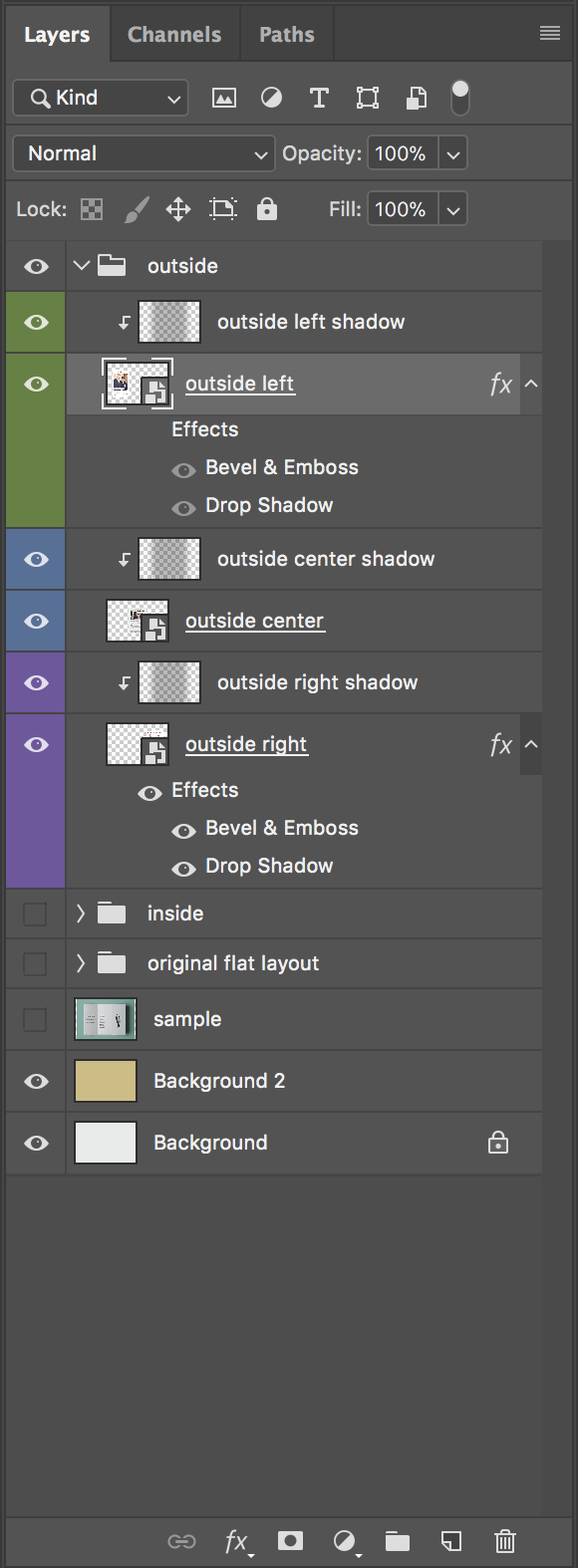
Copy link to clipboard
Copied
Thanks for sharing the screenshot.
The issue might be happening because of clip masking as shown in the image below marked in red:

Try pressing the Alt Key and then click between the layers to remove the Clip mask from the layer you want to edit.
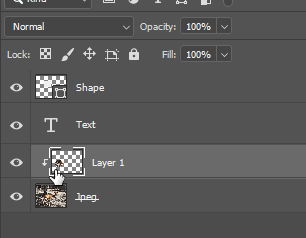
Copy link to clipboard
Copied
uncheck Use Global light

Copy link to clipboard
Copied
Hi
Ronald Keller is correct. Here is an article from Pariah Burke that explains Global Light — and also why you might want to think twice about turning it off.
Photoshop tip: Global Light | Macworld
~ Jane
Copy link to clipboard
Copied
Unchecking global light worked—Thank you all so much!
