- Home
- Photoshop ecosystem
- Discussions
- Re: Disable brush pop up menu with wacom tablet
- Re: Disable brush pop up menu with wacom tablet
Copy link to clipboard
Copied
I want to know how to turn off the brush pop up menu when you hold the wacom pen on the canvas for a couple seconds. this makes drawing a circle impossible as it creates a small straight line first because the program is thinking if i want this menu to pop up or not. I have tried disabling it in my wacom preferences with no success, I have done this in painter so im pretty sure its possible, its driving me crazy. thanks -----------------------------------
 1 Correct answer
1 Correct answer
its in the vista device manager, pen options, turn off press and hold right click
Explore related tutorials & articles
Copy link to clipboard
Copied
its in the vista device manager, pen options, turn off press and hold right click
Copy link to clipboard
Copied
Yippee fixed for me too. thanks so much
Copy link to clipboard
Copied
What about Windows10? There is no press and hold right click setting.
Copy link to clipboard
Copied
In Windows 10 launch the Wacom Tablet Properties, click on the Mapping tab and undo 'Use Window Ink' (see image below). You have to do the same for all Applications listed.
It worked for me...
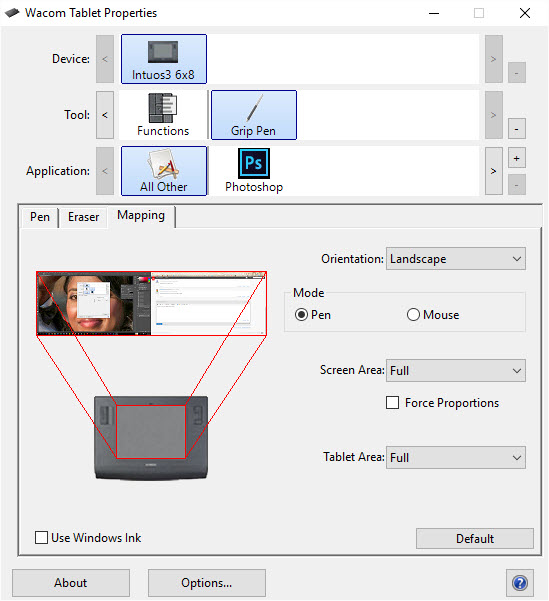
Cheers
Alex
Copy link to clipboard
Copied
Alex-you are my hero! Thanks (man that pop up is frustrating)
Ends up I didnt have the driver or the properties app installed at all but now I have a bit more control.
So cool
Copy link to clipboard
Copied
I also had my fair share of frustration before figuring it out...
Enjoy!
Copy link to clipboard
Copied
I did that and it worked (thank you) but now Elements doesn't seem to respond to pressure
Copy link to clipboard
Copied
I have the same effect in Photoshop CC with the Cintiq 13HD after unchecking the "Use Windows lnk" in the Calibrate tab (that's where it is). Both tilt sensitivity and pressure sensitivity are gone. They are back when I check it back, but so is the annoying menu. Anyone?
Copy link to clipboard
Copied
Open your start menu, type "Pen and Tablet" and change the Long press to right click to deactivate. This will allow you to use Windows Ink, without the menu.
Copy link to clipboard
Copied
Took me a while to follow what you were trying to say (my settings are in German...) but this helped enormously! Thanks!
Copy link to clipboard
Copied
This is what I was looking for, and I think most folks on this thread. Thanks!
Copy link to clipboard
Copied
LoreCannon thx m8!!!!!!!!!!!!!
Copy link to clipboard
Copied
Ty disabiling 'use windows ink' took away eraser and pressure accuracy for pen.
Again for anyone confused.
1 start menu
2 search 'Pen and Touch'
3 click 'press and hold' in small menu (click settings underneath)
4 uncheck 'Enable press and hold for right - clicking'
This keeps use of all pen functions and can use windows ink.
Copy link to clipboard
Copied
This description isn't correct, at least not for my version or Windows 10. I can't get to 'Pen and Touch' directly from the start menu. This works for me:-
Open start menu.
Type "Control panel" and open the Control Panel.
In the Control Panel's "Search control panel" box, type "pen"
Now a "Pen and Touch" option appears. Click it.
A pop-up window appears with the option to change the settings for Press and Hold.
Now you can either disable press and hold or alter the way that it works.
Copy link to clipboard
Copied
Charlie, you saved me. None of the other solutions work with my updated version of windows 10 which doesn't have that option at all in that other pen and ink menu. Thanks for the updated and recent info, you just made Photoshop + wacom bearable again.
Copy link to clipboard
Copied
Thank you so much. I was trying to figure this out for too long 🙂
Copy link to clipboard
Copied
Thank You, Thank you, Thank you!!! This was driving me batty and as Okori said, just going in to devices and pen settings didn't give me the Long Press option to disable. Actually going through the CONTROL PANEL did!! Thanks again!!
Liz
Copy link to clipboard
Copied
Thanks so much. This worked for me.
Janee
Copy link to clipboard
Copied
i have to read comments further, but yeah.. frustrating.. either you lose all the wonderful pressure and pen control or you have to deal with the stupid brush pop-up menu.. what ups?!
Copy link to clipboard
Copied
I gave up and bought Corel Painter 2017, so that I don't get that annoying pop up brush menu without losing pen tilt and pressure sensitivity. Do you have the Wacom Pro tablet?
Copy link to clipboard
Copied
windows 10 - type "pen and touch" in start menu. (or navigate there in control panel) then in pen options tab hit settings, uncheck "enable press and hold for right click". got the brush palate to f-off and still have pressure and opacity working.
Copy link to clipboard
Copied
Thank you so much Alex, that pop-up was annoying the hell out of me.
Copy link to clipboard
Copied
Alex... You are a legend!
Copy link to clipboard
Copied
ok, so frustrated about this useless pop-up brush menu that renders the tablet and photoshop useless.
my bamboo tablet does not have the same preferences menu and i can not find how to change the setting via windows.
nothing about mapping. please help.
Find more inspiration, events, and resources on the new Adobe Community
Explore Now
