- Home
- Photoshop ecosystem
- Discussions
- disparity between smart object and its opened cont...
- disparity between smart object and its opened cont...
Copy link to clipboard
Copied
I have a Smart Object whose contents are shown below. If you look carefully, you can see that on the extreme left edge, the canvas is showing. I opened the Smart Object and edited its contents, replacing the canvas area using the Healing Brush - the image follows. Why is the canvas appearing in the Smart Object after I have replaced it and saved the Smart Object contents?
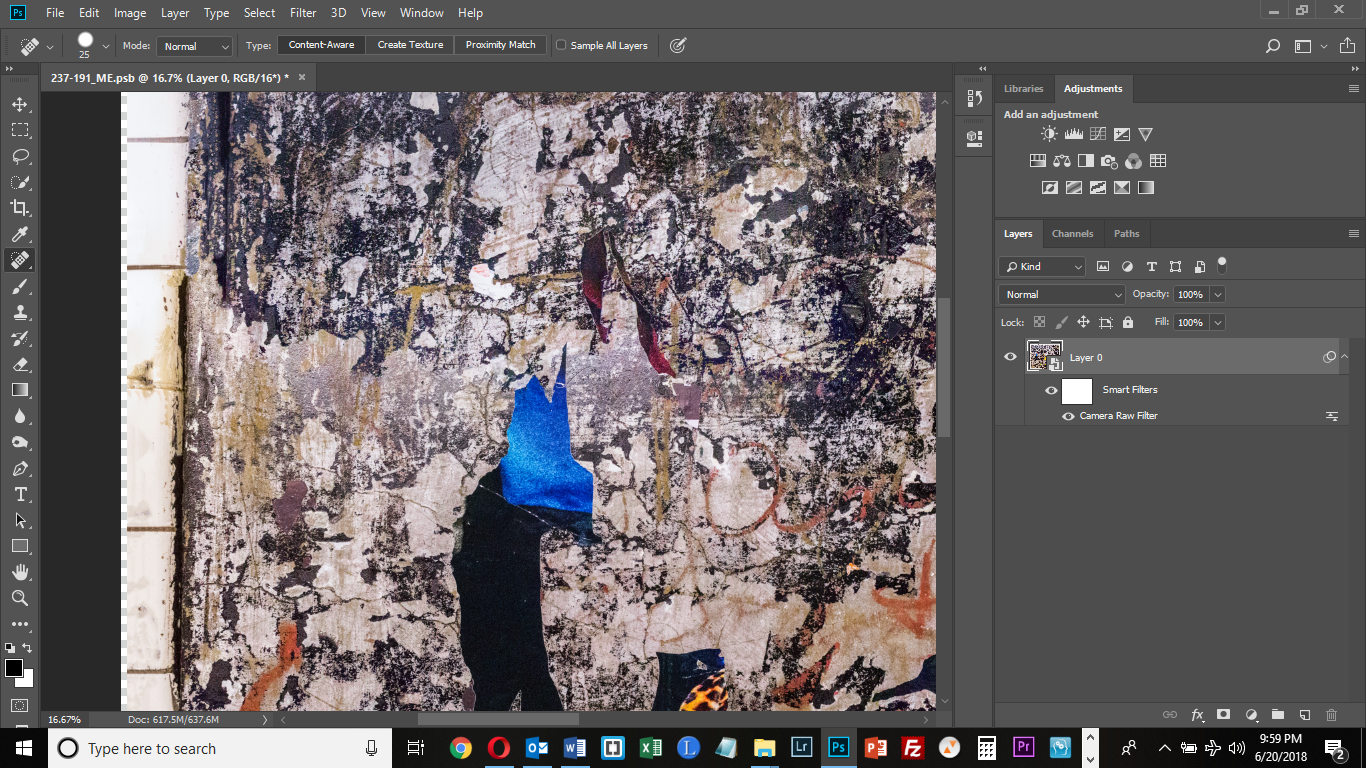

 1 Correct answer
1 Correct answer
Yes their Smart Object look like its the same size as the document canvas size and the Smart object layer associated transform may not be positioning the object over the entire canvas. With the move tool the current tool nudging the layers position with the arrows keys should update the smart object associated transform to match up the layer with the documents canvas. A layer can have content over the document canvas and also outside the document canvas bounds which will be clipped by the docum
...Explore related tutorials & articles
Copy link to clipboard
Copied
When you open a smart object you edit a work document for the object that can have a very different Canvas size and resolution then the document the Smart Object layer is in. The Smart Object Layer also has an associated transform that can be scaling the smart object size and location relative to the document Canvas Document size and resolution. When you edit the work document for the object you should not change the work document size and resolution. The object size and resolution may be very different then the document that Smart Object layer is in. You are comparing Apple to Oranges here.
How was your smart Object layer 0 created in the first place? It only seems to be a single layer when opened. What does its associated transform do the object relative to the document canvas? Why did you save the document with the smart object layer as a psb. I would not think single smart object layer would require more than 2GB of disk space a PSD file should be able to handle that smart object layer.
Copy link to clipboard
Copied
Thank you. The Smart Object began life as a panorama created from multiple RAW files; then a RAW file opened in PS; then saved as a PSB; then turned into a Smart Object.
I had to tweak the tile borders around the image. Meaning I Photoshopped in the entire right border; added canvas area to the other 3 sides to fill out the border some and then did some cropping to refine after building out. I honestly don't remember the exact work flow - had I known what you've told me I would have paid better attention. I believe that I did some of that work before I turned the layer into a SO and I did more after it was a SO. What are my options now for getting rid of that canvas area on the left? And what should be my future work flow for dealing with images that might need to be cropped - do it all as a SO, or none of it as a SO, or any combination?
Copy link to clipboard
Copied
I knew there must have been multiple layer involved at some point in your processing and that you may have create a transparent border at some point. Photoshop also trims off transparent borders during some processes like copy to the clipboard so a past of the clipboard would not past in any empty borders. Also place will see transparent borders trimmed to the objects bounds. Transparent borders can be trimmed by Photoshop at times. If you need them to be retained I use a little work around. I add a 1% opacity pixel to the top left and bottom right corners in the documents canvas so the will be no transparent borders and you will never see these two 1% opaque pixels with your eyes. To your eyes they will be transparent. If you flatten your objects why use an object at all
Copy link to clipboard
Copied
Okay, well, thanks, there's a lot here I don't understand. Photoshop is deep and Smart Objects are deeper. I don't really understand the concept of a "transparent border" - how it got made and what it is or how to get rid of it. I also don't understand the meaning of the word "place" in the sentence "Also place will see transparent borders trimmed to the objects bounds." I am watching J Kost's video "15 reasons to use smart objects" which seems to be a good intro. I like her a lot - very clear and not super goofy like a lot of the guys on youtube. Your posts don't always tell me what I need to do to achieve my objective (or I don't understand them) but they always contain more information than I am prepared for, which is good because I can dig into it and it paves the way for going places I have not gone before.
Copy link to clipboard
Copied
The good new here here is that you know there is a lot here you do not understand. That is good. You are trying to understand what you do not know. Like a script needs to be translated into machine code for it to work what in written here need to be converted into something you understand.
A border is an rectangular area on a side of an image that is fully the same. An image with a black frame around it is and Image the has four Black Border. The four Frame sides trim the black borders rectangles you left with the image. Paint a circle in the middle of a piece of glass you have a image of a circle the has four transparent side borders. Trim the four rectangle borders your left with a circle image each side has some empty(transparent) Pixels but at least one pixel the has content a color. The bounds of the image is the square area the circle fits in. Digital Image like layer have a rectangular bounds but can be any shape.
Like you can Paste in a image layer into a Photoshop document you can Place in a image file into a document as a layer. Menu File>Place Embedded|Linked. The layer will be a smart object layer by default. The Object may have many layers itself by the smart object layer will have pixels rendered for its content by Photoshop and these pixels can not be changed by Photoshop tool. You can not paint on the layer, Erase pixels, clone into the layer etc. In operation a smart object layer the layer acts like a Photoshop Pixel layer that can not be altered. You can transform its appearance using its associated transform and adding smart filters and clipping adjustment layers.
The only way to chang the layers pixels is to edit the object update the object.
Copy link to clipboard
Copied
Thank you. I am pasting all of your replies into a Word document so I can read them in one place. I started using Smart Objects so I could use Camera Raw as a Smart Filter. That seems a no-brainer. But using them for pixel-based edits requires knowing so much more - the benefits, restrictions, pros and cons. I don't think I should continue and try to use them until I understand more fully. Other than Julieanne Kost's videos, if you know of other reference videos, tutorials or resources you can steer me to, I'd be most grateful. The comments from everyone here have been a tremendous help, but I feel I need more.
Copy link to clipboard
Copied
Hi
One thing to check. That transparent edge border may not be inside your smart object. The smart object layer may have been moved in relation to the overall image canvas - leaving a blank area on the left.
Dave
Copy link to clipboard
Copied
According to your screenshots the transparent area is not in the smart object but in the file itself.
With the smart object layer selected tap the left arrow key a couple times and the gap will go away.
If it appears on the other side of the document it means the ratio of the image is different from that of the smart object. Choose Image > Trim ( based on transparent pixels)
Copy link to clipboard
Copied
Yes their Smart Object look like its the same size as the document canvas size and the Smart object layer associated transform may not be positioning the object over the entire canvas. With the move tool the current tool nudging the layers position with the arrows keys should update the smart object associated transform to match up the layer with the documents canvas. A layer can have content over the document canvas and also outside the document canvas bounds which will be clipped by the documents canvas bounds.
Copy link to clipboard
Copied
Selecting the move tool and simply dragging the image over a bit worked. Thank you.
Copy link to clipboard
Copied
Thank you. Simply opening the document that contained the Smart Object, selecting the Smart Object layer, and tapping on the left arrow key did not affect anything. But selecting the move tool and nudging it over with the cursor did.
What would the image look like if the transparent area were in the smart object but not in the file?
Find more inspiration, events, and resources on the new Adobe Community
Explore Now
