Copy link to clipboard
Copied
I am struggling with IMAGE SIZE on Photoshop when preparing a photo for a TV.
I think that I understand that a TV displays 1:1 (ie. one pixel from my image is one pixel on the TV). I think I understand that 1080i TV displays 1920w x 1080h pixels or approximately 2K pixels while a 4k TV will display 3840w x 2160h pixels. I think I understand that the size of the TV does not affect the number of pixels, ie a 15" 1080i TV displays the same number of pixels as a 60" 1080i TV, they pixels are simply smaller on a 15" than on a 60".
I want to plan for the largest, best quality TV with my pictures so I let's say that I am planning to display my pictures on a 60" 4k TV. I am trying to figure out the best settings in the But I don't understand the settings in the IMAGE SIZE box. I assume that I would set the PIXEL DIMENSIONS to 3840 Width and 2160 Height. This appears to automatically make the DOCUMENT SIZE 53.333 inches width by 30 inches Height. I assume that I set the Resolution to 72 Pixels/Inch BUT I DON'T UNDERSTAND WHY.
When I save the document as a JPEG I don't understand what the IMAGE OPTION will do. If I set QUALITY to 12 (Maximum) the file size ends up 3,718 KB, if I set it to 0 (minimum) the size is 344 KB (a dramatic difference).
So, my questions are:
1) Are my assumptions above correct?
2) What should the RESOLUTION be in the IMAGE SIZE and why? If 72 dpi, why since TV's are 1:1 and not dots in an inch?
3) What should the QUALITY setting be in the JPEG IMAGE OPTION box and what affect will Minimum and Maximum have on the picture quality displayed on the TV?
Thanks,
 1 Correct answer
1 Correct answer
Yes there are many video formats and many TV standards. However the OP clearly stated they wanted to display their images on a 60" 4K HDTV. Which means they want to use their TV more like a Display then for broadcast video. They know that a 4k Display regardless of size display 3840x2160 Pixel. They should save their images croped to this 16: aspect ratio with best image quality the can with 3840x2160 pixel. It not hard to do for Landscape images and horizontal panorama. However it is diffic
...Explore related tutorials & articles
Copy link to clipboard
Copied
The DPI setting an image file has in meaningless when it comes to displays, It does not matter if it was 1 DPI or 1,000DPI. Displays do not use that setting they display their fixed size pixels what matters is the number of Pixel you have. If you do not have as many pixels that your display displays the image viewer application or firmware will need to scale the image up in size to fill you displays pixels. If you have more pixels then the display displays the image viewer or firmware has to scale the image down in size so the whole image will be displays. If the image aspect ratio is not the same as you display there will be boarders on two sides of the image displayed on the left and right or top and bottom.
Displays have a fixed DIP or PPI what ever you care to use. Small screens have a higher ppi resolutions then large display that display the same number of pixels The only time you notice a the sesolution is when you close to the tv display and your eyes can resolve down to the displays pixel size. Small hdtv display display a smaller sharper high resolution image where large hdtv display larger lower resolution image. You can see the image on a 1080p 65" display twenty feet away better then you cand see the exact same image on an 8" tablet 20 feet away.
Copy link to clipboard
Copied
Just picked up this thread, and I have question. Is it better to use a .jpg or a .tif file to show photos on a 55" HD Television?
Copy link to clipboard
Copied
Hello a really interesting question
First I'm not a video expert, but I do know 1080i isn't 1920x1080 because the image on screen is created by displaying two fields in quick succession. The first will be 1920x540 and start at line 1 then, 3,5,7,9 etc Then the second field again 1920x540 will fill in the blank lines 2,4,6,8 etc This is called interlacing and happens so quickly you don't generally see it. An image at 1920x1080 is called 1080p and is just a single frame image , but doesn't have the potential to flicker as does 1080i. Having said that the TV doesn't use all the lines of the screen for the image-some are reserved for housekeeping. I think the pixels are both smaller and closer together on a small screen which makes the picture look better. As just said the DPI is irrelevant here so leave it a 72dpi and save at 3840 Width and 2160 for a 4K television to be displayed as progressive. The file size sounds about right for a jpeg at maximum quality-which you should use, but might need to be reduced if you are streaming to the TV set.
Terri
Copy link to clipboard
Copied
I do not think the OP wants to do anything with video. They most likely are not going to be burning a DVD or CD with video on it. Most HDTV these days are connected to ones home network they are smart TV or have Roku, Chromscast, AppletTV, or a game console like Wii u, Playstation or Xbox. Which enables you to user your TV as a digital image frame. They just want to create Jpeg files to display great slide shows on their TV. All that matters is the number of Pixels and Image quality. Most likely full Image are going to be streamed to or read by the tv via usb, wireless connection or network cable..
Copy link to clipboard
Copied
All I did was answer the questions posed. I don't think I said anything about making a video-did I? But I think you'll find 1080i counts as a video format and that's what the question concerned. The end use if I may say so is kind of obvious
Copy link to clipboard
Copied
Yes there are many video formats and many TV standards. However the OP clearly stated they wanted to display their images on a 60" 4K HDTV. Which means they want to use their TV more like a Display then for broadcast video. They know that a 4k Display regardless of size display 3840x2160 Pixel. They should save their images croped to this 16: aspect ratio with best image quality the can with 3840x2160 pixel. It not hard to do for Landscape images and horizontal panorama. However it is difficult to do for Portraits. For a Portrait cropped to a 16:9 aspect ration composition will not be acceptable, They they need to display Landscape images only. If they want to display their portrait images it would be best to fit them into the 3840x2160 area and display them with boarder on the left and right side of the image.
Copy link to clipboard
Copied
Hello, I am new to this forum, and not even sure how to make a thread. Anyways, I was searching the internet on a certain subject and I stumbled upon this thread. So I created an account here so I can ask a question. I thought maybe you could help me? I create themes for Google as a hobby. Meaning, that I upload images and make backgrounds for the google browser for people to decorate google interface. Here is a link to my page to give you a better idea of that I do: F a e r i e B o o t s - ThemeBeta
People tell me they love my work, but they can see white lines around the image I use. I work from a large screen television and the people that are telling me this I assume are on a monitor.(?) My question is : What size image should I use so all viewers ( On a monitor or television) don't see the white lines on either side of the image? I download many images off wallpaper sites.and I pick the size 1920 X 1080 which is the standard size for a monitor, and it looks fine on my television screen when I create the theme. I tell people that it depends on their computer and browser settings which determine what they see. Is this correct? Can you please explain to me if you know in simple terms how I can fix this? i would really appreciate it.
Copy link to clipboard
Copied
There are three common aspect ratios in use for computer displays:
16:9
16:10
4:3
Don't assume that 1920x1080 pixels is "the standard size" for a monitor. There is no such thing and computer displays vary widely (and mobile adds even more sizes.)
The best bet is to make your themes in all three aspect ratios if you intend to fill the screen. Obviously, a browser window may not fill the screen (you have the taskbar on Windows, menu bar on Mac, plus browsers can have toolbars and such.)
Have you checked to see if Google has any suggestions?
One final question, are you making sure that you have proper rights to use images you find online?
Copy link to clipboard
Copied
Hello Lumi and thanks for answering my question. I looked up your ratios online and I have a better understanding of the images sizes now and how they correspond with different screens.This is what I learned:
16:9 = (1920x1080) but is widescreen. Most high def, LCD monitors and T.V.s are this ratio.
16.10 = (1920x1080 , 1920X1200 , 1440 X 900 and 1680X1050 ) I usually use 1920x1080 or 1920x1200 for my themes.
4:3 = (1920x1080) Also, but is full screen and used on older monitors.
When I make a theme, I only make one theme and it is usually the standard 1920X1080 , Sometimes a little larger. Themebeta does not give the creator or the people downloading the theme the options to fit certain devices and screens. I wish they did. When I DL an image it is usually from a wallpaper site, or a stock image site and there are not usually the options for the ratio's the way you show in your examples ( 16.9 16.10 and so on...) Out of all 3 example, which one is the best choice If I had to choose one and the options for ratio's on the site I am getting the image from?
As for your question about if I am making sure I have proper rights to use the images. In most cases yes. I get many images from stock and royalty free sites. Other's I get from deviant art where the creator allows you to download the image for use. Some I get from wallpaper sites, which can be iffy, but I do not use them to gain any profit. There is no monitory gain from the themes I use. Like I said, it's just a hobby of mine and I love to design things.
Anyways, thanks again.
~Faerie Boots
Copy link to clipboard
Copied
You have to do the math. 1920 x1080 is 16:9. 1920 x 1200 is 16:10, 1920 x 1440 is 4:3.
i don’t use Chrome so I don’t know how these themes work but if you only supply one size of graphic, it won’t fit all displays or window sizes. just like sizing video, you will have bars on top and bottom or the sides at some point.
And remember, most importantly, there is no “standard size.” Doesn’t exist. Computer displays are all over the map in terms of pixel size.
Copy link to clipboard
Copied
About resolution: resolution is used ONLY to say what size the image is to PRINT. It has no bearing on screen design at all, computer (and TV) screens may no attention to it, they only use the number of pixels. So it is of no interest to you in this case.
The size in inches that you see is just simple math from the resolution value and number of pixels.
(Advanced note: the resolution can affect the initial size that a PDF, specifically, is shown).
Copy link to clipboard
Copied
I know this is an old thread, but I have a feeling that in 2018 most of the information here is over complicating things. If using a Smart TV to display still images via a USB drive (most seem to have this option nowadays) just leave them at full res, the TV's software will work it out. What the TV won't do is change the aspect ratio, but if I have a carefully crafted illustration which has a square aspect ratio, then that's obviously how I want it to be displayed.
If I was setting up a rolling slide show, then I would probably try to get the aspect ratio right for the most part, so as to fill the screen. I'd also use an app like Proshow Gold, which is way better than Photoshop.
Hmmm... Have I just backed myself into a corner? I am not sure that a Smart TV would handle a Proshow Gold slideshow complete with sound. Does anyone know the answer to that? I don't have it installed here at the moment.
Copy link to clipboard
Copied
I created a simple action for each of my display devices To size images the for the device, If its a hand held device I will resize for the device Landscape aspect Ratio so the image will fill the display if you rotate the device. I create a folder of images for a sideshow and batch process them with all the actions using Image Processor Pro. My Actions do all the resizing and may handle Portraits and Landacape images. The script batches images and actions. How the get to the devices varies TV are connected to the www.
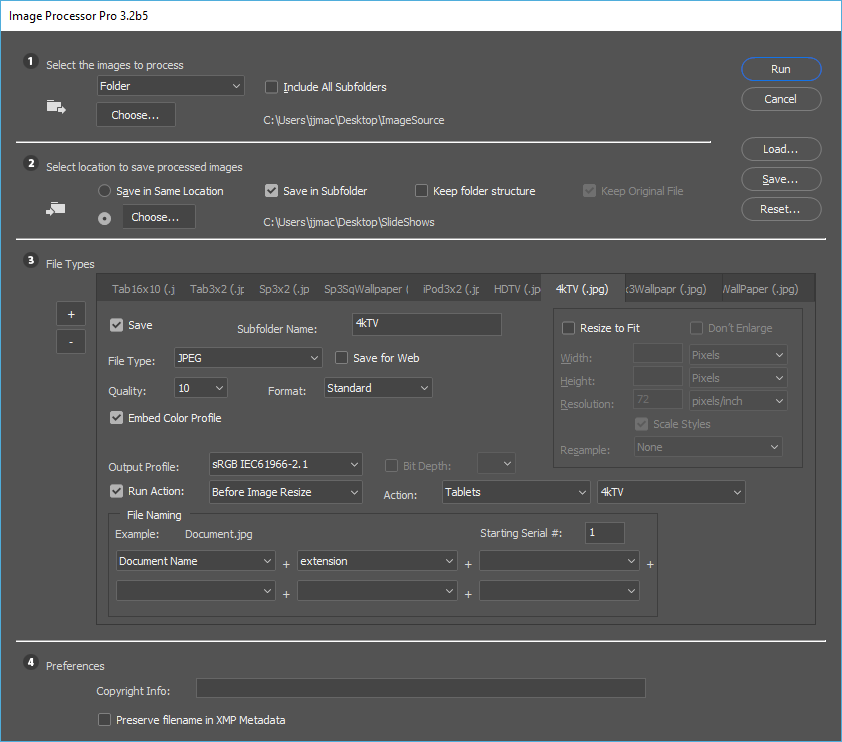
Copy link to clipboard
Copied
Lumi, do you recall this old thread? I think this addresses a major problem I'm having with showing JPGs on my UHD 4K TV. Landscapes look great on 16:9, but when I show Portraits of people, they get cut-off either top and/or bottom because of TV. Do I understand from this post, for a slideshow on the 4K TV, I should instruct Adobe Bridge/Lightroon to output JPG aspect ratios ONLY 1:1 to TV??? Thanks, Bob
Copy link to clipboard
Copied
I reckon if (once) your landscape images show well, that's a great start - so take a note of the resolution and most importantly the pixel dimensions of one of those as a base.
Now open your portrait image.
Extend the canvas to either side (using a colour of your choice, black perhaps) to match the overall dimensions of the landscape image.
That should work
I hope this helps
neil barstow, colourmanagement net :: adobe forum volunteer:: co-author: 'getting colour right'
google me "neil barstow colourmanagement" for lots of free articles on colour management
.
Copy link to clipboard
Copied
When preparing images for a TV you would crop them to 16:9 e.g. 3840x2160. That is easy for landscape format as you can often get away with minimal cropping
When preparing portraits you have a choice. Any image you prepare will be shown on a landscape format screen, so you can:
a. Extend the canvas to the sides so the final image becomes a vertical slot with bars at each side, which could be black or patterned as you choose. This would display the full portrait image, but with those non image bars.
or
b. Crop part of the image to a landscape, and use that selected part to fill the 16:9 screen.
Remember if you are showing a slideshow, you can 'pan and scan' a still image, thereby showing more than can be fitted in the single 16:9 frame. That movement can also help hold interest.
Dave
Copy link to clipboard
Copied
1920x1080 is the 1k HDTV display image size. They will most likely be a good size for Web browser applications. Not the best for 4k HDTV slide shows.
Your issue seem to be that user tell you they see white fringe areas in your composite images that you do not see. You need to post some example images that user tell you have white fringe problems. If we see your images have problems we may be able to advise you on ways to improve your images processing. Are you right the image are good or are the users right there are white fringe problems?
Copy link to clipboard
Copied
.jpg)
Copy link to clipboard
Copied
Hello and thank you for responding to me. After I had written you I realized that I had responded to an old post and thought that the chances of getting a response was minimal. I am so pleased to see that you responded. I have inserted the first image which is a 1920X1080 size that I was told by one person that had the fringes.
Here is another image that I was told that had the fringe problems: I realized that this image is much larger it is 3840X2160. I usually size down images to the standard 1920X1080 when I make themes, but in this case I did not. I assume there shouldn't be clipping with this one because it is much larger? I would like to add that Themebeta automatically sizes the image when you create the theme you can see that next to the tags on the theme information on my profile on any of my themes. Am I missing something? I notice that some people make themes that are 2560X1440 that do not get automatically sized by Themebeta and I think are 4 k or high def ? Anyways, I tell you this because I wonder how those images are not being "automatically" sized by theme beta... Like this for example:
The Isle HD 2560x1440 Chrome Theme - ThemeBeta

Copy link to clipboard
Copied
So there you go, and again thank you so much for taking the time to answer my question and helping me out. I really appreciate it. It's a bit frustrating, because I studied digital media in college years ago, and image size is one of the very first thing you learn. After time, I start to forget and doubt myself as far as my knowledge goes.... Thanks again, and have a nice day.
Faerie Boots.
Copy link to clipboard
Copied
You must perform the math. 1920 x1080 is 16:9. 16:10 for 1920 x 1200 and 4:3 for 1920 x 1440.
If you only provide one size of graphic, it won't fit all displays or window sizes. I don't use Chrome, so I don't know how these themes function. You will eventually encounter bars on the top and bottom or the sides, much like when sizing video.
Additionally, keep in mind that there is no "standard size." not a thing. Regarding pixel size, computer displays come in diverse shapes and sizes.
Find more inspiration, events, and resources on the new Adobe Community
Explore Now


