Copy link to clipboard
Copied
My computer is rather new (2017), and it's maxed out with RAM which I believe is more than sufficient for Photoshop painting.
PS was working perfectly fine, even with a big load of Kyle brushes and my own custom ones.
However I recently made some new custom brushes meant for big texturing. The brush size says it 1471pixels, which is about the size of the brush Tip itself
I also saved a couple of new scanned textures as Patterns (PS uses Pattern swatches in the Brush>Texture sub-setting)
Immediately after making the brushes, Photoshop was fine. However subsequently, the performance seemed slower. I adjusted the Performance settings, and it seemed better, but I am worried that there may be a very slight brush lag.
I am not sure if I am imagining things as the delay is very, very slight. I guess I could live with it, but I am wondering if the large brushes or large Patterns have a big impact on performance?
I am using a Cintiq 24HD and the drivers are up to date. Graphics card is a Nvidia GTX 1060 3G
Below are the some of the settings for my Photoshop, according to System Info:
Adobe Photoshop Version: 19.1.6 20180808.r.398 2018/08/08: 1185588 x64
Number of Launches: 213
Operating System: Windows 10 64-bit
Version: 10 or greater 10.0.17134.1
System architecture: Intel CPU Family:6, Model:14, Stepping:9 with MMX, SSE Integer, SSE FP, SSE2, SSE3, SSE4.1, SSE4.2, AVX, AVX2, HyperThreading
Physical processor count: 4
Logical processor count: 8
Processor speed: 3600 MHz
Built-in memory: 65468 MB
Free memory: 44987 MB
Memory available to Photoshop: 59982 MB
Memory used by Photoshop: 75 %
Alias Layers: Disabled.
Modifier Palette: Disabled.
Highbeam: Enabled.
Image tile size: 1024K
Image cache levels: 6
Font Preview: Medium
TextComposer: Latin
Display: 1
Display Bounds: top=0, left=0, bottom=1200, right=1920
Display: 2
Display Bounds: top=0, left=1920, bottom=1080, right=3840
OpenGL Drawing: Enabled.
OpenGL Allow Old GPUs: Not Detected.
OpenGL Drawing Mode: Normal
OpenGL Allow Normal Mode: True.
OpenGL Allow Advanced Mode: True.
 1 Correct answer
1 Correct answer
charlene wrote
The file is about 22in x 10in at 350dpi, Not sure how many layers, under 50 at the moment. The slowdown is barely noticable but I wonder if I should unload the big brushes unless I really need them so as to maintain performance.
I think I am reading that the issue is not just when using the problem brush, but just having saved it to brush folder? If that is right, then I don't think it should have an impact. However we have seen lag issues with recent versions under come conditi
...Explore related tutorials & articles
Copy link to clipboard
Copied
Hi yes big brushes take some time to do work not only ram is playing role the main work is done processor of your computer if your processor memory is big like 8 - 10 mb then it not take such time but if you have 2-4 mb then might be slow your work.
Thank you
Copy link to clipboard
Copied
And additional things can compound the problem. A large document zoomed out so you can paint on the document entire surface and setting brush spacing to 1% cane easily overtax your processor. Make it a mixer brush and watch as the pixels are laid down.
Copy link to clipboard
Copied
Yes. Also the Brush-Options play a role. But however, as long as it works 😉
Copy link to clipboard
Copied
1471 being the size of the brush tip itself? How big is the file itself? But yeah, brushes that big are definitely going to slow things down a bit, despite how much ram you have.
Copy link to clipboard
Copied
The file is about 22in x 10in at 350dpi, Not sure how many layers, under 50 at the moment. The slowdown is barely noticable but I wonder if I should unload the big brushes unless I really need them so as to maintain performance.
Copy link to clipboard
Copied
charlene wrote
The file is about 22in x 10in at 350dpi, Not sure how many layers, under 50 at the moment. The slowdown is barely noticable but I wonder if I should unload the big brushes unless I really need them so as to maintain performance.
I think I am reading that the issue is not just when using the problem brush, but just having saved it to brush folder? If that is right, then I don't think it should have an impact. However we have seen lag issues with recent versions under come conditions, and I wonder if that is happening with you, and you are associating it with the large brush preset.
- Make sure that your new preset(s) is/are in a folder, (you can create a new folder and give it an appropriate name) then right click and delete it. Say yes when asked if you want to save.
- Carry on using Photoshop and see if the issue has gone away. If it has then you were indeed right. My gut is that you won't see any change though.
- Save your work and restart Photoshop. Open your document and see if it is working better now. I suspect yes.
What are your Scratch file arrangements, and what type of drive is the Scratch space assigned to?
Check the root directory of your primary scratch drive. I also have 64Gb RAM with 70% assigned to Photoshop, and I have just surprised myself finding a 49Gb scratch file on that drive! Note that I currently have no large projects open, but have been working on two 100 layer images since I last closed Photoshop. Even with uber fast NVMe drives, 49Gb is going to take time to read and write to.

I have a strong feeling that using multiple Smart Objects can slow things down. Especially when they are nested. I suspect that SOs live in the temp file on the Scratch drive, and that is the reason for the hit on performance.
I'd like to be able to say exactly what conditions are known to affect performance and cause unexpected lag, but I am not sure that anyone knows for sure. Until recently, I used a six core 4GHz system with 32Gb RAM, and ran into impossible to cope with slow down on very large projects, so I upgraded. I now have an i9-7900X running at 4GHz with 64Gb RAM, and I _still_ sometimes see a slow down on very large projects, so I am not sure what is going on. Some folk say it happens when the rulers are turned on. I always have the rulers turned on, but have tried turning them off with no difference.
For what it is worth, I wouldn't use a brush preset for a large texture. I'd use the free Paper Texture Pro extension, and place the texture file you assigned to a brush preset to the Add more textures folder. This will obviously only work if you want to apply to the whole canvas, and I have a feeling you might be using the large texture to do something like distress edges. Anyway, there are a few thoughts for you to consider.
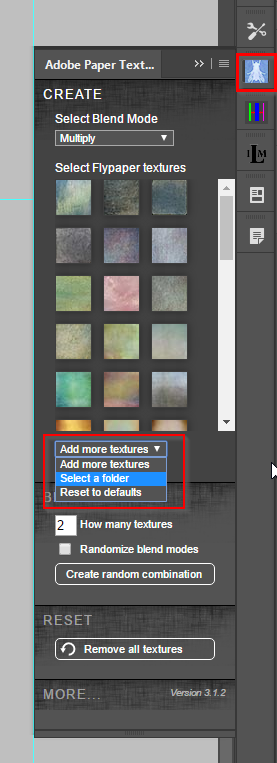
Copy link to clipboard
Copied
Thanks for taking the time to reply. I do notice lag with Smart Objects as well, especially when using them as clipping masks (linking layers on top, painting on those).
My first scratch drive is my main drive, it is the only SSD I have and the smallest (500G). It's got about 350G left on it. The D and E drives are also assigned; they are 1TB drives but normal HDDs. I'm not sure where to go looking in the main drive to see the size of the scratch file?
Copy link to clipboard
Copied
the scratch file is in Photoshop, press [ctrl] +
.png)
Copy link to clipboard
Copied
Graham, I am becoming more and more convinced that the Scratch temp file can slow things down. I have two Samsung 500Gb 960PRO NVMe drives on my 7900X system, and have set them as primary and secondary scratch space. The 960PRO drives are six times faster than a good SSD for sequential read/write, and significantly better right across the board.
I mentioned that I still sometimes have performance issues with Photoshop even after spending a small fortune on a work station. I really didn't expect that, but it's interesting that it comes and goes, so something is happening.
Charlene, posters in THIS THREAD saying that turning off Brush Smoothing, or reducing it to zero, or very low values, has fixed lag for them, and that does make sense when you think about how brush smoothing works. If you are using a big Cintiq with Windows 10, then Lazy Nezumi Pro is a total no brainer any way. It still has the edge on Photoshop's newly native brush smoothing, but does so much more it would take me a week to tell you about it. I am sure people get bored with my pushing LNP, but I love it so much, I want other people to enjoy what it can do for them.
Copy link to clipboard
Copied
Trevor.Dennis wrote
Graham, I am becoming more and more convinced that the Scratch temp file can slow things down.
well its worth testing... just disable your scratch file and run a batch action across 50+ files in a folder... time it 10 times then turn the scratch file back on
Trevor.Dennis wrote
If you are using a big Cintiq with Windows 10, then Lazy Nezumi Pro is a total no brainer any way.
I agree this software great but it only runs on Windows because [the average] Mac doesn't have powerful gpu or fancy new dive | ram options... we tested it on 30 old i5 systems that are 5 years old and it still performed well so your new system should indeed be a no brainer
Copy link to clipboard
Copied
Just small update - I tried removing the super large brushes, and I think it does feel like the (terribly minor) lag is gone.


