drag and drop
Copy link to clipboard
Copied
How would I drag and drop images into photoshop? I save pic as but once I go to photoshop file and open I can't drag the pic over to photoshop
Explore related tutorials & articles
Copy link to clipboard
Copied
try double clicking the image
Copy link to clipboard
Copied
I did that however it did not go on the document that I need it to.
Copy link to clipboard
Copied
so it is in Photoshop and 1st problem solved?
yes = now move it to the document you need it in
Copy link to clipboard
Copied
Use File > Place Embedded or Place Linked to import the image into an existing document. You can also drag and drop image directly.
If you have two images open in Photoshop do the following:
- Switch to tab with the image which you want to move to another document
- Activate the Move tool
- Click on the image and drag it onto the tab of another image, wait for a second to switch to that tab.
- Move cursor inside (over the image) and release the mouse button
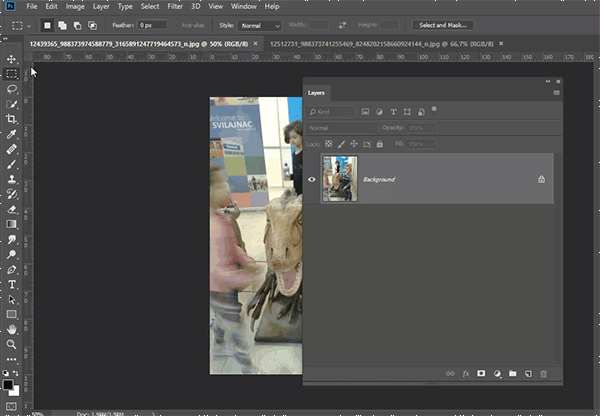
Copy link to clipboard
Copied
how do I activate the move tool?
Copy link to clipboard
Copied
I know how to activate the move tool my problem is I am trying to put an image on a template but can't drag and drop it. when I click place linked it open in another tab so I am confused with getting in from that tab to the template
Copy link to clipboard
Copied
Let me guess what is going on. You are double clicking Smart Object layer to replace current image. When Photoshop open new tab, replace image using File > Place Embedded or in any other way that you are instructed. Go to File > Save then use File > Close. Another way is to click on x in the right corner of document tab then to confirm on Yes.
Copy link to clipboard
Copied
What does it say in the title bar of the new tab? Is it a .psd or a .psb or something else?
Copy link to clipboard
Copied
it says png
Copy link to clipboard
Copied
maryr99240413 wrote
I know how to activate the move tool my problem is I am trying to put an image on a template but can't drag and drop it. when I click place linked it open in another tab so I am confused with getting in from that tab to the template
If the template is from Adobe Stock, give us the number so we can look at it. Some templates have a unique way to replace a picture. Does it have instructions?
To confirm:
- You have the template open in a tab
- When you try to drag and drop from Mac Finder or Windows File Explorer into the template, it doesn't work. What happens? (It should come in as a Smart Object.)
- Someone suggested double-clicking the image. That will open it in a new tab. You can then use the Arrange Windows command to tile the tabs side by side and drag one image into the other. It will come in as a layer. (Or keep them in tabs and use Trevor's method. It's tricky for a beginner sometimes.
- When you choose File > Place, it will come in as a Smart Object
- When you copy and then go to the template document, Paste is gray out. Can you paste to another program such as Word? If you choose File > New, can you paste there?
We may need to see a screen shot or two, starting with the Layers panel. Make sure it is tall enough and wide enough to see all of the layers.
Copy link to clipboard
Copied
Mary, if you have successfully copied the image to the clipboard — which is what should happen when you right click and choose 'Copy image' — then you should be able to click on the target image inside Photoshop, and simply paste using Ctrl v (Cmd v).
To make sure you have something in the clipboard, inside Photoshop, click on the Edit menu, and see if Paste is solid or greyed out
In this screen shot 'Copy' and 'Paste' are solid, while 'Cut' and 'Copy Merged' are greyed out. SDo I know there is something in the clipboard.
You can click on Paste from this menu, which will work.
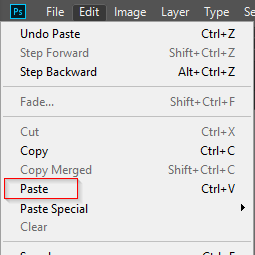
Copy link to clipboard
Copied
copy is solid but paste is greyed out so is cut and copy merged
Copy link to clipboard
Copied
maryr99240413 wrote
copy is solid but paste is greyed out so is cut and copy merged
OK, so the clipboard is empty. You can still drag and drop from another open Photoshop document using the method Bojan showed you. I think I had trouble when I first tried to use that. You have the get the workflow exactly right. Check out Bojan's Gif again, and I'll try and back it up with some screenshots
I have two documents open: Interlocked Rings.psd & Gollum.psd
Note: They are opened in tabs

I want to drag a layer from Gollum to Rings
It is important that you left click on the layer, (Green dot) and hold down the mouse button.
Drag up to the other document's Tab and hover

— the other document window will then open.

Cary on dragging down into the document window, and release the mouse.
You will now have copied the layer to the other document.
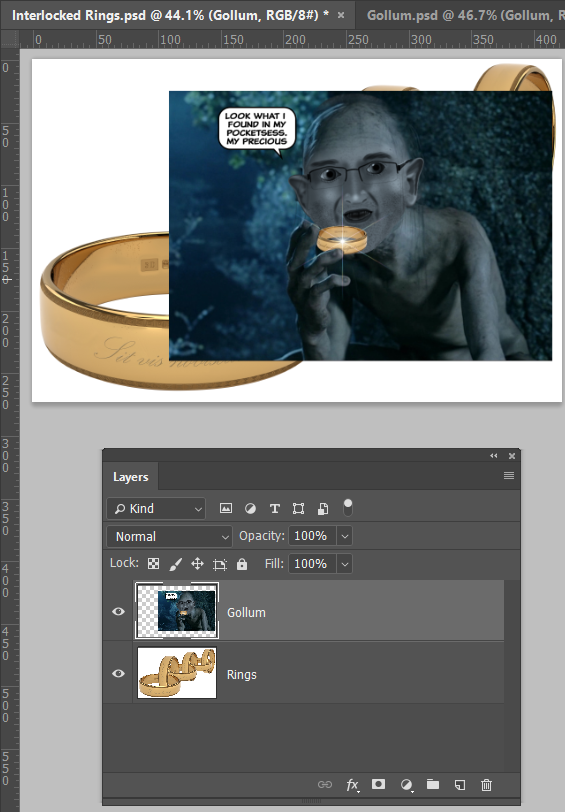
You need to be aware of relative document sizes when doing this. You can Free Transform (Ctrl T) to resize layers, but if you need to increase the size, it will lead to quality loss
Good luck and have fun.
Copy link to clipboard
Copied
Try to duplicate layer(s) using Duplicate... command. Here is how to Response to Adobe Forums tread drag and drop - YouTube

