Copy link to clipboard
Copied
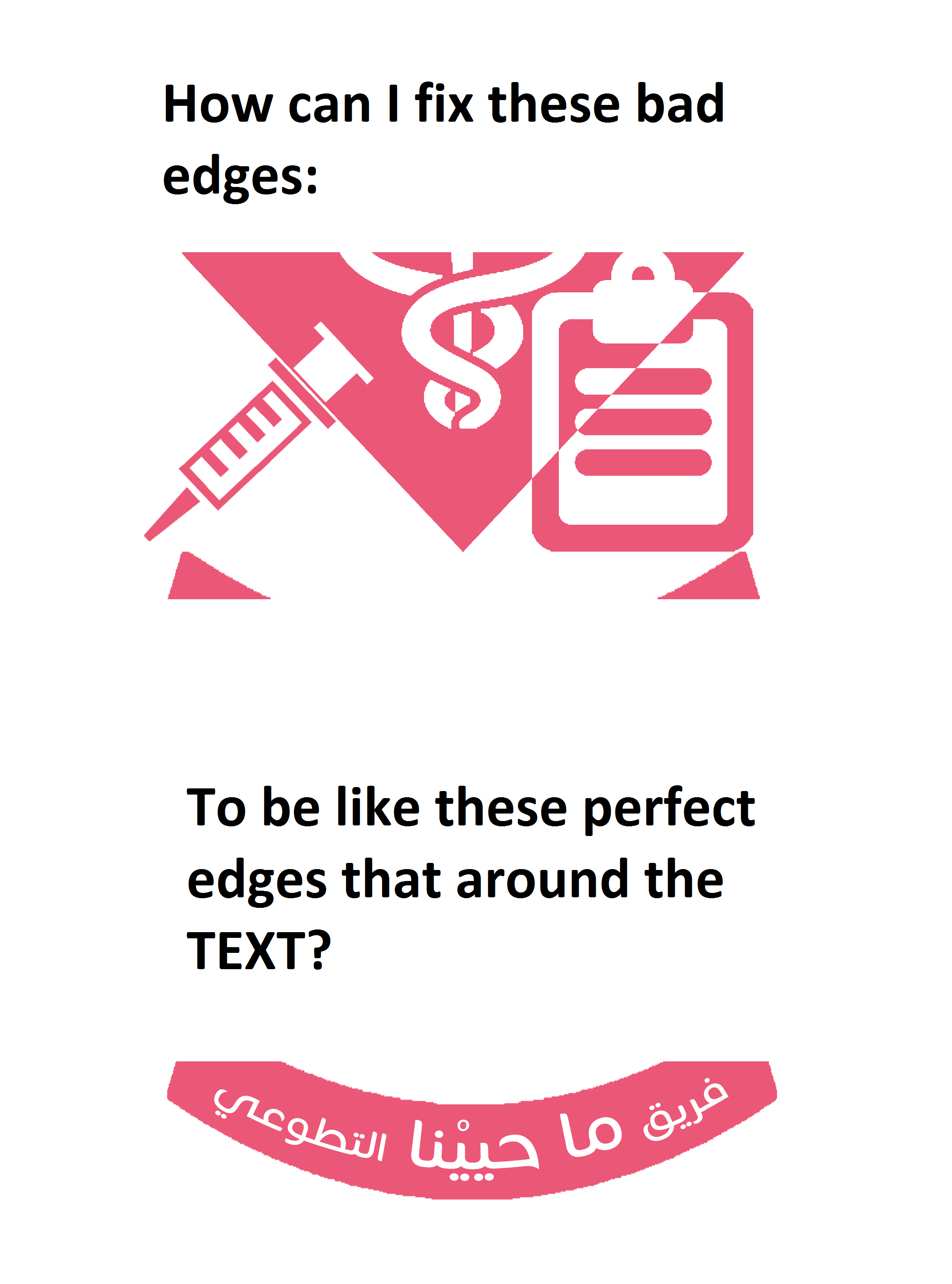
The Original Image:

 1 Correct answer
1 Correct answer
The best way would be to create a custom shape so it will scale to any size perfectly.
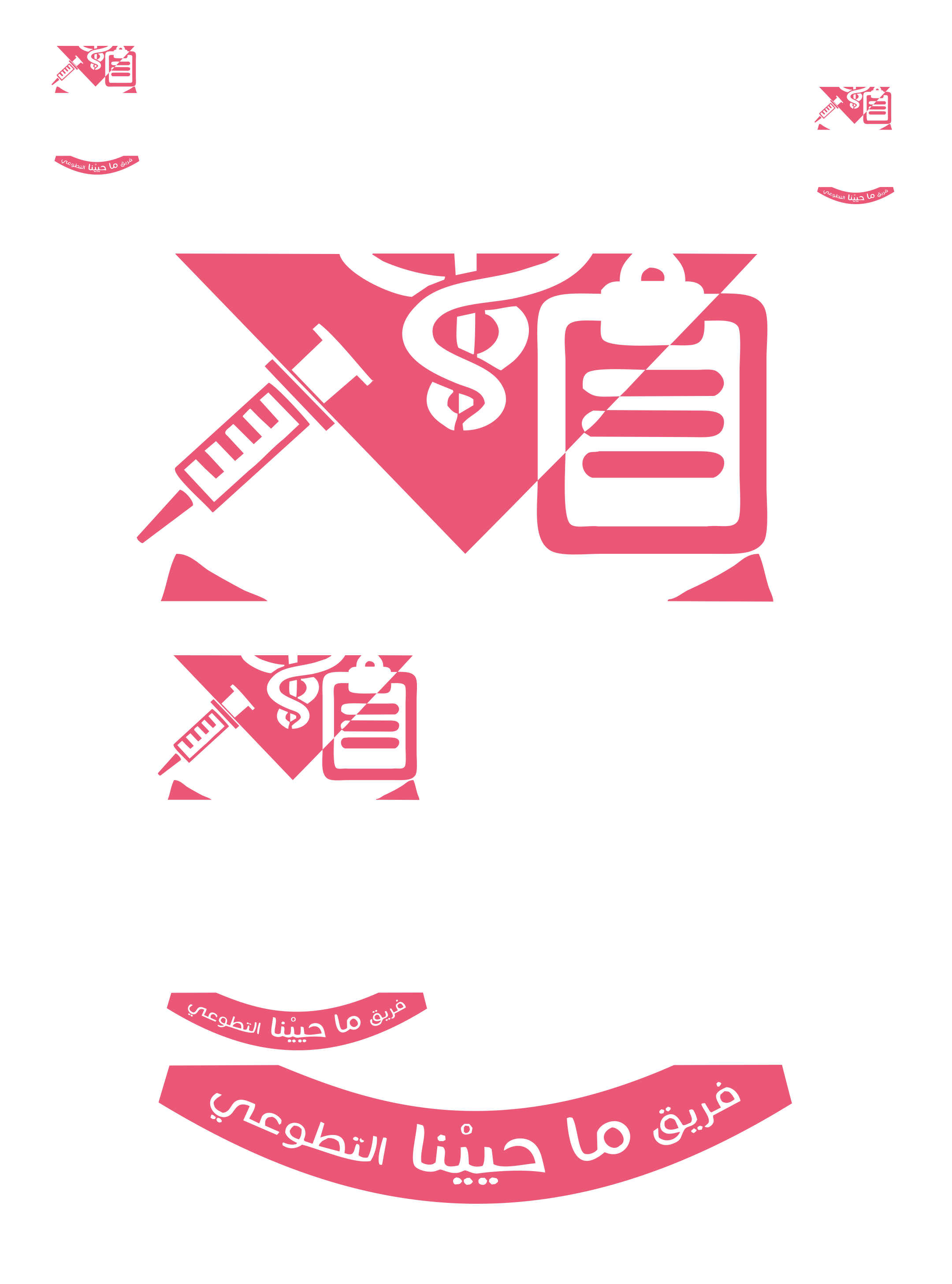
Explore related tutorials & articles
Copy link to clipboard
Copied
It's hard to understand the question. Do you want the shape around the text to look like the second image:

instead of like this?

Copy link to clipboard
Copied
The best way would be to create a custom shape so it will scale to any size perfectly.
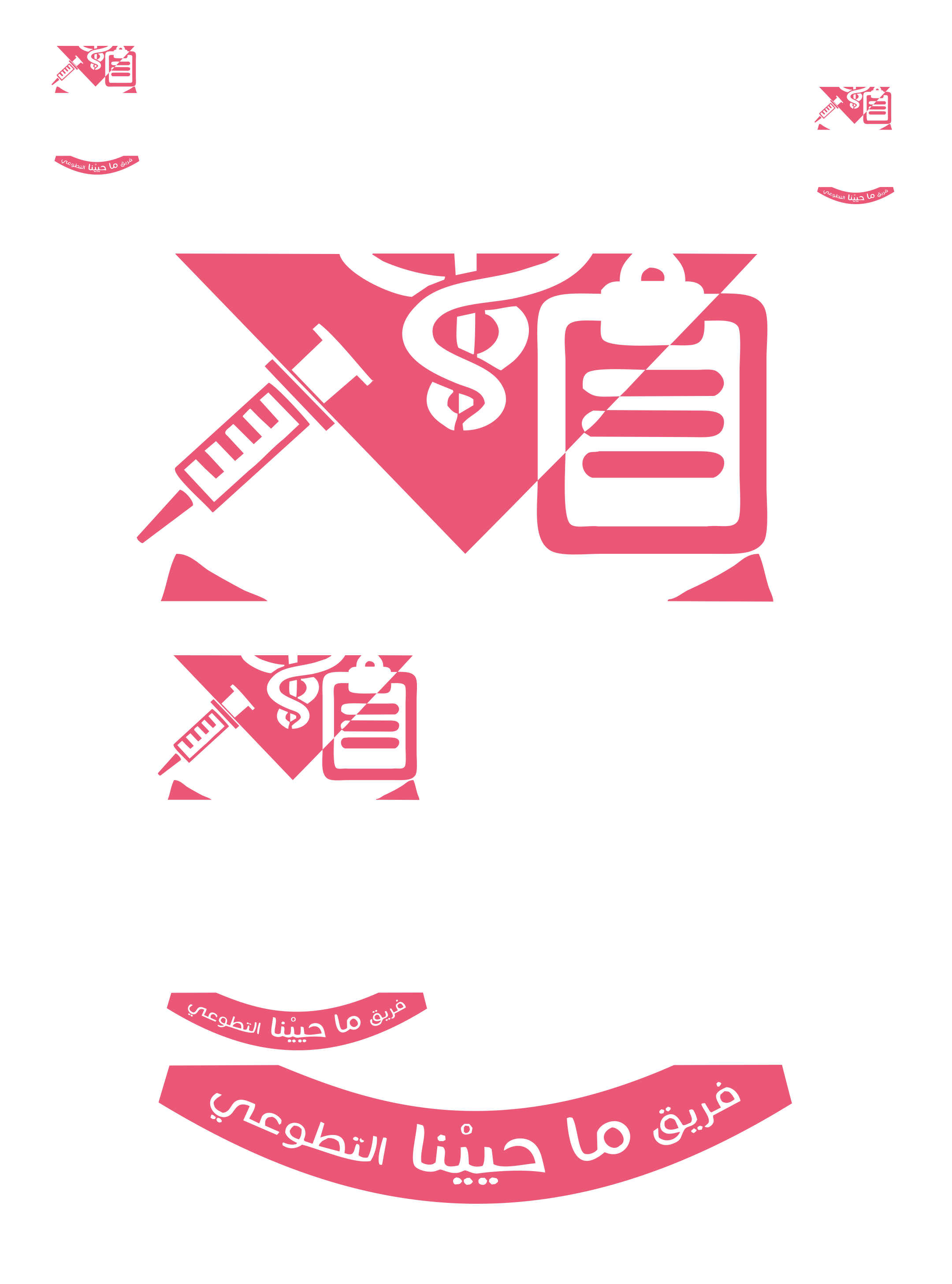
Copy link to clipboard
Copied
You can easily convert your pixel image to a smooth shape layer :
1. Select your image (I just used the magic wand tool)

2. Go to the paths panel and click on the symbol to convert selection to a path

3. Select the pen tool and in the options bar click on "Make : Shape"


4. Double click on the shape layer in the layers panel and change the fill colour to match your original. Then turn off your original image layer.
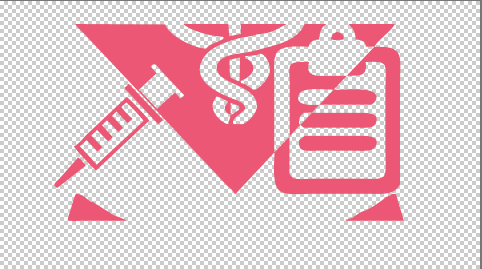
Done! (Note : If you need to you can make adjustments to any of the points between steps 2 & 3, I did not for this example)
Hope that helps
Dave
