- Home
- Photoshop ecosystem
- Discussions
- Re: Edit Anchor Point in Photoshop so the Shape Ac...
- Re: Edit Anchor Point in Photoshop so the Shape Ac...
Copy link to clipboard
Copied
Hi
I've drawn a path in photoshop, but I want amend it. When I use the white arrow tool it allows me to move the anchor points, but when it moves the anchor point the original path shape remains.
This is so infuriating when you're used to using something intuitive like Adobe illustrator.
Does anyone know how you edit a path in Photoshop, so the actual path and fill etc change when you move the anchor point as you would expect to happen if you're from planet Earth?
In the 4 images below I've shown 1) the path in the paths panel, 2) the path layer, 3) how the path looks when the fill is applied, 4) how the old shape remains after you move the anchor point and hit return.
Any help would be amazing.
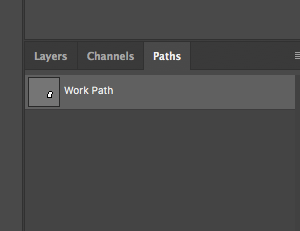
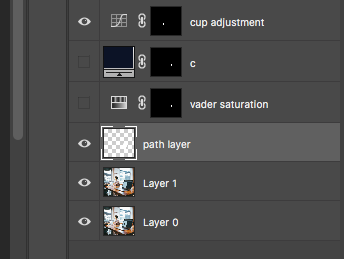


 1 Correct answer
1 Correct answer
I use the pen tool set to shape that creates a new shape layer. Using the pen in path mode draws a path its not associated with any pixels or layer. I can add an empty layer on top then clock the shape button in the pen tool option bar and the empty layer will be converted to a shape layer I cal edit with the ten tools and the path selection tools. I do not see a problem in CC 2018 on my machine.

Explore related tutorials & articles
Copy link to clipboard
Copied
Adobe change the way transform works recently and made its operation inconsistent. You can revert Photoshop toe it old consistent behavior by adding a PSUserConFig to you Preferences folder and you should also set your Preferences to display the rotation point.
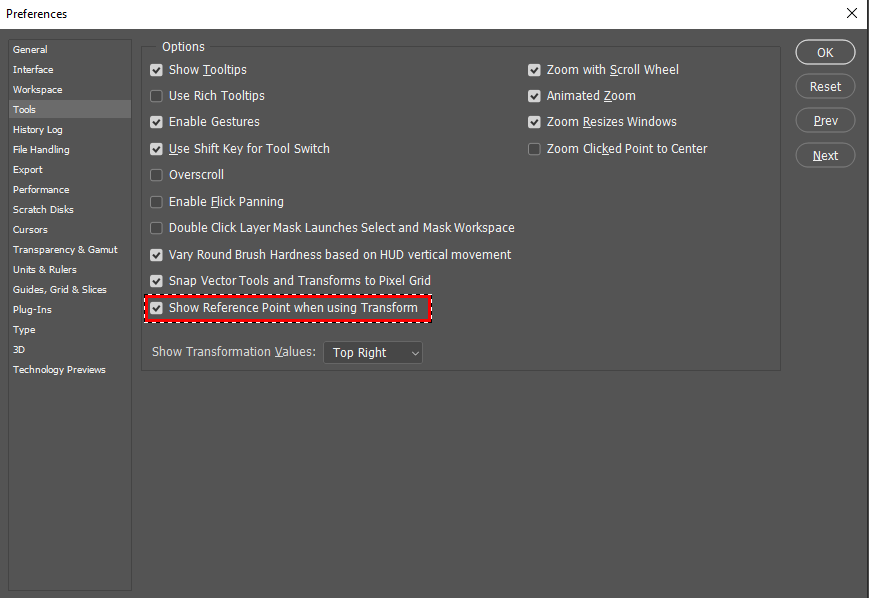

Copy link to clipboard
Copied
Hi JJ
I'm not on that version, I'm on cc2018 and i don't have that option. Also I don't think that would solve my problem. I want to work out how when I've drawn a path I can edit it and the edits show after i've hit return/enter, instead of just the blue path outline changing but the shape/path doesn't.
Here is the dialogue box i see under preferences anyway
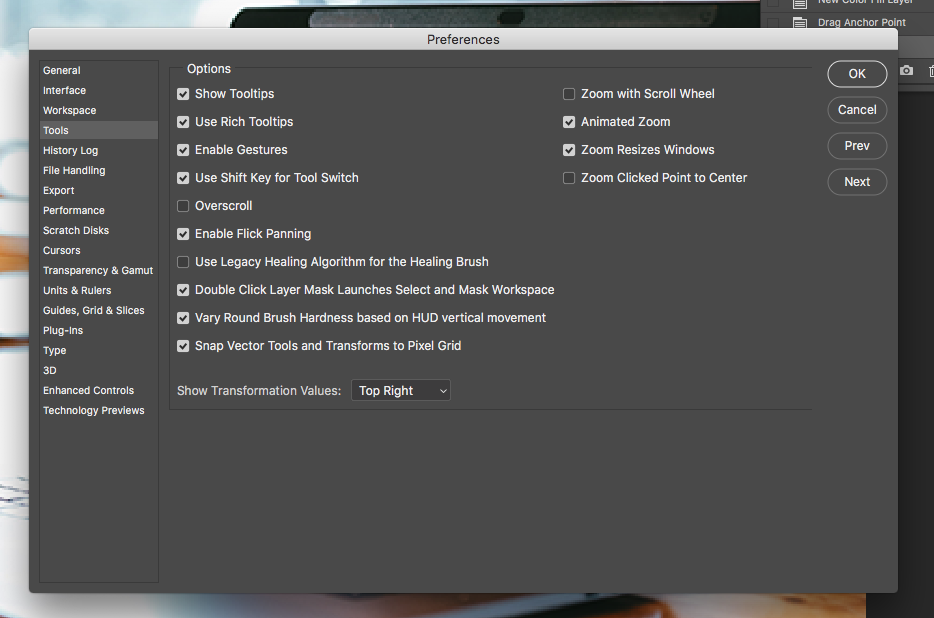
Copy link to clipboard
Copied
*** please not on the original post the 4th image is what is showing after I hit return. The blue path outlines shape changes but the actual shape/path doesn't.
Copy link to clipboard
Copied
https://forums.adobe.com/people/paul+knight wrote
Hi JJ
I'm not on that version, I'm on cc2018 and i don't have that option. Also I don't think that would solve my problem. I want to work out how when I've drawn a path I can edit it and the edits show after i've hit return/enter, instead of just the blue path outline changing but the shape/path doesn't.
Can you not simply use the paths selection tools? Click on the path to show and edit the control points? The whole Pathe will move if alls points are selected. However you cah drage a sinfle point abd chans the shape by adjusrinf the handles or dracing one the conectins line segment.
Copy link to clipboard
Copied
Yes that's what I'm doing. I click on an anchor points with the white arrow tool and move it, but then when I hit return the blue path outline/anchor point changes as I want it to, but the white fill stays as it was. It's the same if i use the black arrow tool as well — I can move the path outline but the shape I've created with the fill applied just stays where it is and doesn't change.
It's sending me absolutely f*cking insane.
Copy link to clipboard
Copied
Let me Open CC 2018 I do not believe I have a problem like you.
I do not see a probem I can move edit delete add convert control points
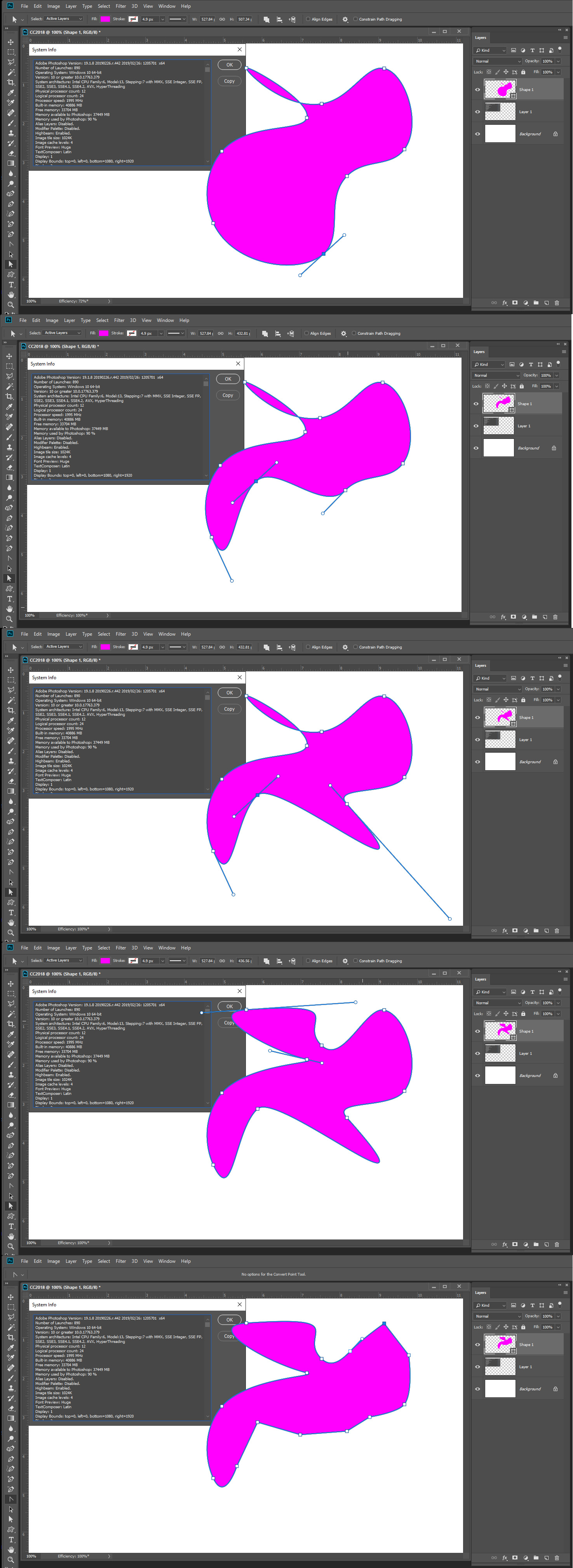
Copy link to clipboard
Copied
Can i ask
Have you drawn that with the pen tool on it's own transparent layer? Just in case I'm doing part of the basics wrong
Copy link to clipboard
Copied
I use the pen tool set to shape that creates a new shape layer. Using the pen in path mode draws a path its not associated with any pixels or layer. I can add an empty layer on top then clock the shape button in the pen tool option bar and the empty layer will be converted to a shape layer I cal edit with the ten tools and the path selection tools. I do not see a problem in CC 2018 on my machine.

Copy link to clipboard
Copied
Hi
You do not have a shape layer.
Draw the path then in the options bar, choose make shape.

It will gain a small symbol in the layers panel (arrowed below) and you can alter the fill and stroke by clicking on any shape tool and changing the fill in the options bar. Now when you move the path, the fill will follow.

Dave
Find more inspiration, events, and resources on the new Adobe Community
Explore Now