- Home
- Photoshop ecosystem
- Discussions
- Re: Edit - and clear is greyed out...
- Re: Edit - and clear is greyed out...
Edit - and clear is greyed out...
Copy link to clipboard
Copied
I've just been following a tutorial around putting an image in a circle - the advice was to draw the shape onto the image using shape tool, then Select - Inverse, then... Edit - Clear (to clear the background), but I cannot select clear as it is greyed out. Not sure what to do to clear background...
I'm using version 12.1 - CS5... Any ideas of what i can do?
Explore related tutorials & articles
Copy link to clipboard
Copied
This probably has something to do with which layer you’re trying to remove the background from, you must have the layer selected which you’d like to make the edit on (In this case the edit is deleting)
- Another way is to just press Delete on your keyboard J
Copy link to clipboard
Copied
Thanks for the answers - for some reason it's still not working! I have the correct layer selected and when simply try to delete, get the message that the smart object is not directly editable - either with inverse selected or not... 🙂

Copy link to clipboard
Copied
Hi
Hit control D to deselect everything and double click on the smart objects thumbnail
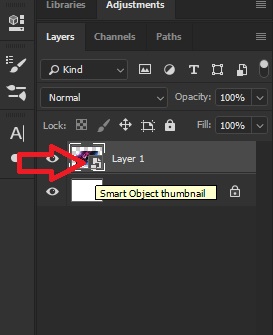
It will open in a new window, make your edits and then close that window it will then ask you to save the changes select yes
Copy link to clipboard
Copied
Thanks so much for the responses so far. 🙂
I just found the issue. During the process, I forgot that I had also right clicked on the circle shape path and selected Make Selection. When this window opens, there's an option to turn on or off Anti-aliased. It needs to be turned off.
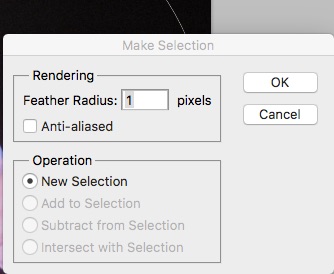
Copy link to clipboard
Copied
Shouldn't be any reason for Anti-aliasing to effect its ability to remove the inverse...
I had to double check, so recreated and with it turned on, i can still remove my selection.
Has your suggestion fixed the problem? If not could you send a screenshot of your entire photoshop window, making sure the layers are visible
Thanks
Copy link to clipboard
Copied
Ah yes, I just checked that too Charles. There were a few steps I missed out I think, but it works using Ged's description of the double-click thumbnail opening a new window to work in. That seems to do the trick with clear becoming available.
Thanks so much for all your help!

Copy link to clipboard
Copied
To make the circle selection you could have just used the Elliptical Marquee Tool, that would have saved you a bit of time.

I don't know why they said this "the advice was to draw the shape onto the image using shape tool" in the tutorial, seems an odd way to make a selection
Copy link to clipboard
Copied
Oh yes, thanks Ged... I'm not a frequent PS user, so have forgotten a lot of options. 🙂
Copy link to clipboard
Copied
You can also copy/cut your image, use the Elliptical Marquee Tool, make your shape (hold shift to keep it a perfect circle), then Edit > Paste into
Then your image will paste directly into the circle and you can move/transform/edit the image and it will still remain in the circle.
Much easier than the tutorial you're using
Find more inspiration, events, and resources on the new Adobe Community
Explore Now