- Home
- Photoshop ecosystem
- Discussions
- Eliminating outline with Content Aware Fill
- Eliminating outline with Content Aware Fill
Copy link to clipboard
Copied
I am trying to eliminate the very fine edge pixels that always seem to remain after using the Content Aware Fill tool. I have tried refining the edge - with and without feathering, shifting the edge positively and negatively, 0 radius and higher, but nothing seems to work. I am always left with a ghost edge of what I'm trying to fill. If it was a simple edge, I'd just heal it or clone stamp it, but that could take me days to do in this particular instance and I just don't have the time!
Is there a way to do this with the tools that are in PS? I am using CS6 v. 13.0.1 x64 on a Win 7 sp1 platform.
For the uber visual among us...here is a visual of what I'm left with every time.
Thank you!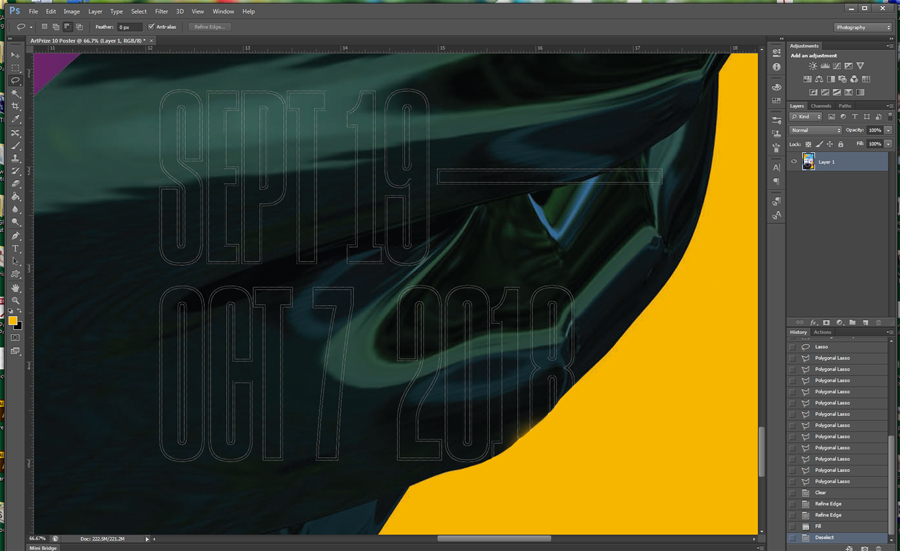
 2 Correct answers
2 Correct answers
I find that repeating the content Aware fill a few extra times seems to firm up the area's content so it matches the contents outside the selection area and in your case expanding the selection area first would help with the outline of the text. You want to make sure all is within the selection so content aware will be working on those pixels.
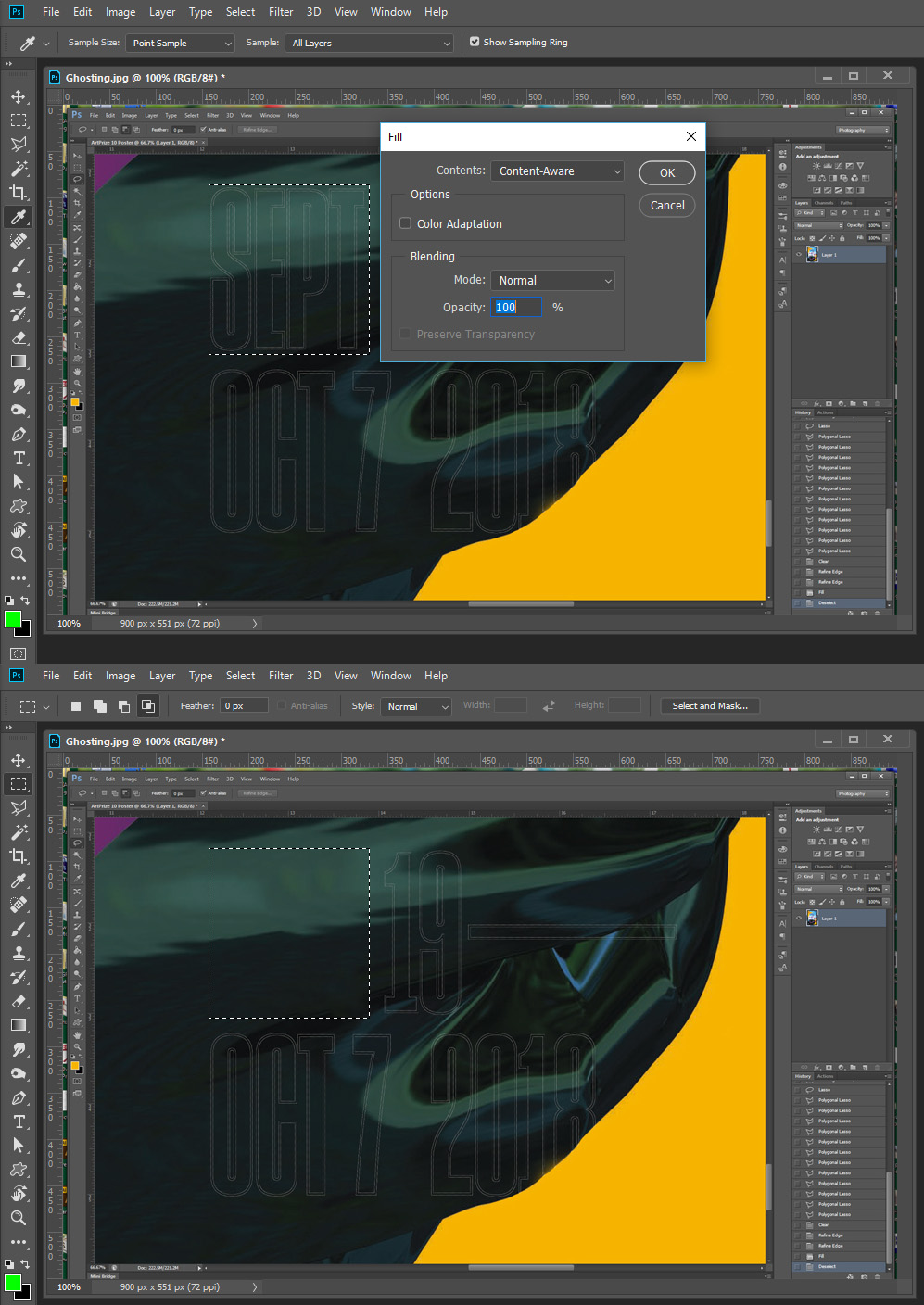
I always expand my selection by at least 2 pixels before running the content aware fill. Sometimes it takes a little more if the selection edges are soft. To expand a selection go to Select > modify > expand.
Explore related tutorials & articles
Copy link to clipboard
Copied
I find that repeating the content Aware fill a few extra times seems to firm up the area's content so it matches the contents outside the selection area and in your case expanding the selection area first would help with the outline of the text. You want to make sure all is within the selection so content aware will be working on those pixels.
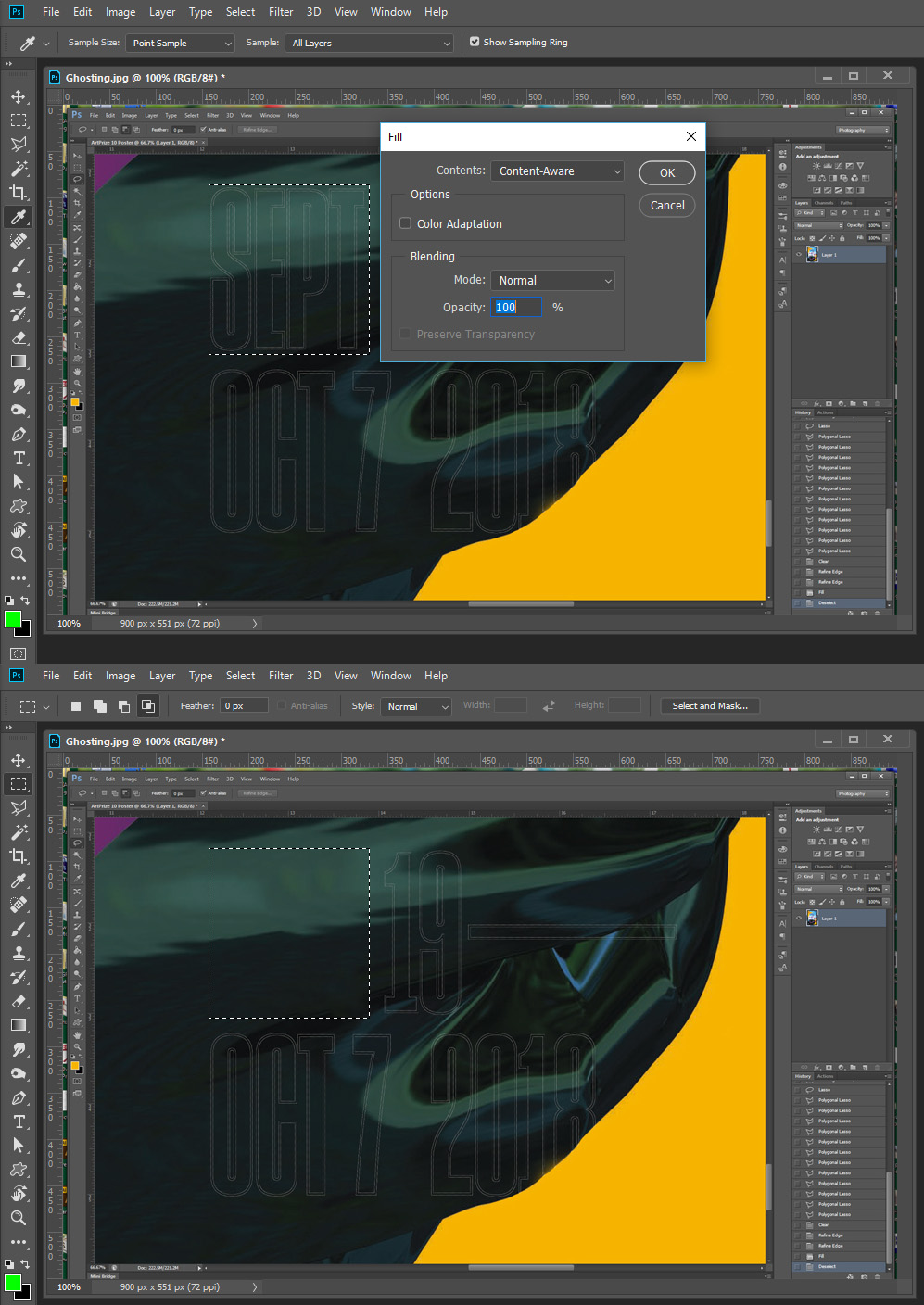
Copy link to clipboard
Copied
I always expand my selection by at least 2 pixels before running the content aware fill. Sometimes it takes a little more if the selection edges are soft. To expand a selection go to Select > modify > expand.
Copy link to clipboard
Copied
Thank you Theresa! exactly the tip I needed.

