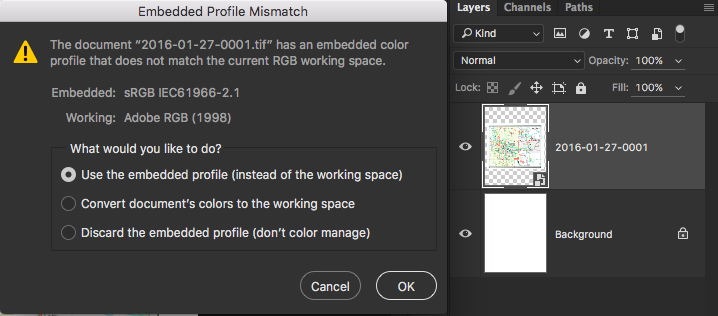Adobe Community
Adobe Community
Embedded Profile Mismatch
Copy link to clipboard
Copied
Adobe Creative Suite CC 2015
Windows 10 Pro 64-bit
I created a PSD which has the sRGB profile as verified by the following:
Info panel: sRGB IEC61966-2.1 (8bpc)
Status bar: Document profile: sRGB IEC61966-2.1 (8bpc)
I Placed Embedded.. several JPGs.
I Save and Close the PSD.
When I later re-open the PSD, a "Embedded Profile Mismatch" dialog appears saying the following:
The document "Untitled-l.psd" has an embedded color profile that does not match the current RGB working space.
Embedded: sRGB IEC61966-2.1
Working: Adobe RGB (1998)
What would you like to do?
Use the embedded profile (instead of the working space)
Convert document's colors to the working space
Discard the embedded profile (don't color manage)
The document itself still says the following:
Info panel: sRGB IEC61966-2.1 (8bpc)
Status bar: Document profile: sRGB IEC61966-2.1 (8bpc)
Hence, the PSD has a sRGB document workspace.
So why does the "Embedded Profile Mismatch" dialog say "Working: Adobe RGB (1998)"?
Since the document profile is sRGB, and the Embedded file is sRGB, it is unclear why Photoshop brings up the "Embedded Profile Mismatch" dialog.
Thanks in advance.
Explore related tutorials & articles
Copy link to clipboard
Copied
Check your Photoshop Color Settings. That's what decides the Working profile.
When you go to Edit > Color settings and choose "North American General Prepress 2", you are choosing Adobe RGB as the color space you normally use. That's what is called a Working profile. New documents will be tagged (embedded) Adobe RGB,
When you bring in an sRGB document, Photoshop warns, "this isn't Adobe RGB, it's sRGB, we have a mismatch. So what do you want to do?"
You are asked if you want to change your sRGB document to Adobe RGB. Usually the advice is to respect the Document profile and use its' embedded profile instead of your default working profile. Keep it sRGB.
More here:
Copy link to clipboard
Copied
Yes, the embedded document profile always overrides the working space at the default policy to "preserve embedded profiles". This policy should never be changed unless for very specific reasons and you are fully aware of the implications.
The warning dialog is IMO redundant and unnecessary and I always turn it off. Much better to keep track of document profiles in the notification area:
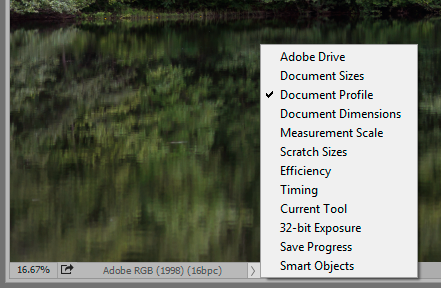
Copy link to clipboard
Copied
I appreciate the feedback.
I believe I misunderstood what "workspace" is referring to. I assumed "workspace" referred to the PSD color workspace profile found in the Status bar | Document profile: sRGB IEC61966-2.1 (8bpc). Apparently, it is what is being called the "Embedded profile" or "Embedded workspace". The workspace in the Color Settings dialog is called the "Working profile" or "Working space". The Mismatch dialog appears when they mismatch.
As Fosse noted, "The warning dialog is IMO redundant and unnecessary and I always turn it off. Much better to keep track of document profiles in the notification area:"
Yes, this is confusing. Why even have the "Profile Mismatches: Ask When Opening". The only reason I can think of using it is if you always wanted your PSD files to be say RGB: Adobe RGB (1998) so this is a reminder to enable you to convert a rRGB PSD file to Adobe RGB (1998).
So let me make sure I am clear about one additional point.
Assume the following:
Color Settings dialog | Working Spaces group | RGB: Adobe RGB (1998)
My newly created PSD file has "embedded profile: sRGB" which I can see in the Status bar | Document profile: sRGB IEC61966-2.1 (8bpc).
I open the PSD file with "Use the embedded profile (instead of the working space)".
I now Placed Embedded... a single JPG file which has a Adobe RGB (1998) profile.
Does it implicitly convert the imported JPG with an Adobe RGB (1998) profile to the sRGB "embedded profile" of the PSD file using the Color Settings dialog | Conversion Options | Intent settings?
Thanks in advance.
Copy link to clipboard
Copied
Petrula wrote:
Assume the following:
Color Settings dialog | Working Spaces group | RGB: Adobe RGB (1998)
My newly created PSD file has "embedded profile: sRGB" which I can see in the Status bar | Document profile: sRGB IEC61966-2.1 (8bpc).
I open the PSD file with "Use the embedded profile (instead of the working space)".
I now Placed Embedded... a single JPG file which has a Adobe RGB (1998) profile.
Does it implicitly convert the imported JPG with an Adobe RGB (1998) profile to the sRGB "embedded profile" of the PSD file using the Color Settings dialog | Conversion Options | Intent settings?
Thanks in advance.
File > Place (Imported Images)
How imported images are integrated into a document’s color space depends on whether or not the image has an embedded profile:
- When you import an image that contains no profile, the Adobe application uses the current document profile to define the colors in the image.
- When you import an image that contains an embedded profile, color policies in the Color Settings dialog box determine how the Adobe application handles the profile.
So if your image already has a profile, and Preserve Embedded Profiles is set as the default policy, Adobe RGB in your example will be preserved and nor converted.
Copy link to clipboard
Copied
I appreciate the feedback.
You said, "So if your image already has a profile, and Preserve Embedded Profiles is set as the default policy, Adobe RGB in your example will be preserved and not converted."
Let me make sure I understand what you are saying.
The PSD file has color working space: sRGB which I can see in the "Status bar | Document profile: sRGB IEC61966-2.1 (8bpc)".
We have "Color Settings dialog | Color Management Policies group | RGB: Preserve Embedded Profiles".
When I use Placed Embedded... to a single JPG file which has a Adobe RGB (1998) profile,
the layer created has a color workspace of Adobe RGB (1998) even though the PSD file has a document profile ("Embedded profile") of sRGB.
Is this what you mean?
I would think Photoshop would convert the JPG file which has a Adobe RGB (1998) profile into the sRGB embedded workspace of the PSD file. Otherwise, one could "Place Embedded..." JPGs each with a different color profile into the same PSD file with each in its own original color profile for each created layer.
I suspect I am misunderstanding what you are saying.
Thanks in advance.
Copy link to clipboard
Copied
Petrula wrote:
one could "Place Embedded..." JPGs each with a different color profile into the same PSD file with each in its own original color profile for each created layer.
You can do that. Each smart object layer can have its own color space inside the parent file. This is how smart objects work, since they are in effect separate embedded files. This can be useful if you're not sure if you want to convert, or if you're trying to determine what/how much gamut remapping is required.
But this is only true as long as you keep the PSDs with smart objects. Once you rasterize/flatten, everything is converted into the parent file's color space.
Copy link to clipboard
Copied
I appreciate the feedback. These questions are not clearly documented anywhere so your answers are the only way I can understand the details.
If a layer is a smart object, is there a way to determine what color profile it has since the smart object color profile could be different from the document profile of the PSD i.e. is there a "smart object color profile" status we can view for a given layer?
Copy link to clipboard
Copied
If you double-click the Smart Object layer, you should see this:
If not, check on the mismatch warnings in your Color Settings.