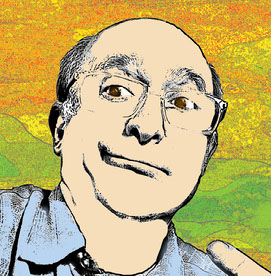- Home
- Photoshop ecosystem
- Discussions
- Re: Enhance and Super Resolution not showing up (u...
- Re: Enhance and Super Resolution not showing up (u...
Enhance and Super Resolution not showing up (unlike other posts!)
Copy link to clipboard
Copied
I have researched and tried all solutions but Super Resolution / Enhance, etc not showing up in Camera Raw 17.0 - I have the latest Photoshop 2025 26.0.0 release. Am using camera raw through the photoshop filter, have the technology option toggled in camera raw settings and still no luck. Hope someone can help. Have attached screenshots - please I hope someone can help I have tried this on 2 different computer systems and still no luck.
Explore related tutorials & articles
Copy link to clipboard
Copied
The Photoshop camera raw filter is not the full camera raw. The filter works on RGB data and does not have enhance functions. Camera Raw works on raw data, it will open automatically if you open a raw file, and does have those Enhance functions
Note : You can apply enhance to a jpeg (but not denoise) by opening from Bridge using Open with Camera Raw. That will take you to the full camera raw (as opposed to the filter) where you can right click the image to get the enhance menu. Denoise will still be greyed out.
Dave
Copy link to clipboard
Copied
Here are the links that say that it does work in photoshop - one workaround is opening the jpg through the camera raw format (open as) and that directly shows up as camera raw and then in the details super resolution shows up but you can't do anything with the image. https://photographylife.com/reviews/adobe-super-resolution
And the other website is here - https://www.upscale.media/blog/upscale-image-resolution-in-photoshop scroll down to "using super resolution on jpeg in photoshop"
SO there's several other websites too giving the same options to do it with jpg AND resaving as a tiff doesn't make a difference either.... I appreciate your help
Copy link to clipboard
Copied
My point was that you have to use the full camera raw not the filter.
If you use Open As and choose camera raw, it opens the full camera raw and you can use super resolution. I've just done it to check. Right click the image in camera raw and from the context menu choose Enhance then you will have the super resolution option. The denoise option will be greyed as mentioned above.
The second article you linked is incorrect. The camera raw filter does not have the Enhance function.
Dave
Copy link to clipboard
Copied
Thank you for your assistance - greatly appreciated 🙂
Copy link to clipboard
Copied
Do you know is this ability to use Enhance on a JPEG through Camera Raw has been removed in? I've tried several methods to make it work (some of which have you've worked in the past), but Enhance just does not show up anywhere on a JPEG opened through Camera Raw that I can find.
Copy link to clipboard
Copied
I have been using it today in ACR 17.2, open JPEG images from Bridge into Camera RAW and Enhance is under the Detail section.
Copy link to clipboard
Copied
Hmm.. it just is not there. I updated Camera RAW to 17.2. Technology Previews is turned on in the settings with a restart.
Copy link to clipboard
Copied
Hmm.. it just is not there. I updated Camera RAW to 17.2. Technology Previews is turned on in the settings with a restart.
By @ScottSimmons
What your screen shot shows is actually normal and expected.
You said you turned on the Technology Previews feature. Well, as shown in the picture below:
- If the Technology Previews feature “New AI Features and Settings Panel“ is disabled, you get to the Enhance options through the Enhance menu command or the Enhance button in the Detail panel. Either way opens the Enhance modal dialog box. This is how it currently works by default.
- If the Technology Previews feature “New AI Features and Settings Panel“ is enabled, the Enhance options are immediately available in the Detail panel, with no dialog box in your way. Because there is no longer an Enhance dialog box to open, the Enhance command is unnecessary and removed from the menu.
So if you expect and want to find Enhance in the menu, disable the Technology Previews feature. But part of the point of that feature is to get that dialog box out of the way, giving you direct access to Enhance features (Denoise, Raw Details, and Super Resolution) in the Detail panel itself.
The other purpose of the Technology Preview feature is to remove the requirement to make a copy of the file, saving storage space. This also makes Enhance features more interactive; if you don’t like the results you no longer have to throw out an unwanted Enhanced copy that was generated; just adjust the option like you do with the other settings in those panels.
Copy link to clipboard
Copied
Enhance is one of the features (such as Crop, Workflow Options, and more) that are not available through Camera Raw Filter.
The full set of features in Camera Raw is available only if you open a raw file into Camera Raw in a way that preserves the raw data, like any one of these:
- File > Open, select raw file, Camera Raw opens.
- Drag raw file from desktop and drop on Photoshop, Camera Raw opens.
- Select in Adobe Bridge and choose File > Open in Camera Raw.
If you have a camera raw Smart Object layer in a Photoshop document:
- You will see all features if you edit contents directly by double-clicking the Smart Object layer thumbnail. Double-clicking is a shortcut for the command Layer > Smart Objects > Edit Contents.
- You will not see all features if you choose Filter > Camera Raw Filter, because a filter doesn’t get into the raw data, it only acts on the results of the Smart Object.
If you have a Photoshop document layer that is not a raw Smart Object (this includes a layer that used to be a raw file but is now rasterized), then you can use only Camera Raw Filter (not full Camera Raw), and so raw-only features like Denoise can’t be available.
Copy link to clipboard
Copied
Thank you for your assistance - greatly appreciated -
Copy link to clipboard
Copied
FYI, since you asked about non-raw formats such as JPEG, the picture below is how it looks if you follow the steps in my earlier post. If the JPEG was brought into Photoshop by having Camera Raw make a Smart Object out of it on the way in, then Edit Contents (double-click) gives you Super Resolution, the one Enhance option that works with non-raw files.
This should address the links you posted. The Photography Life article talks about applying these features in Camera Raw on the way into Photoshop, not how to do it after the image is already a Photoshop layer. The Upscale Media article talks about opening a JPEG, converting to a Smart Object, then applying Camera Raw Filter to get to Enhance, but I actually think the Upscale Media article is wrong about that, I don’t think it was ever possible to apply Enhance features when Photoshop (not Camera Raw) was used to convert a non-raw layer to a Smart Object. In general, inconsistencies like this in the Upscale Media article suggest that it might have been written by AI. (If you click their link to their home page, it turns out Upscale Media is an AI upscaling service, so the article was probably created to draw SEO traffic to their online service.) The Photography Life article is more credible and seems written by a human.
Copy link to clipboard
Copied
Thank you very much for your help - appreciated!! : )
Copy link to clipboard
Copied
After lots of cussing and exploring I came up with the following that works for me:
- Create PS photo
- Under IMAGE/MODE, Save as RGB, tif, 16 bits (or if this doesn’t work, try 8 bits)
- Go to CREATIVE CLOUD
- Select BRIDGE
- Select file you want to get picture from
- R. CLICK on picture. Menu should appear.
- Select third down at top of drop down OPEN in CAMERA RAW (works w/tif and jpg, maybe other)
- IF you don’t see an option to OPEN in CAMERA RAW it means one of the following: 1. It’s already been adjusted in camera raw, 2. The picture hasn’t been saved in formats that’ll work (see item #2 above), 3. The picture is too big. Try saving a smaller version in PS, then start over.
- (Message says changing to rgb. That’s fine, just say OK)
- If Super Resolution is not already visible in drop down, select DETAIL and then it should be visible.
- Option: adjust other items, like color, in drop down menu.
- Click the box next to super resolution (It’ll make it about 3x size)
- Open as copy
- R. click picture icon
- Save as smart object
- Save to wherever you want to keep it. I rename mine with ENH (enhanced) in the name, to keep track.
Find more inspiration, events, and resources on the new Adobe Community
Explore Now