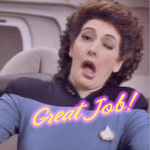- Home
- Photoshop ecosystem
- Discussions
- Re: Eraser tool erases outside the circle
- Re: Eraser tool erases outside the circle
Eraser tool erases outside the circle [2017]
Copy link to clipboard
Copied
I've tried resetting the tool, selecting different brushes, and switching to different modes but I still cant get the eraser tool to erase just within the circle. It keeps erasing beyond the circle and it makes it harder to see what I am erasing so I constantly have to start away from my target and slowly moving closer to it. I just installed Photoshop on my Windows computer and it came that way. Is this a new version thing, because I did not have this problem with the old version I had.
Explore related tutorials & articles
Copy link to clipboard
Copied
Can you post a screen shot? I'm not sure what you mean by, "Circle." Is that the cursor circle, or a round marquee? Are you trying for a hard edge eraser that might mean your feathering is too large?
Copy link to clipboard
Copied
Copy link to clipboard
Copied
Copy link to clipboard
Copied
Did you try resetting preferences?
Copy link to clipboard
Copied
Hi
I have the exact same problem as vanessam88779596
I've reset my preferences, no change. I've tried different brushes and setting. I don't recall doing any changes to my eraser at all. I have the latest update. I have uninstalled and installed. Still the same problem.
I run Photoshop CC 2017 on Windows 10
At work, I use Photoshop CC 2017 on a Mac. No problem here. I've copied every setting and tried it back home. But no luck.
Please advice.
Copy link to clipboard
Copied
Daniella BrownI think I found the common denominator. I also had a MacBook and photoshop worked fine with that but when I got it on my surface pro, that's when the issue started
Sent from Yahoo Mail for iPhone
Copy link to clipboard
Copied
Thank you Venessa. It really strange. It worked perfectly on my win10 until approx 1 month ago. Hope we can get a propper answer soon.
Copy link to clipboard
Copied
I have had this for so long and because of the inaccuracy and constantly erasing, cmd+z, erasing, cmd+z, erasing, cmd+z etc etc etc I just stoped using the eraser in favor or selection/masking, but no, there has to be a fix, its been a year of this! if anyone has anymore suggestions I am all ears.
I realize that I am using a softer brush with feathering but is there any way to make sure the feather stays within the circle? this spill over is frustrating to me... maybe just me
Also, I noticed the thread has identified surface as the issue, I have a MBP 15" mid-2015 top specs, running OS X version of photoshop
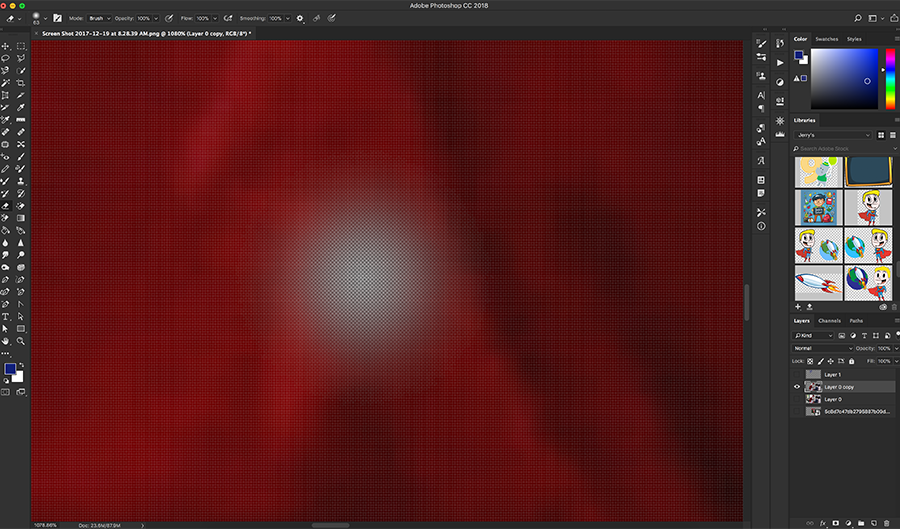
Copy link to clipboard
Copied
I still cant get the eraser tool to erase just within the circle.
What circle are you referring to? Is it an elliptical selection bounded by marching ants? If so, no version of Photoshop will allow you to erase outside of a selection. (See image below).

Or is it the circular cursor itself? Did you check your Painting Cursors in Preferences?
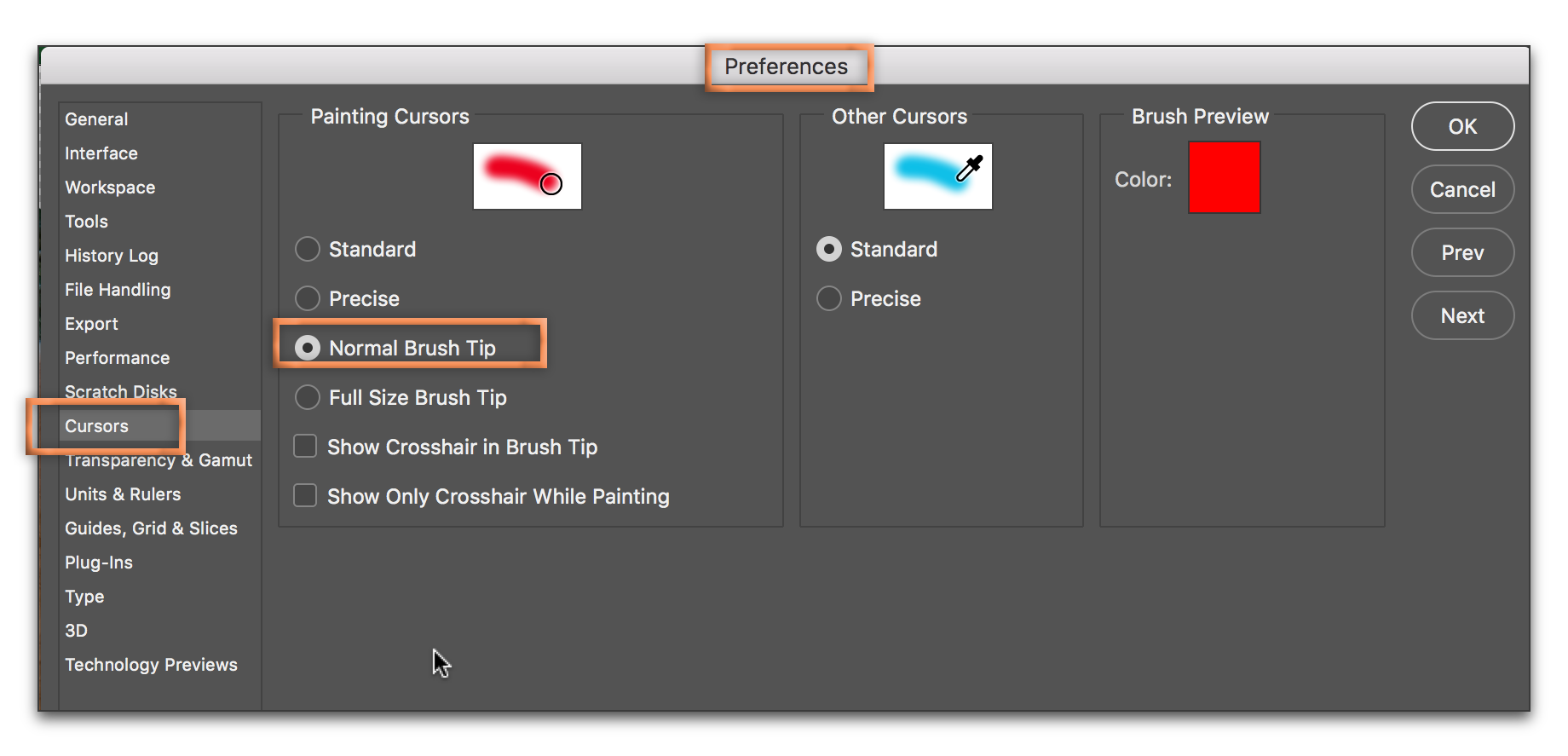
Did you try resetting preferences?
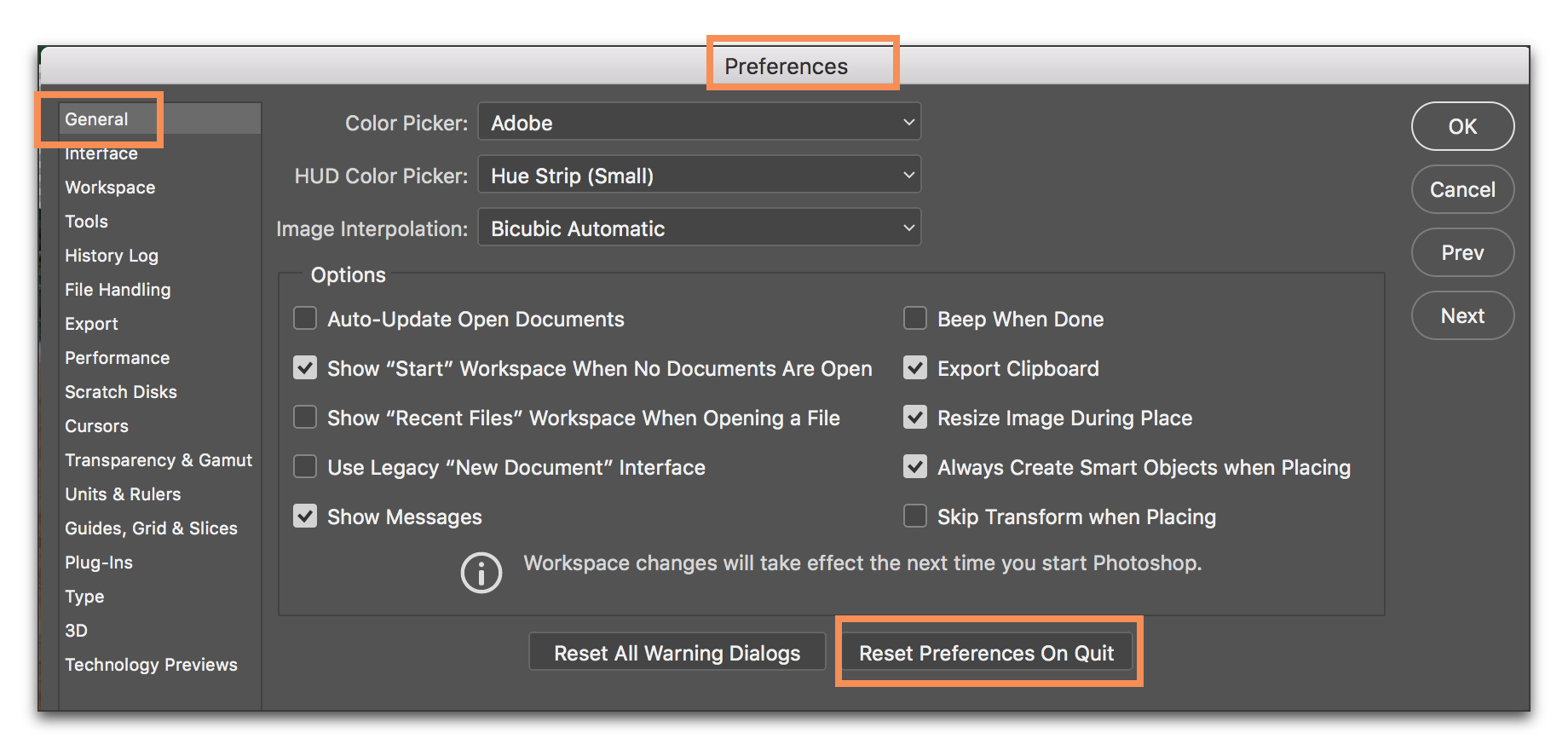
If none of the above, come back and tell us and we'll continue to try to figure it out.
Copy link to clipboard
Copied
yes ive tried all that and it still does it to all my brushes
Copy link to clipboard
Copied
Can we see the Layers panel?
Why use the Eraser when a Layer Mask (and Quick Mask, necessary) will be of greater help?
Copy link to clipboard
Copied
it does this to all my brush tools including my layer mask brush
Copy link to clipboard
Copied
If your grid or rulers are enabled clear them and try again.
Copy link to clipboard
Copied
thanks for asking Vanessa, I also have same problem of Photoshop erasing outside circle and same problem when using layer mask. So annoying that I went looking and found your thread but no solution.
I attach screen shot that shows the feather erase outside the tool size after 12 mouse clicks. It erases outside tool are after 1 click, I did 12 to better visualize.
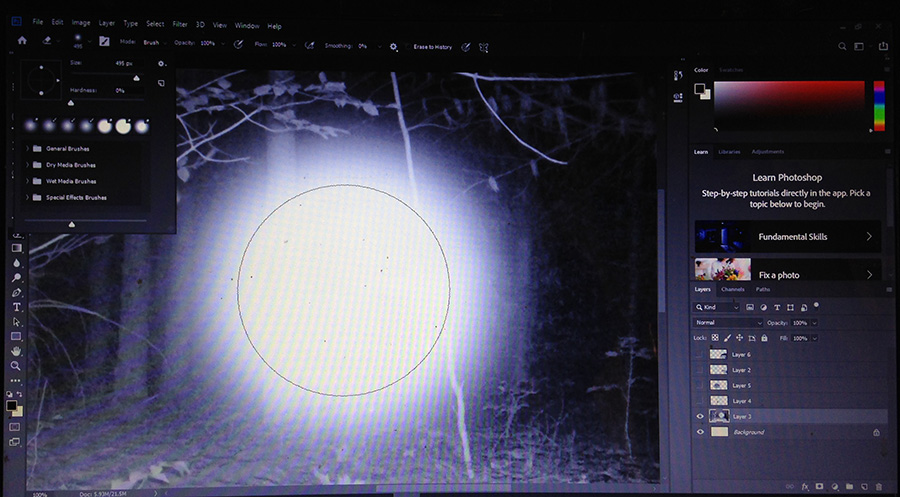
Copy link to clipboard
Copied
I am having the same problem. The image above shows exactly what is happening to me.
Sure would like to see a fix for this. Gotta be something if it's happening to so many of us.
Copy link to clipboard
Copied
Hi. I solve same problem on my ps.
The cause of this problem is the "win 10/display settings/scale and layout" setting.
If scale and layout set anything but the "%100" it display wrong.
Copy link to clipboard
Copied
Select the eraser tool and at the top of the screen in the grey bar there is a dropdown that says "Mode" make sure this is set to Block and this should stop the offset.
Copy link to clipboard
Copied
I have the same issue as everyone else - using Block does not stop the offset bleeding either
Copy link to clipboard
Copied
I have the same problem. This is a scaling issue. On an High DPI monitor (in my case a Surface Pro screen) apps are scaled to ensure legibility of text in menus etc.. You can control this in Windows settings, my setting is 200%. However, this also scales the effectiveness of the tool used, be it the eraser, the clone stamp or a brush, which then exceeds the limit of the tool circle in accordance with the scale setting. When I set my scale to 100% the tool circle is perfectly well behaved. The menus and icons however are tiny. I have tried several settings and combinations through the properties menu for photoshop.exe to no avail. I guess it's something we need to live with until Adobe fixes this.
Copy link to clipboard
Copied
Yeah...well, it's now two years since your post and we're still living with it. I'm having the same problem as all describe here - a PC with hi-res display that initially made my menus impossibly small. Fixed that issue, now this. Really frustrating.