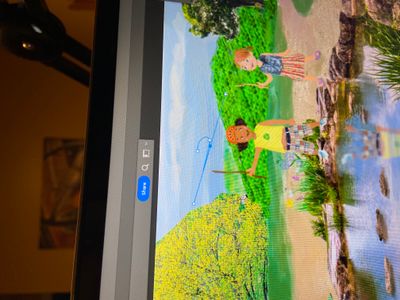- Home
- Photoshop ecosystem
- Discussions
- Error - Could not transform the path in Photoshop
- Error - Could not transform the path in Photoshop
Copy link to clipboard
Copied
getting this error today when trying to resize photos in PSD files.
"could not transform the path because the selected portion of the path does not enclose any pixels"
Intel Core i7 - 9700F CPU @ 3.00 GHZ 8 core 64 GB of ram 64 bit operating system NVIDIA GeForce RTX 2060 with 164 MB memory Monitor is BenQ PD3200U 4K UHD - hooked up via HDMI
and
Mac mini (M1, 2020) - 16GB Ram - 2TB SSD
 1 Correct answer
1 Correct answer
The reason:
You see this error because in some point you have selected the pen tool (P) and then clicked somewhere in the image. This started creating a path. It doesn't matter if you switch the tool - the dot you have created will stay until you close it.
The solution:
1. Select the pen tool (click P)
2. Click somewhere on the image (you will see a line appear)
3. Close the path by creating a second line and then connect it to the first dot
4. Right click->Make Selection->Ok
5. Ctrl+D or (cmd+D for
Explore related tutorials & articles
Copy link to clipboard
Copied
Can you post a screen shot of what you're trying to do? If you're resizing an image, it doesn't matter if paths have pixel. Normally you get an error like that when you have a selection made that does not have any pixels and you're trying to transform the selection.
Copy link to clipboard
Copied
Will try and get a screen shot up, but it does this for photos, type, and any elements. Opened a blank file and moved over my images and it worked for a bit, tired to scale a logo and it popped up again.
Intel Core i7 - 9700F CPU @ 3.00 GHZ 8 core 64 GB of ram 64 bit operating system NVIDIA GeForce RTX 2060 with 164 MB memory Monitor is BenQ PD3200U 4K UHD - hooked up via HDMI
and
Mac mini (M1, 2020) - 16GB Ram - 2TB SSD
Copy link to clipboard
Copied
When all else fails, did you try resetting your preferences upon starting PS?
Copy link to clipboard
Copied
Press ENTER to close that path ->DONE , somewhere when you press P , you make a path without closing it and it appered a small x in your screen , just Enter and you done .
Copy link to clipboard
Copied
Thanks, that works
Copy link to clipboard
Copied
The reason:
You see this error because in some point you have selected the pen tool (P) and then clicked somewhere in the image. This started creating a path. It doesn't matter if you switch the tool - the dot you have created will stay until you close it.
The solution:
1. Select the pen tool (click P)
2. Click somewhere on the image (you will see a line appear)
3. Close the path by creating a second line and then connect it to the first dot
4. Right click->Make Selection->Ok
5. Ctrl+D or (cmd+D for Mac) to close the selection.
You should be all set.
Copy link to clipboard
Copied
Thank you very much.
May God bless you.
Copy link to clipboard
Copied
Thank you so much this has been driving me crazy for days!!!
Copy link to clipboard
Copied
Thank you so much!
Copy link to clipboard
Copied
Thank you thank you thank you!! This worked for me!
Copy link to clipboard
Copied
Thank you, sir! You were exactly right and the most helpful of any answer I found when I got the same error message. I was wondering why I had that one blue dot on my image!
Copy link to clipboard
Copied
I, also, have been having this problem.Unfortunately, after going through the above process, I now have four dots and connecting lines instead of just a dot.
Copy link to clipboard
Copied
That is the correct reason for the problem, but all you really have to do is step select the Pen Tool, right click, and select Delete Path
Copy link to clipboard
Copied
Thank you so much, this is such a huge help. I love the pen tool, but didn't realize how inportant you don't accidentally start a path.
Copy link to clipboard
Copied
Thanks
Copy link to clipboard
Copied
u save my life hahaha.. tks bro!
Copy link to clipboard
Copied
A god sent! Thanks~
Copy link to clipboard
Copied
THANK YOU!!! That would've taken me a billion years to figure out otherwise!
Copy link to clipboard
Copied
Yes! thank you, been having the same problem with one of my designs, and I couldnt figure out why this happend.
thank you!!
Copy link to clipboard
Copied
Worked like a charm...Awesome this is on here..Thanks so much!!!!!
Copy link to clipboard
Copied
So i had this issue and it turns out it was because i had multiple pictures open to copy and paste and the selection box was still active on the picture I was copying from. Once i deselected there, I could transform again on the photo i was working on
Copy link to clipboard
Copied
You can also easily delete path by this way;
1. open paths tab from window>paths
2. right click on path in that tab
3. delete path 🙂
Copy link to clipboard
Copied
Thank you so much!!!! Yours was the one that cracked it for me - I tried the one above but yours worked.
Copy link to clipboard
Copied
Simeon Dukov made a great answer. But yours complete his answer in a perfect way!
Thanks a lot!
-
- 1
- 2