- Home
- Photoshop ecosystem
- Discussions
- Re: error message in Photoshop CC 2018 version 19....
- Re: error message in Photoshop CC 2018 version 19....
Copy link to clipboard
Copied
I just downloaded the newest version of Photoshop (19.1.3) for my computer (which I had just gotten back from being repaired [needing a new hard drive]). I wanted to edit a photo and save It for further use. However after the edits, when I went to save it, it gave me a error message "Cannot complete the Save As command because there is not enough memory". I have never had that problem with any version of Photoshop. Is there a workaround to be able to take care of this problem?
 1 Correct answer
1 Correct answer
If you got to Edit > Preferences > Preformance and see what is allocated for PS to use.
If you need to adjust this, make sure you restart PS and try to save your image again.
Also make sure you have nothing else running that may use up significant amounts of RAM.
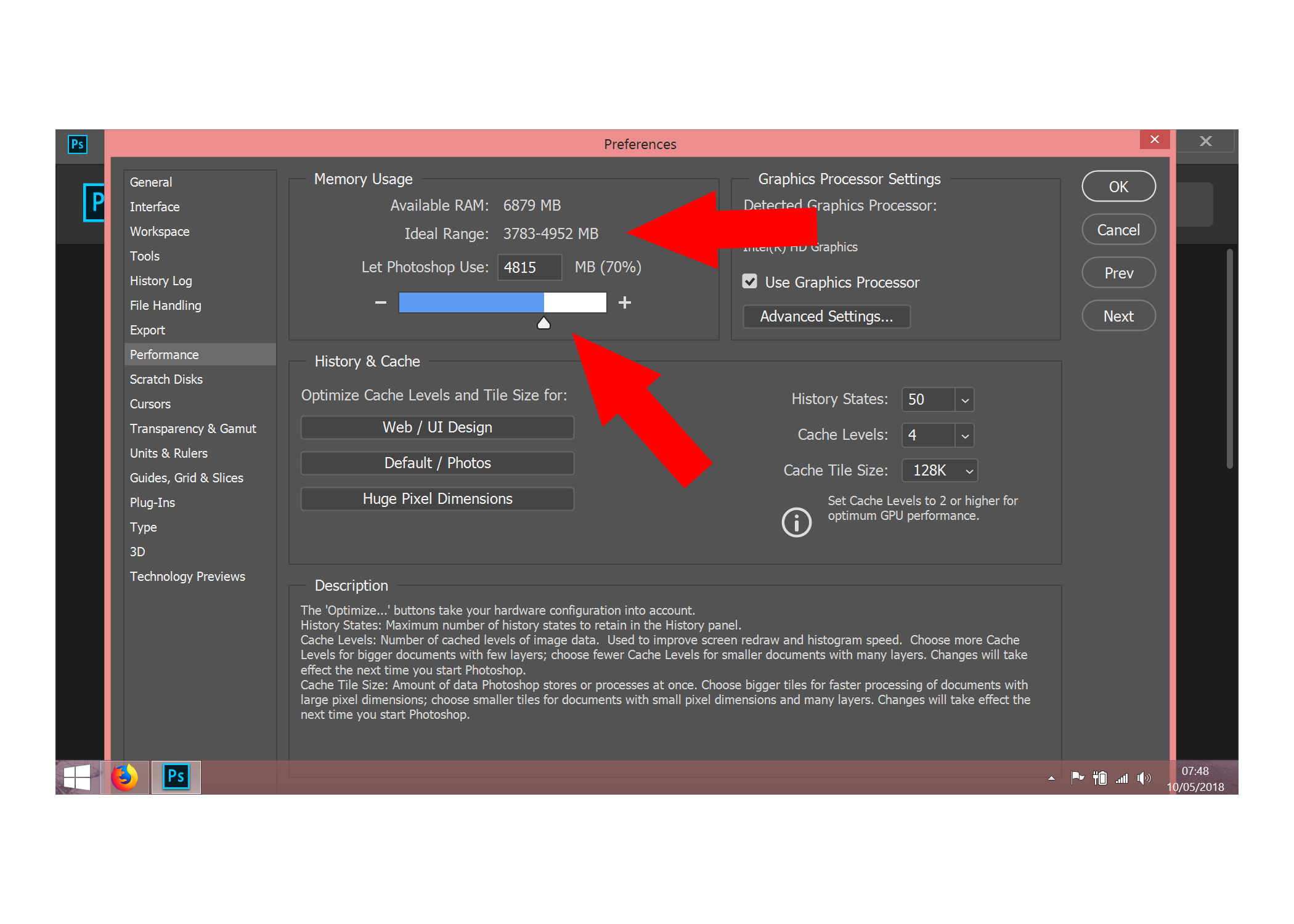
Explore related tutorials & articles
Copy link to clipboard
Copied
Hello,
notice that almost the same question has been asked in the forum.
By the way, could be helpful to have more details like:
OS Version, RAM Available, CPU, GPU, HDD Space Available, Scratch Disk setting...
Copy link to clipboard
Copied
saw it and was going to try it, but there was a difference in one of the steps from what was posted and what I had and decided to heed the warning of not doing the fix wrong (I just got the computer back from being fixed and didn't want to have send it back)
Working with Windows 10
3.7 GB of RAM available (out of 4 GB)
Intel (R) Core (TM) i3 CPU
Intel (R) HD Graphics
813 GB available on my hard drive
Copy link to clipboard
Copied
Ok. Is this issue appearing on any kind of files when you try to Save As, or is just in this particular case? If so, what file are you trying to save?
It may be a problem related to the amount of RAM you need to complete the task. If the file is too big, Ps will not be able to save it.
Maybe give it a try saving a small file in jpg and see what happens.
Copy link to clipboard
Copied
Went with a small file and got the same result.
Copy link to clipboard
Copied
Para mim acontece quando eu tento usar qualquer ferramenta, minha seleção rápida também não está funcionando.
Copy link to clipboard
Copied
If you got to Edit > Preferences > Preformance and see what is allocated for PS to use.
If you need to adjust this, make sure you restart PS and try to save your image again.
Also make sure you have nothing else running that may use up significant amounts of RAM.
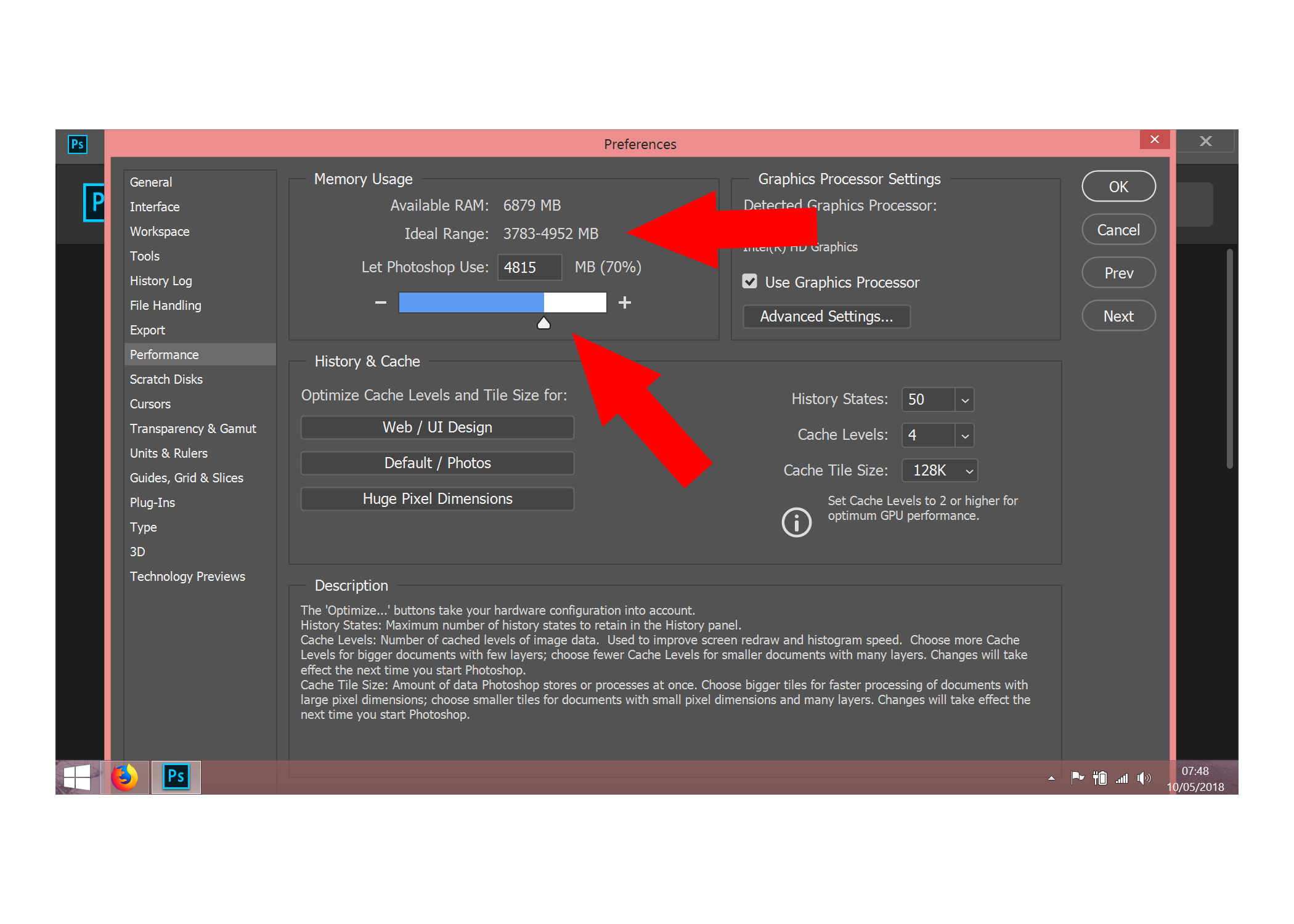
Copy link to clipboard
Copied
tried with nothing else on but Photoshop and got this message:
"A integer between 96 and 8 is required. Closest value inserted.

Copy link to clipboard
Copied
Here's a fix for the Integer issue
Invalid Numeric Entry - An integer between 96 and 8 is required
Adjust the value data accordingly, in your case input 4000
Copy link to clipboard
Copied
The fix worked, and it helped to take care of the issue.
Copy link to clipboard
Copied
Another person helped with a fix for the issue and was able to go into "performance". Was able to change the RAM allowance issue and it worked, thank you for helping me with that!
Copy link to clipboard
Copied
This is great if you can get the thing to work. I kept getting integer parameter error messages which would not allow me to adjust any settings. In another thread, someone realised it was the latest windows 10 update causing issues. He stepped back to the previous update and the programs work fine. I just finished doing the same thing, and had the same positive result.
Copy link to clipboard
Copied
Estou com o mesmo problema e não consigo suporte da Adobe. Não estou trabalhando por causa desse erro. Já tentei fazer novas configurações no programa e não resolve. E para ajudar o suporte não funciona aos finais de semana.
Copy link to clipboard
Copied
Hi All,
We are happy to announce the release of Photoshop CC 19.1.5.
This update includes the fix for Photoshop CC 2018: An integer between 96 and 8 is required. Closest value inserted. "Could not compl...
Once the update is installed, to allow Photoshop to manage memory the temporary fix needs to be removed.
See this: Error while accessing performance preferences - 'An integer between 96 and 8 is required.'
Here's a list of what's new in this release: Fixed issues in Adobe Photoshop CC
Let us know if the update resolves the problem for those affected and share your feedback with us.
Regards,
Mohit
