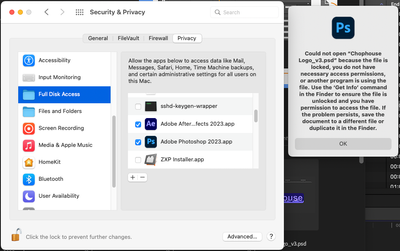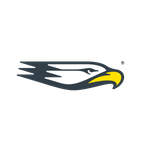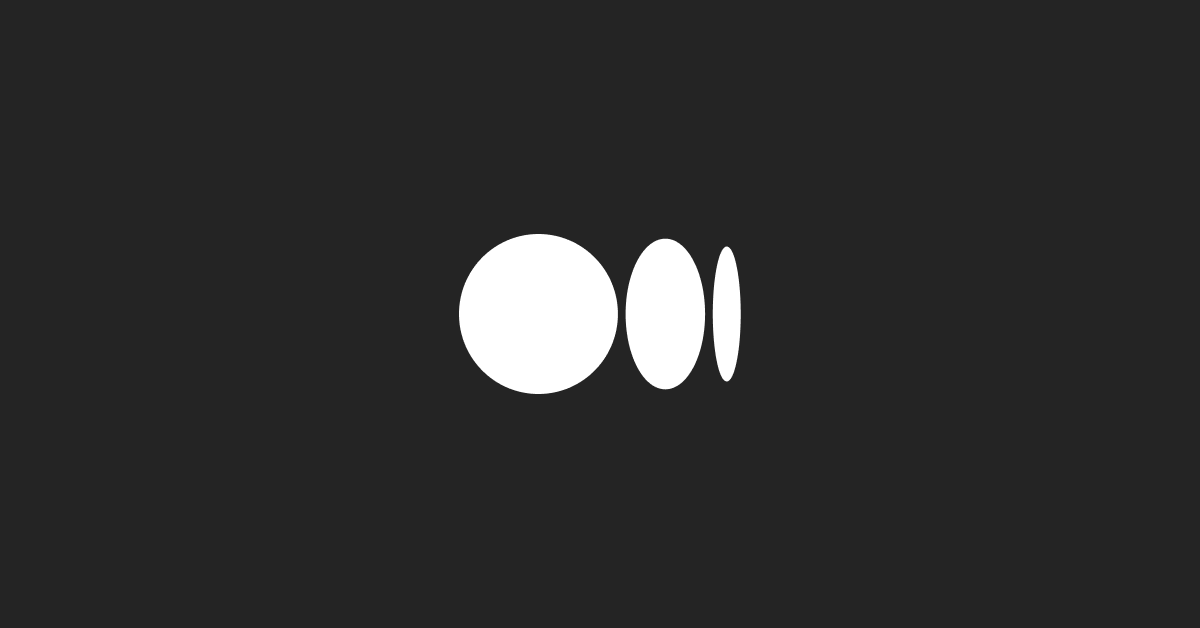Adobe Community
Adobe Community
- Home
- Photoshop ecosystem
- Discussions
- Betreff: Just Updated to Catalina os and now getti...
- Betreff: Just Updated to Catalina os and now getti...
Copy link to clipboard
Copied
Hi all,
So I just updated to to the new OS and I started up Photoshop cc just fine. But when I double click on a smart object to update it, it opens it up the file (Which is a drag and drop vector file from Illustrator) and I try saving the changes I get an error message.
"Could not update smart object files because the file is locked, you do not have necessary access permissions, or another program is using the file. Use the ‘Get Info’ command in the Finder to ensure the file is unlocked and you have permission to access the file. If the problem persists, save the document to a different file or duplicate it in the Finder."
I always drag and drop vectors for Illustrator to Photoshop files and edit the smart object when I needed to but I never encountered this problem before. Can anyone help?
Ive already tried to uninstall and reinstall Photoshop, i've tried using a old version of Photoshop, I made sure the "Always Create smart objects when placing" is checked in prefernces and I also tried unlocking the adobe folder and made sure that I have access to the files but still nothing works.
 1 Correct answer
1 Correct answer
It works when you do this workaround:
In the Finder, launch System Preferences and navigate to Security & Privacy > Privacy tab > Full Disk Access. Click the lock icon in the lower left, enter your admin username & password. Click the + icon and add Photoshop to grant access to your hard disk.
Explore related tutorials & articles
Copy link to clipboard
Copied
Perhaps try a thorough reset of Photoshop preferences?
(read this entire post before acting please)
Resetting restores Photoshop's internal preferences, which are saved when Photoshop closes.
If they become corrupt then various issues can occur.
Here’s some info on how to do that:
https://helpx.adobe.com/photoshop/using/preferences.html
Manually removing preferences files is the most complete method for restoring Photoshop to its default state:
https://helpx.adobe.com/photoshop/using/preferences.html#Manually
Note re macOS: The user Library folder is hidden by default.
To access files in the hidden user Library folder, see here for how to access hidden user library files.
https://helpx.adobe.com/x-productkb/global/access-hidden-user-library-files.html
Unexpected behavior may indicate damaged preferences. Restoring preferences to their default settings is a good idea when trying to troubleshoot unexpected behaviors in Photoshop. check out the video
https://helpx.adobe.com/photoshop/using/preferences.html#reset_preferences
Learn how to access and modify Photoshop preferences and customize per your frequent workflows
https://helpx.adobe.com/photoshop/using/preferences.html
And here’s an earlier forum discussion as an aid to understanding
You may want to backup your settings and custom presets, brushes & actions before restoring Photoshop's preferences.
Here is general info about that: https://helpx.adobe.com/photoshop/using/preferences.html#BackupPhotoshoppreferences
Before you reset your preferences
in case of future issues, I suggest you make a copy as Adobe may need one to check problematic references.
Quit Photoshop.
Go to Photoshop's Preferences folder
Preferences file locations: https://helpx.adobe.com/photoshop/kb/preference-file-names-locations-photoshop.html\
[on MacOS see: Users/[user name]/Library/Preferences/Adobe Photoshop [version] Settings
Note for those on macOS: - be aware that the user Library folder is hidden by default on macOS.
https://helpx.adobe.com/x-productkb/global/access-hidden-user-library-files.html
In the Finder, open the “Go” menu whilst holding down the Option (Alt) key.
Library will now appear in the list - below the current user's “home” directory. ]
Now you can drag the entire Adobe Photoshop [Version] Settings folder to the desktop or somewhere safe as a back-up of your settings.
Note for those on macOS:
Preference preservation is affected by macOS permissions,
you’ll need to allow Photoshop ‘Full Disk Access’ in your Mac OS Preferences/Security and Privacy
It may even be time to reinstall Photoshop.
It’s recommended that you use the Adobe CC cleaner tool to remove all traces first.
(See above about preserving preferences though! Its worth preserving them unless they are corrupted.)
https://helpx.adobe.com/creative-cloud/kb/cc-cleaner-tool-installation-problems.html
Uninstall Photoshop BUT make sure to choose the option “Yes, remove app preference”.
Once that process finishes, start the installation process and look into the “Advanced Options”. Uncheck “Import previous settings and preferences” and choose to “Remove old versions”.
I hope this helps
neil barstow, colourmanagement net :: adobe forum volunteer
google me "neil barstow colourmanagement" for lots of free articles on colour management
Copy link to clipboard
Copied
The solution hasn't worked for me for over a year now. Still waiting for another solution to be offered. Monterey 12.5.1
QNAP TVS-h1288x
Everything is hardwired through otpical cables through a Ubiquiti switcher.
Copy link to clipboard
Copied
This works only on the files on local machine. If files are on server/network drives etc, this solution doesn't work.
We have this problem with multiple users who are accessing the files over network. When the same files are copied to local machine, there are no issues. Investigatin still on going.
Copy link to clipboard
Copied
This works only on the files on local machine. If files are on server/network drives etc, this solution doesn't work.
By @Zeeshan291138847m2w
We have this problem with multiple users who are accessing the files over network. When the same files are copied to local machine, there are no issues. Investigatin still on going.
Photoshop does not support saving to a server.
"Technical Support strongly recommends working in Photoshop directly on the local hard disk. To prevent data loss, save files to your hard disk first. Then transfer them to the network or removable drive in the Finder or in Windows Explorer. To retrieve files, copy them in the Finder or in Windows Explorer from the network or removable drive to your hard disk. You can then open the files in Photoshop. This workflow avoids problems that occur when network system setups or removable media device drivers are incompatible with the operating system or Photoshop."
Full details here:
https://helpx.adobe.com/photoshop/kb/networks-removable-media-photoshop.html
Jane
Copy link to clipboard
Copied
Thanks Jane for the quick reponse and info provided. Yes, I am aware that it is not advisable to work over network and have been advising users the same. However, our team works with a high volume of files every day, ranging from 2GB to 3GB in size. They are having great challenge downloading files to work and uploading them back especially when we have an automated workflow - which is now more of a manual work. This porblem has been observed in past but it has increased over time. Trying to determine the root casue (OS security update, read/write speed etc) so we can apply a fix - faster network, hardware etc
Copy link to clipboard
Copied
This solution does not work for me. When I go to add Photoshop, it's grayed out and will not let me select it to add. Yes, the system was unlocked first. It won't let me add any apps to have Full Disk Access under the Privacy Tab. But, there is already something in there named "smdb" that I have no idea what it is.
Copy link to clipboard
Copied
I looked at Full Disk access under Mojave, and it allowed me to add Photoshop as long as I clicked the padlock and entered my admin password. I have not installed Catalina, but that method does not work?
Here's one method where you add the Unix executable instead of the app:
http://help.kolide.com/en/articles/3387759-how-to-grant-full-disk-access-to-catalina
Copy link to clipboard
Copied
I got it to add Photoshop in Catalina. It was grayed out but still allowed me to select it and add the application for full disk access. Alas, this didn't work. I'm beginning to think Adobe is phasing out the Save For Web and wants us to use the "Export As" feature moving forward. This seems to work, but I haven't seen yet where I can save my preferences for saving this way. Until the fix the Save For Web feature, if they do fix it, I feel like I'm stuck – it's too much to go back and revert to an earlier OS. Should have waited.
Copy link to clipboard
Copied
This explains why Adobe is doing away with SFW better than I can:
https://medium.com/@hadenpf/photoshop-save-for-web-legacy-e043a36d700c
Copy link to clipboard
Copied
It's too bad Adobe didn't just come out and say "This feature no longer will work when you upgrade to Catalina." I wouldn't have spent a few hours today trying to find out how to fix my machine. Sheesh.
Copy link to clipboard
Copied
The problem is that Export As does not give the same control over export as Save for Web on Gifs. It is also buggy with missing embedded profiles on some formats.
When a feature is replaced by a newer feature, then the newer feature should work better, not miss vital features.
Dave
Copy link to clipboard
Copied
Folks, I can happily say that the latest version of Adobe Photoshop CC2020 that I updated to (21.1.2 release), and the latest updates to Catalina (now running v 10.15.4) – those 2 updates, installed last week (right around May 4, 2020) – have finally allowed the Save for Web function to work again! Yay! How long this lasts, since the Save for Web (legacy) seems to be being phased out, I have no idea.
Copy link to clipboard
Copied
I have the same updates that you have and it is still not working correctly.
Copy link to clipboard
Copied
I don't know what to tell you on that one. I know it sucks. It took 5 months of me trying everything under the sun, and it finally started working after the last two updates I mentioned above.
Copy link to clipboard
Copied
So, just like you, I have Adobe Photoshop CC2020 (21.1.2 release), and Catalina (10.15.4). What I tried last night was to uninstall any previous version of Adobe Photoshop as well as the CC2020 version. Once I did that I restarted my computer and then re-installed Adobe Photoshop CC2020 and then it started working! I am very happy to report that!!!!
Copy link to clipboard
Copied
unfortunately, it hasnt worked for me. I have followed all those steps and I still get the same error message. Help!!!
Copy link to clipboard
Copied
nope. same error keeps popping up for many operations. opening, saving, adding a stroke, using the marquee tool.... you can dink around and try something different and it might work. sometimes. This is very frustrationg when your lively hood depends on it. It happened twice this morning while making a photoshop presentation. argh!
and I have tried all the fixes Adobe suggested in another thread. still not working
Copy link to clipboard
Copied
Just tried Security & Privacy > Privacy tab > Full Disk Access to no avail. Any other suggestions. I just updated to a Mac Studio and updated Photoshop to 23.4.2 Release
Copy link to clipboard
Copied
I've started getting this message today:
Could not open “FILENAME” because the file is locked, you do not have necessary access permissions, or another program is using the file. Use the ‘Get Info’ command in the Finder to ensure the file is unlocked and you have permission to access the file. If the problem persists, save the document to a different file or duplicate it in the Finder.
Here are my observations:
- I am using a Mac Studio 2022 with the latest install of Monterey and am using Photoshop 23.5.1 (updated three days ago). I wasn't getting this message before the update.
- I am working on a Windows-based server.
- The files are files that I have just created inside a folder I named. If I try to reopen them from the Finder, I get the error message above. If I restart my machine I can open them, but if I continue saving new files, I get the error message after the restart.
- If I open the same files from Photoshop's 'Open' dialogue box, they DO open.
- Changing the Security & Privacy Photoshop setting mentioned above hasn't fixed the problem.
- I've seen a message elsewhere that the problem can be caused when backups are being done in the background. We have a new IT company taking over just now so they might be backing up in the background. I will need to check!
- I've also seen a message to suggest that the problem is fixed by disabling anti-virus software (- although I am not using anti-virus software)
- However I did notice that I can open the files via the Finder by choosing Apple's 'Preview' app to open them, so it must be a Photoshop problem.
I hope this helps towards finding the solution! I may install an older version of Photoshop to see if the problem goes away.
Copy link to clipboard
Copied
I've been having the exact same problem. It only started when 2 weeks ago when I moved from my MacbookPro to Mac Studio Pro and Monterrey.
I tried opening from the 'Open' dialogue from within Photogshop and this has NOT solved the issue for me unfortunately.
My current workaround has been to copy the file to my desktop to open and then save a new version. Quite annoying and I hope there is a fix soon.
Copy link to clipboard
Copied
Ah, see that's where your problem differs from mine.
I can't even copy the file to the desktop - it won't let me! It's almost like it locks the folder the images are contained in. I've reverted back to an older version of Photoshop to see if that helps.
Can you open it in Preview using Finder > Open with… Preview?
Copy link to clipboard
Copied
Yes, I can view using preview in finder. If it helps, my file are on a Synology RAID system. I'm connected via 10Gigabit ethernet.
Copy link to clipboard
Copied
I have reverted back to Photoshop 23.2.2 (before the icon change to Lord of the Rings) and I am still getting this problem. Now, like you, I can only re-open via Preview.
This is getting very frustrating. I never had this problem with that version of Photoshop before. My only guess now is that this problem may have started after the 12.6 update for Monterey.
I think this only happens when saving files on a Windows server. The folder I am working on was created from a PC as I am working in a team with me and PC users. Something is preventing me from opening the file after I saved changes to it.
Copy link to clipboard
Copied
Having the same problem, exactly same error message. Windows file server. Can open the files in Preview, can copy and rename, but Photoshop can't do anything.
-
- 1
- 2