- Home
- Photoshop ecosystem
- Discussions
- Error "No more virtual tiles can be allocated"
- Error "No more virtual tiles can be allocated"
Copy link to clipboard
Copied
Primary Storage Device C: Ssd 240 GB / 80 GB free space
Secondary Storage Device D: Hdd 1 TB GB / a lot GB free space
Windows 10 Pro updated
Photoshop CC 2015 updated
Video Card Gtx 770 2 GB
i5 Quad Core Processor 3.5 Ghz
16 GB Ram 1600 Mhz
When I click in Filter < Filter Gallery / Adaptive Wide Angle / Lens Correction
Get this error. How to fix?
 1 Correct answer
1 Correct answer
Hi ti.s.cavalcanti,
Go to Photoshop Preferences > Scratch disk > make sure both the drives (primary and secondary) are checked > relaunch Photoshop and then, check.
If that does not help, right click on Photoshop and choose run as administrator and let us know if that helps.
Regards,
Chetna
Explore related tutorials & articles
Copy link to clipboard
Copied
Hi ti.s.cavalcanti,
Go to Photoshop Preferences > Scratch disk > make sure both the drives (primary and secondary) are checked > relaunch Photoshop and then, check.
If that does not help, right click on Photoshop and choose run as administrator and let us know if that helps.
Regards,
Chetna
Copy link to clipboard
Copied
I tried to check both units, or change from one to the other. But I find only a drive, D:
So, I opted for launch Photoshop as administrator. It worked.
Still move on, and read the message: "You can also change your scratch disks by holding control-alt when lauching Photoshop.".
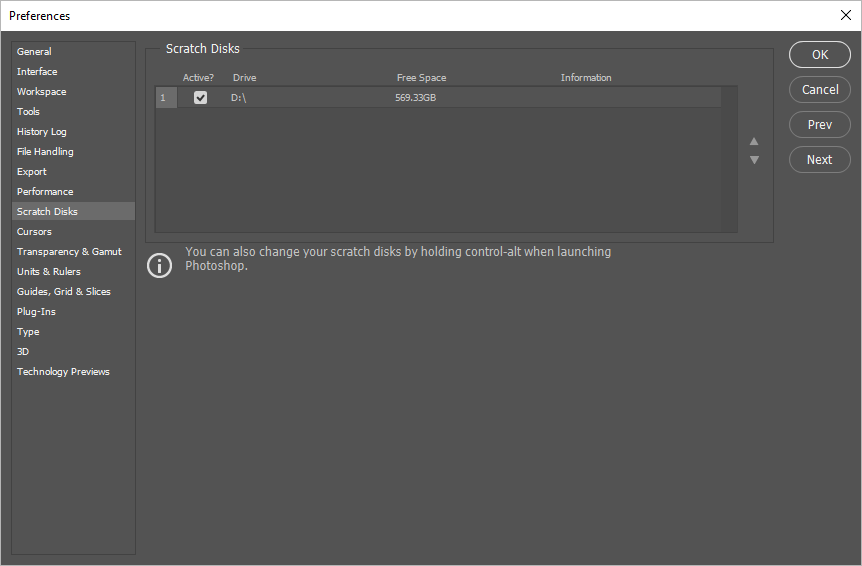
I decided to follow the message. And got this window to choose primary drive, secondary, third and fourth.
So, I chose C: first and D: second, as shown in the image.
It works too.
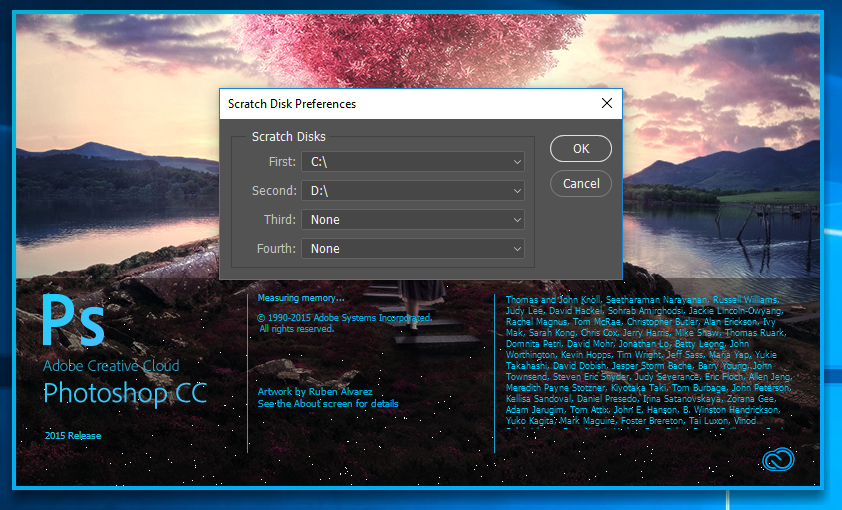
I want to make one more observation, when Ps is loading and show launching image, the names of end-authors are cut.
Thanks.