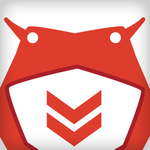- Home
- Photoshop ecosystem
- Discussions
- Everything Snaps. Why is "Snapping to Pixel Grid" ...
- Everything Snaps. Why is "Snapping to Pixel Grid" ...
Everything Snaps. Why is "Snapping to Pixel Grid" always on?
Copy link to clipboard
Copied
Photoshop Version 22.4.2 Release - Mac OS 11.4.
I am experiencing the problem of shapes and layer content ALWAYS snapping to the pixel grid.
VIDEO of what I experience is here.
My Preference in Tools is turned off (see images and gif below).
And still, vector shapes will all snap in 1px increments when I use the move tool, or the path selection tool, or the direct selection tool. Doesn't matter - everything SNAPS.
What am I missing? Thank you!
Explore related tutorials & articles
Copy link to clipboard
Copied
Hi there,
Sorry to hear about everything snapping to the grid in Photoshop. Could you please try resetting the preferences of Photoshop and let us know if it helps?
https://helpx.adobe.com/photoshop/using/preferences.html
Note: Make sure that you back up all your custom presets, brushes & actions before restoring Photoshop's preferences. https://helpx.adobe.com/photoshop/using/preset-migration.html
Regards,
Sahil
Copy link to clipboard
Copied
I did reset preferences but the same behavior persists. I am able to move single points of vector shapes to sub-pixel accuracy, however when I select an entire shape - OR- more than one point of a shape, the movement is "locking" or "snapping" to full pixel movement.
Copy link to clipboard
Copied
I get the snapping to the pixel grid like you do. However, as soon as I turn off "Snap Vector Tools and Transforms to Pixel Grid" in the Preferneces the snapping stops. No restarting of Photoshop required.
I agree with @Sahil.Chawla and suggest try resetting the preferences.
Copy link to clipboard
Copied
Thanks for your help. I wanted to be able to move entire vector shapes, OR to select two or more points at a time using the Direct Selection tool, and place them with sub-pixel accuracy. Is this possible?
As it is now, I am able to move ONLY a single point of a vector shape using the Direct Selection tool, when the "snap vector tools and transforms to pixel grid."
I have reset preferences, but the same behavior persists.
Copy link to clipboard
Copied
It's a cheeky question but... any chance you could be building this in Illustrator? 🙂
Copy link to clipboard
Copied
There were some details I wanted to do with Photoshop on top of these paths (Image masks and image correction/editing etc). I just got sucked into it – had to figure out why these vectors weren't letting me have the control that I wanted - I think I did figure it out - see my last reply to D Fosse below.
(It is the combination of selecting with the DIRECT SELECTION tool, and nudging with the arrow keys (while zoomed in to the appropriate level) that I had to use.)
Copy link to clipboard
Copied
Sounds like you've got everything under control. I regularly use Illustrator and Photoshop in combination. I'll draw my vector content in Illustrator, copy those paths and then paste them into Photoshop. When doing this you'll be presented with 4 paste options. If you haven't already, and you wanted to experiment with this, this video might help you out...
Copy paths from Illustrator and paste into Photoshop
https://youtu.be/vnOdm1vsajY
Copy link to clipboard
Copied
Great Video, thank you!
Copy link to clipboard
Copied
Thank you. Happy copying and pasting 🙂
Copy link to clipboard
Copied
Snap to grid is not the same as snap to pixel grid. Two different things!
Photoshop is a pixel editor and vector elements will obviously be rendered and output as pixels. So snap to pixel grid is the natural and logical behavior. However, you can turn it off, and you do it as Michael says, by unchecking "snap vector tools and transforms to pixel grid". Then the vector elements will be resampled.
There is no need to reset preferences.
Copy link to clipboard
Copied
Your answer helped me realize something.
I wanted to be able to move entire vector shapes, OR to select two or more points at a time using the Direct Selection tool, and place them with sub-pixel accuracy. Is this possible?
As it is now, I am able to move ONLY a single point of a vector shape using the Direct Selection tool, when the "snap vector tools and transforms to pixel grid."
I do understand that anti-aliasing occurs when the preference is unchecked, and that is not the same as Snapping to Guides.
Copy link to clipboard
Copied
I should have known, but this is what I learned here - thanks everyone for your help.
After unchecking the Preference "Snap Vector Tools and Transforms to Pixel Grid,"
These are the two key things I observed.
- The Move and the Path Selection tools are still constrained to move the path/shape full pixels.
Dragging the shape still moves in increments of full pixels - nudging with arrow keys will also do the same. - The key is to use the Direct Selection tool, AND then nudge the path into place using the arrow keys.
This will move the points to sub-pixel placements - the amount of movement depends upon the Zoom level. So if you're zoomed in very closely, the arrow nudge moves the paths very very subtly - and you can see the anti-aliasing change as you do so.
Copy link to clipboard
Copied
Enjoy, hope it helps someone else.
Copy link to clipboard
Copied
Copy link to clipboard
Copied
You are absolutely correct. Thank you, thank you, thank you for figuring this out!!!
I was going bonkers trying to move an entire vector shape without having it snap, even with "Snap to pixel grid" turned off in the Preferences and all Snaps turned off from the menu. The only way to not have it snap to pixel grid when multiple points or an entire shape is selected is to nudge! The Path Selection tool is completely useless for this functionality. All you can do with it is to select the path you want to move. If you use the tool to actually move your path it will always Snap to Pixel Grid, regardless of your Preferences or Snap settings from the menu.
All of the responses that mention turning off Snap to Pixel Grid from the Preferences and turning off all Snaps to enable the ability to aling to sub-pixel positions are testing their theory on a single point of a path! Clearly, no-one tried to actually move an entire path (or even two or more points) using either the Direct Selection tool or the Path Selection tool, which is how you get this buggy behavior in Photoshop to manifest - the inability to not snap to the pixel grid.
This behavior is obviously a bug in the latest version of Photoshop that needs to get fixed. If the user chooses, from the Preferences and Snap settings in the Menu, to not Snap (to the pixel grid or anything else), they should be able to use both the Direct Selection tool and Path Selection tool to move:
- An entire shape or multiple shapes
- Two or more points on a shape
..., without having the tool snap the path or select multiple (and I stress the word multiple, because you need to select multiple points to see this bug) points to the pixel grid.
Please fix this.
Copy link to clipboard
Copied
@michaelg93096707 wrote:Please fix this.
To report this as a bug to the Adobe developers, create a new post and tag it as "Bugs" instead of "Discussions" so they will see it. Follow these steps:
https://community.adobe.com/t5/photoshop-ecosystem-bugs/how-do-i-write-a-bug-report/idi-p/12373403
Jane