- Home
- Photoshop ecosystem
- Discussions
- Re: Everything turning blue in Photoshop
- Re: Everything turning blue in Photoshop
Copy link to clipboard
Copied
Hi everyone,
Yesterday I created some stars and used color overlay on them to make them blue. I then linked the 5 layers of the stars together.
When I came back to my computer today, everything I do in Photoshop turns blue!
For example:
a) Creating a new rectangle, it appears blue on the canvas, even though the Fill color shows it as yellow and the layer in the layer panel shows it as yellow. FYI, when I export to PNG, the rectangle remains blue.
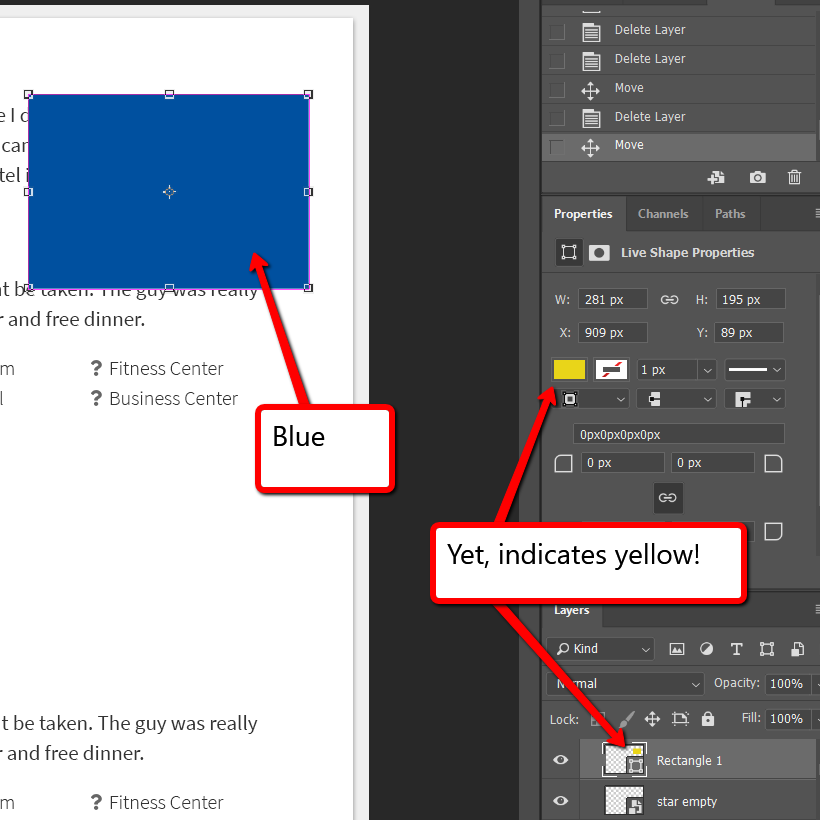
b) When I press Ctrl+Alt and drag text WITH the blue stars the text suddenly becomes blue too. Changing the text color does not work, just like it didn't work with the rectangle above.
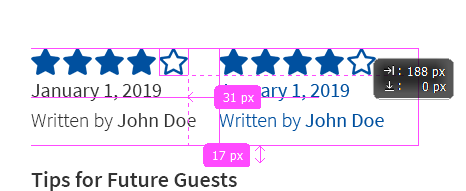
c) When I copy a screenshot and paste it onto my canvas, the entire screenshot appears on the canvas as just one big blue rectangle. However, if I first copy and paste one of the text boxes and THEN copy & paste the screenshot, it pastes like normal.
Any idea why this is happening and how to resolve?
It's really really holding up my work.
Thanks!
 1 Correct answer
1 Correct answer
Nope. Nothing in place that would change the colors as far as I can tell.
SOLUTION! This is clearly some sort of bug. The 5 stars that were blue were all in a folder. I had applied the blue overlay to the entire folder. This is what caused the problem -- still not clear WHY this would be a problem, but as soon as I removed the color overlay from the folder, everything is working normally again.
I've now applied color overlay to the full stars (one smart object) and the empty stars (another sm
...Explore related tutorials & articles

Copy link to clipboard
Copied
Hi
What version of Photoshop do you have, have you tried resetting Photoshop preferences
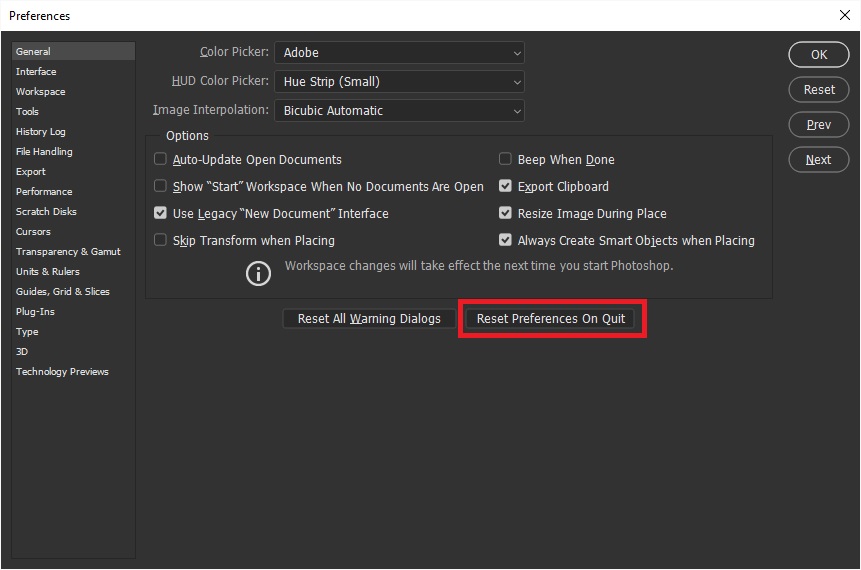
Copy link to clipboard
Copied
Hi Ged,
Thanks for the reply.
Adobe Photoshop Version: 19.1.6
Windows 10
I took your suggestion and tried resetting preferences upon exit. Problem still occurring.
Copy link to clipboard
Copied
Are there (Adjustment) Layers above the Rectangle?
Copy link to clipboard
Copied
Nope. Nothing in place that would change the colors as far as I can tell.
SOLUTION! This is clearly some sort of bug. The 5 stars that were blue were all in a folder. I had applied the blue overlay to the entire folder. This is what caused the problem -- still not clear WHY this would be a problem, but as soon as I removed the color overlay from the folder, everything is working normally again.
I've now applied color overlay to the full stars (one smart object) and the empty stars (another smart object). No folder with color overlays for me anymore!
Thanks for your help looking into this everyone.

Copy link to clipboard
Copied
Is this happening on all doc's or just this one, can you post a screenshot with the whole interface showing
Copy link to clipboard
Copied
It was just this doc. I posted a new reply with a solution. Thanks Ged.
Copy link to clipboard
Copied
Keebster wrote
...............This is clearly some sort of bug..........
That is no bug. If you apply a colour overlay to a group, of course it should affect the contents of the group. If it did not - it would be a bug.
Dave
Copy link to clipboard
Copied
Thanks, Dave. I see now how this was happening. Every new element I created via copy & paste was being created inside the folder with the color overlay on it. Alas, not a bug. I just didn't realize what was going on. Thanks.
*laughs* "Bug" = anything that doesn't do what I want it to!
Copy link to clipboard
Copied
Haha - by that definition - a bug ![]()
Dave
Find more inspiration, events, and resources on the new Adobe Community
Explore Now