Exploding wood effect
Copy link to clipboard
Copied
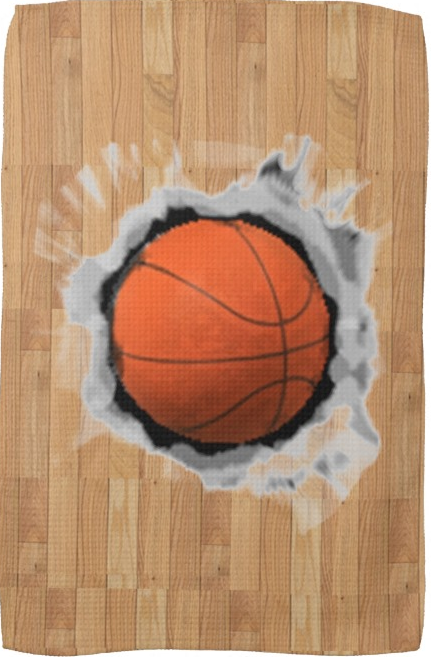

How do I make it so it looks like my logo is breaking or denting a basketball court like the wood? I want it to break off or shatter. How do I do that in photoshop?? So instead of whatever is around this ball I want it to be hardwood like a basketball court breaking away or apart and instead of the ball I will have my logo breaking through!
Explore related tutorials & articles
Copy link to clipboard
Copied
Try something like this
1. Put the ball on it's own layer
2. Take a wood layer and use the liquify filter to bloat the wood then add a layer mask with a jagged hole


3. Now make a new layer - with a copy of the original floor rotated and masked into shards. Add a layer style with an inner shadow and drop shadow.
Also add a curve to lighten slightly compared to the original floor.

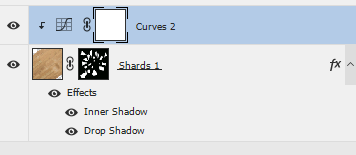
Make this layer into a smart filter and add a radial blur (set to zoom)
4. Repeat step 3 two more times (each time rotating the wood and creating different shards)
For each of these additional layers use an increased amount of radial zoom blur and also use curves to make them lighter
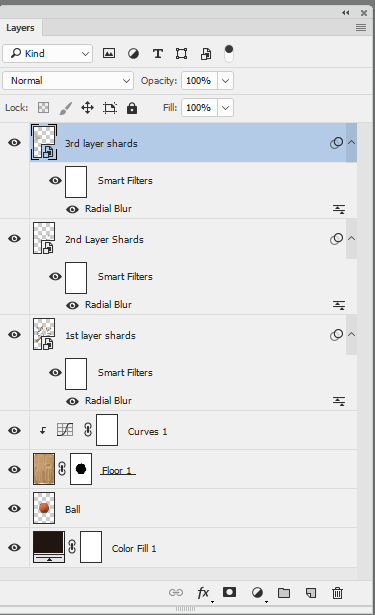

Hope that gets you started
Dave
Copy link to clipboard
Copied
I am not sure how to bloat the wood and are you putting that black circle on there before or after you bloat it?
Copy link to clipboard
Copied
Hi
To bloat the wood - select the layer and go to filter liquify.
Select the bloat tool

Now, with quite a large brush, click and hold in the centre of your image and it will "bloat" to the outer edges of the brush until you release the mouse button
The jagged circle was drawn on the mask after I had bloated the layer. It actually makes the wooden floor layer transparent but I had a black layer underneath so the black showed through. The ball layer was placed between the two.
Hope that helps
Dave
Copy link to clipboard
Copied
Is there a way to bloat in a rectangle shape instead of a circle? This is the image that is going to break the wood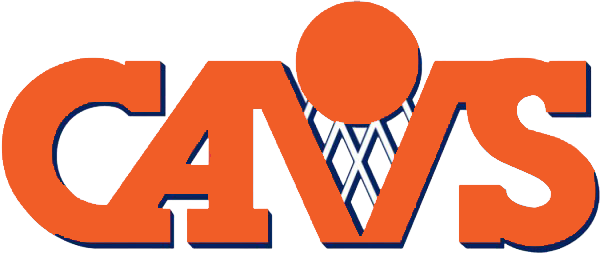
Copy link to clipboard
Copied
Yes, you can either use a smaller brush with the bloat tool and move it around whilst holding down the mouse button, or try the forward warp tool to move the pixels (that is the topmost tool in the liquify toolbar)
Try both and see what works best for your image
Dave
Copy link to clipboard
Copied
Really helpful guideline. Its works for me.
Get ready! An upgraded Adobe Community experience is coming in January.
Learn more