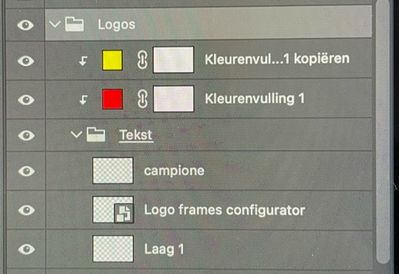Adobe Community
Adobe Community
- Home
- Photoshop ecosystem
- Discussions
- Export a layer in multiple colors
- Export a layer in multiple colors
Export a layer in multiple colors
Copy link to clipboard
Copied
Hello
I would like to export 1 layer/object that has multiple color options, made with fill layers, to PNG's in all of the seperate colors.
So in this case, these are logos that should be in 15 different colors and I need 15 different PNG's of the same size.
Here below how I would prepare the layers with a simplified setup with 2 colors.
is there a way to automate this?
thank you for the advice
Explore related tutorials & articles
Copy link to clipboard
Copied
https://www.take-a-screenshot.org
I would expect that the best approach would be a custom Script.
How familiar are you with JavaScript?
But maybe you can also get some mileage out of data-driven graphics:
What is the Blend Mode of the coloring layers?
The names of the coloring layers seem to be the default names, for full automation it might be better if the names make sense and can be used in naming the resulting files.
Copy link to clipboard
Copied
Thank you for the reply.
Layernames are definitely something I have to get in order for the final psd file!
This was just to try to give an idea of what I'm supposed to figure out, but good remark nevertheless.
I have no experience with Java unfortunately. I saw that this could be a solution for my problem but for the moment being I'm stuck with the lack of knowledge.
Blend mode would be "pull through" or "linear dodge", depending on the sort of object I'm exporting for this project.
I'll dive into the "data-driven graphics" link. Thank you
Copy link to clipboard
Copied
The way I would tackle that, is by using Layer comps:
Now the concept is a bit tricky to explain in text form, so I am adding the link to the official help files:
https://helpx.adobe.com/uk/photoshop/using/layer-comps.html
to keep it short, layer comps are a way to "record states of your layer panel" and you can then take these different states and save each iteration. Recording in effect what is visible in your layer stack.
A good example of different layer comps would be
state 1: logo1 with red overlay (2 layers)
state 2: logo 1 with yellow overlay (2 layers)
state 3 :logo 3 with red overlay. (2 layers)
You got 3 different states.
To record those different states, you need to make visible only what you need in the layer stack, and click on the layer comp panel to create a new layer comp (a new state).
You can then export these different states as sepaparate files using the File>Export> layer comps to files
see an example for a commercial project of mine
each of those layer comp entry represent a set of visible layers (50 in total, 2 visible each time) : 1 is a smart object layer containing some text and another containing the label colours (these were labels placed on a mock up). For each layer comp, there was only 2 layers showing among the vast number of layers in the layer stack.
Hope it makes sense.