- Home
- Photoshop ecosystem
- Discussions
- Re: Export as to export png moves the image on the...
- Re: Export as to export png moves the image on the...
Export as to export png moves the image on the canvas
Copy link to clipboard
Copied
I'm not sure if this is normal behavior but I have a png with transparency. It's meant to be use as a texture for a 3D asset so both the transparency and it's exact placement on the canvas is very important. I've been using the file>export>export as to generate my pngs but am finding that the resulting png changes the location of the pixel information on the canvas. Everything shifts towards to middle. How/where can I manage this 'feature'?
Explore related tutorials & articles
Copy link to clipboard
Copied
This is a known issue. I have not found a way yet to show Photoshop how much of the transparency should be included when saving as a png.
In theory you should be able to create a path with no stroke or fill to outline the border. Currently I don't know if this is a short coming of the png format or a Photoshop issue.
Copy link to clipboard
Copied
Silkrooster wrote:
This is a known issue. I have not found a way yet to show Photoshop how much of the transparency should be included when saving as a png.
Hi Silkrooster
Is this image or system dependant? I've been trying to reproduce here and I am getting an exact copy every time with no movement (CC2017 and CC2015.5 on Windows 10)
Dave
Copy link to clipboard
Copied
Hi Silkrooster
Is this image or system dependant? I've been trying to reproduce here and I am getting an exact copy every time with no movement (CC2017 and CC2015.5 on Windows 10)
Dave
davescm, I'm curious as to how you're not getting this issue.
It seems as though the primary 'Export As...' feature is that it centers the image within the canvas bounds. This would be fine if there was a toggle but there isn't. This is worrisome especially if they phase out the now 'legacy' Save for web... These export windows are useful for making adjustments to resolution with preview, managing/previewing export colour profiles, etc. Much of my workflow involves making UV maps for 3D assets. I need pixels to remain where I placed them. Photoshop is MY employee and should do as I say. LOL.
Here is the text explaining the export as centering 'feature':
Images below show an example of this happening. The image on my canvas sits slightly right of center and becomes centered when I move into export as. There are no options to be seen here or in the preferences that would allow me to turn off this centering feature.
Again, I'm really fine with this being a thing and can think of many instances where it would be useful. I would just like to have the option to easily turn it on and off.
Copy link to clipboard
Copied
Is it also the same when you "Save File As ..." by going to File menu item? In file Save as you can then choose png file format to test this out.
Copy link to clipboard
Copied
mytaxsite.co.uk wrote:
Is it also the same when you "Save File As ..." by going to File menu item? In file Save as you can then choose png file format to test this out.
I don't have the option to save a .png from 'Save as...' I am on a PC, is the same true for Mac?
Copy link to clipboard
Copied
If you are in 8 bit RGB you should have an option to Save As png.
Still having trouble replicating this. Please show me where I am missing a step.
1. Create a document (I have used the same size as yours 940 x 6708 pixels with transparent background)
2. Add a layer with some non transparent pixels off centre
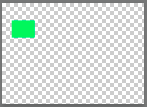

3. File - Export Exports as png
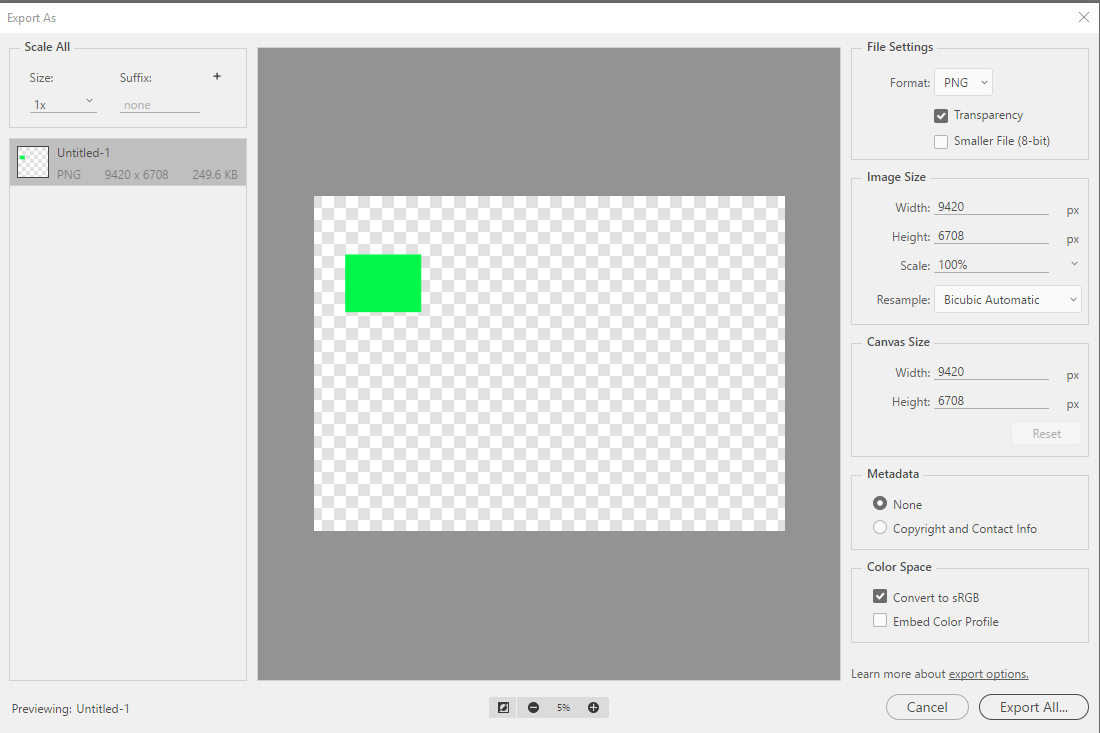
4. Save the file - reopen and compare to original

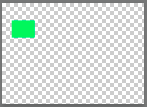
Ignore the border that was just my screen snip - if I drag over the original layer it is identically positioned.
I am obviously missing something in trying to replicate - can you see what I have missed ?
Dave
Copy link to clipboard
Copied
Ah yes, you can save a png in 8-bit and 16-bit but not 32-bit in RGB, I remember that now. Are you using 2017? I'm still on 2016
I feel silly for not doing a test replication before. Now I find I am unable to repeat my own original project. After restarting photoshop, I brought some of the same assets into a new file. I created a image preset from to original so that my image set up would be identical. No issues, however, the issue persists on the original file. There must be a setting somewhere that I am currently unaware of.
What's curious now is that neither of us can replicate these results yet the help documents say that this is a feature. So the unsolved variable persists but now I'm starting to think this is bug related and not me. The only other possibility is that my client has embedded some setting into this file that I can't see at first glance.
Copy link to clipboard
Copied
If you do get it to re-occur on a non client file, PM me a link and I will try it here - between us we might be able to identify what is triggering it.
I was testing on CC2017 when I did the screenshots but I also tried 2015.5.1 earlier and could not replicate it on there either.
Dave
Copy link to clipboard
Copied
Hi,
I've just come across this issue and can replicate it!
It works fine as stated when you choose File > Export As, but if I want to export multiple individual layers with transparent areas as separate frames = that's when problems occur. If I follow the help instructions - select all the layers in the layers panel then right-click on them and choose 'export as' then when I change the canvas size to the original file size it centers each layer in the 'export as' dialogue box.
I'm trying to export a frame by frame animation into a PNG image sequence to import into After Effects, I can also do this via File > Export > Layers to files but then the names are wrong and I have to re-name everything before I can import into After Effects as an image sequence.
Pretty sure my options are limited but thought I'd add this in..
Copy link to clipboard
Copied
davescm wrote:
Silkrooster wrote:
This is a known issue. I have not found a way yet to show Photoshop how much of the transparency should be included when saving as a png.
Hi Silkrooster
Is this image or system dependant? I've been trying to reproduce here and I am getting an exact copy every time with no movement (CC2017 and CC2015.5 on Windows 10)
Dave
It's been awhile since I have tried it, but it use to trim the transparent area around the image. This would create an off center image, if the intention is to position the image in Photoshop instead of the other program. This can be useful if someone was not familiar with using the secondary program or it lacked features to manipulate its position.
Perhaps I misinterpreted the original poster, but that's what I assumed he meant.
Copy link to clipboard
Copied
This is the same problem I am having! When I try to export many layers at the same time (Right click selected layers and click "Export as..." PNG), all with a transparent background of at least an 1" border. They are all exporting with a different border, which is not what I want. The custom borders are showing up in the preview, I just didn't catch it until after everything exported.
Please see pictures Below:

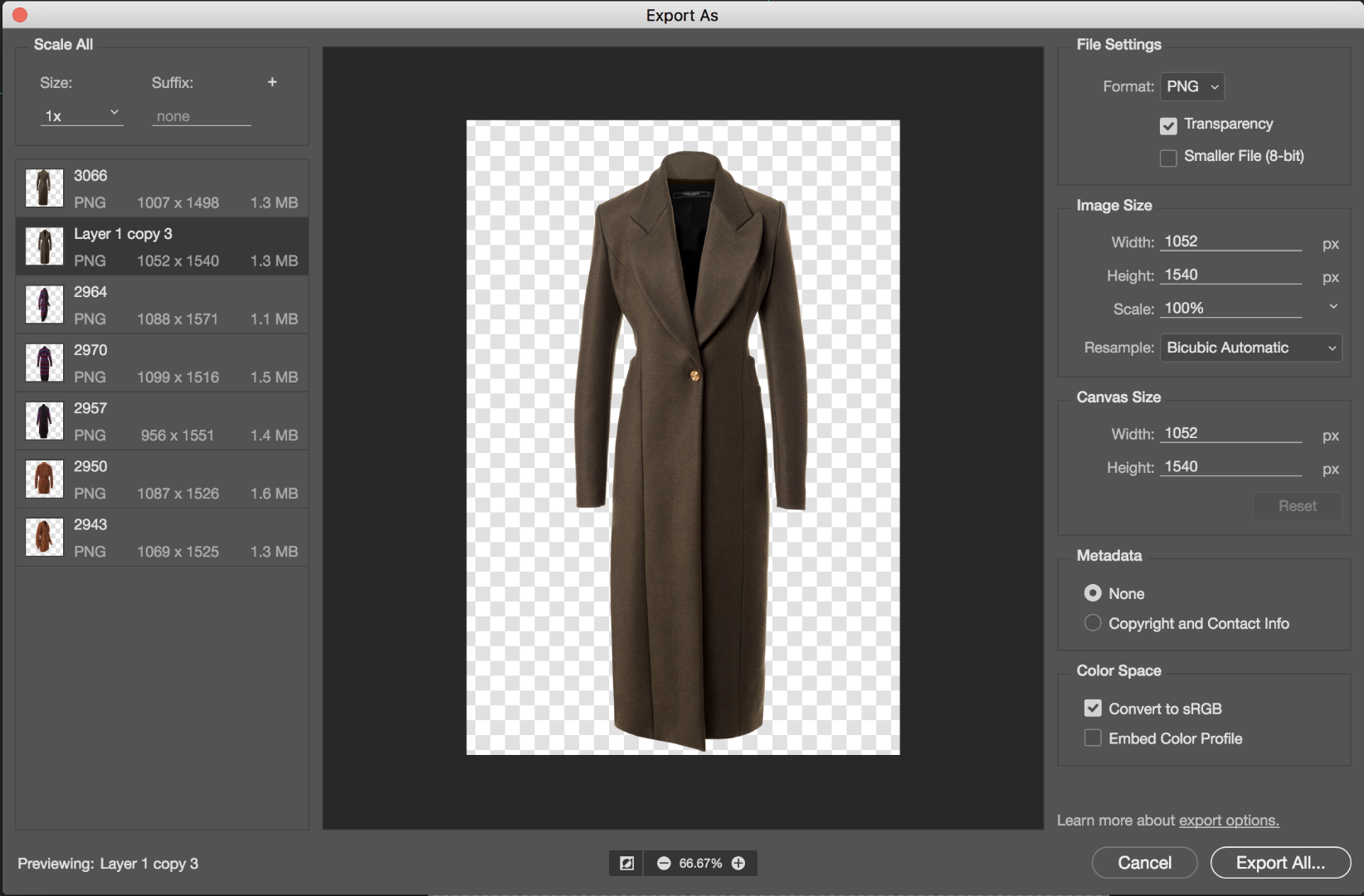

Copy link to clipboard
Copied
I found the same issue in animation frames. The character should stay still and just the arms move but as the arms moved wider the centre point changed.
I found the "Export > Save for web (legacy)..." didn't have this issue so even though it is slower to export the layers I have opted for this option.
Hope this helps some ![]()
Copy link to clipboard
Copied
Seeing this problem as well. Photoshop is also including extra transparent pixels when choosing several groups and selecting "Export As." I'm having go manually go in and crop thumbnails after exporting. Super frustrating.
Also, strangely, (in trying to fix this) I command+clicked a layer to try and crop it, but the crop tool wouldn't snap to the selection. It kept force selecting emptiness far away from my marching ants. Used the info tool to examine every single pixel, thinking maybe there was a hidden transparent pixel somewhere, but nada.
Help!
Copy link to clipboard
Copied
I know this is an old thread but I had this problem tonight and I was able to figure it out. I had several pixels out of the canvas area which was throwing off my transparent PNG during the export. My canvas size was 1920px square and when I enlarged it to 3000px square, the stray pixes were revealed. I simply deleted the extra pixels and went back down to my original 1920px square format afterwards. Don't forget to resize the canvas using the center of the canvas as the anchor point!
Hope this helps.
Copy link to clipboard
Copied
Sad to see that 4 years later this bug still persists in Adobe Photoshop.
I have arrived at the same conclusion that the art in exported images get shifted when you have either a mask or undeleted pixels outside of the canvas. I'm also using the Timeline with multiple frames (not sure if this has any effect).
The workaround is to use the legacy exporter as someone mentioned or use alternative software.
Copy link to clipboard
Copied
Hello Everyone,
I had this same issue, I couldnt find an answer and so then I played around with changing the canvas size and then back to the size I needed it in and it seemed to have worked. Now my exported image is appearing the same, its no longer repositioned. I hope this helps everyone as it did for me!
Copy link to clipboard
Copied
I know this thread is very old, but advice here helped so I thought I'd share the solution in my case.
I had a similar issue where Export As... was repositioning content with a transparent background on an artboard. In my case there was using a mask that happened to have content outside of the artboard that was causing the issue. By cropping the mask to the artboard the issue was fixed.
Copy link to clipboard
Copied
It's 2021 and still seeing this in CC Photoshop 21.0.2. I have my art placed precisely on my canvas, but when exporting as PNG it moves the artwork to the bottom of the transparent canvas.
I think it's caused by pixels existing outside of the crop area. I got it to work by doing a Trim, then resetting the correct canvas size and artowork placement. After that. the PNG export keeps the placement correct.
Copy link to clipboard
Copied
Can concur with this! I had a "BG layer" that hadn't been resized to the canvas size when duplicated from another Psd file. Once I trimmed it to the canvas size (a ridiculous thing to need to do when you don't want to work destructively), it exported my frames correctly. I haven't tested just masking the layer to the size of the canvas but it seems it wouldn't work, according to davidp99337236's post.
Copy link to clipboard
Copied
Yep. If you have any pixels outside your frame... PS is going to get confused when exporting as PNG. Get rid of everything outside the box or that goes outside the box. PROBLEM SOLVED!
Copy link to clipboard
Copied
Welp, it's 2022 and I'm still haveing this issue... Like, photoshop is outputting the PNG as if I never cropped it. The PNG dialog boc shows a cropped preview that matches my saved work and the PNG shows a version prior to the crop. Amazing how terribly buggy Adobe has become over the years since it became a monthly service, before that the softwear was amazing and was wired tight. Now they could care less and just churn out updates without even testing to see what issues they cause, more and more features and some of the basic fuctions don't even work anymore. Like in Illustrator, the align tool doesn't even work correctly today the center align button places it at the top of the artboard instead of the center, it might work tomorrow, I guess we'll see what wonderful issues Adobe will throw at me to tomorrow while I try to hit my deadlines. For those using this for a hobby, it might be fine, but for working professional designers, this is just not cutting it, I'm wasting 5 - 10 minutes trying to work thorugh a bug about every two to three hours of work. You do the math. I wish Adobe would get it together, otherwise I'm really about to just spend that wasted time learning a new set of programs.
Copy link to clipboard
Copied
Please help us Adobe Wan Kenobi, you're our only hope. It would be awesome if this was a quick fix.
But yep, same issue, I have an approximate 1000x300px vector smart object on a 300x300 artboard, and it wants to shift the image randomly to left or right when try and export it in the export as space.
Help! (yes the workaround would be just to save as, but if you have an example a bunch of artbaords it would take a lot longer to do them one by one.
Copy link to clipboard
Copied
I'm looking for a solution for the same problem and I'm surprised to see this is a known but unsolved issue....
Copy link to clipboard
Copied
Happening on 21.2.2. I just spent an hour debugging my own rendering software trying to figure out why everything is a pixel out. Turns out it was bloody Photoshop shifting the image by 1 pixel when exporting as png! Extremely annoying!
I'm attaching a file that repros the issue. Just go do File -> Export -> Quick export as PNG, and image will have moved left and up by one pixel.
It's been nearly 6 years since this was reported. Just fix it Adobe!
-
- 1
- 2
Get ready! An upgraded Adobe Community experience is coming in January.
Learn more