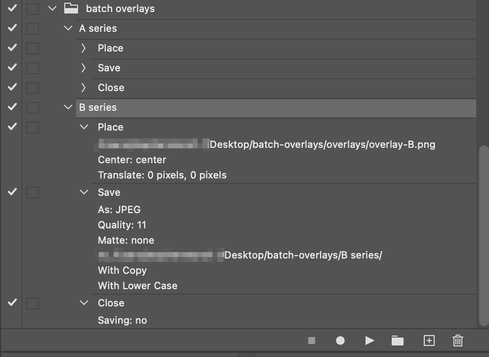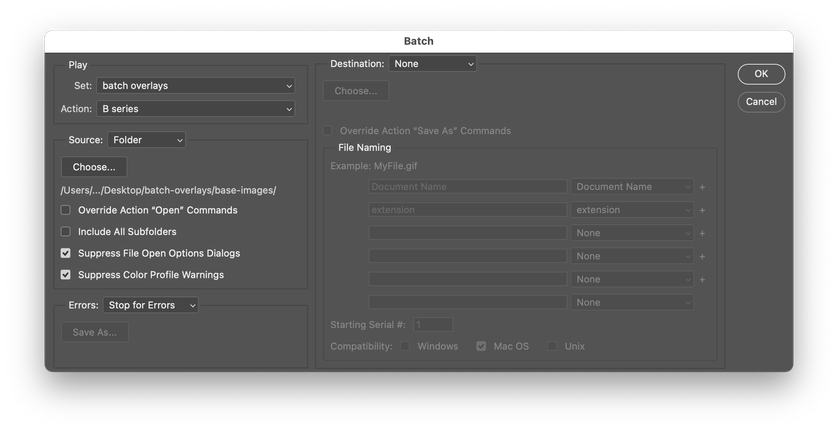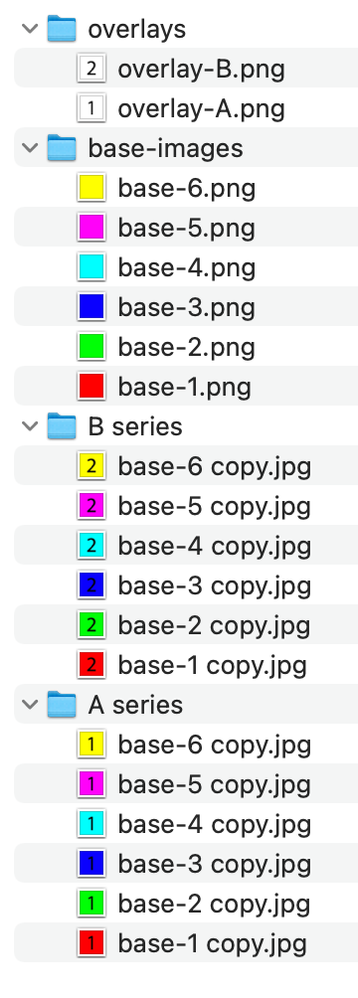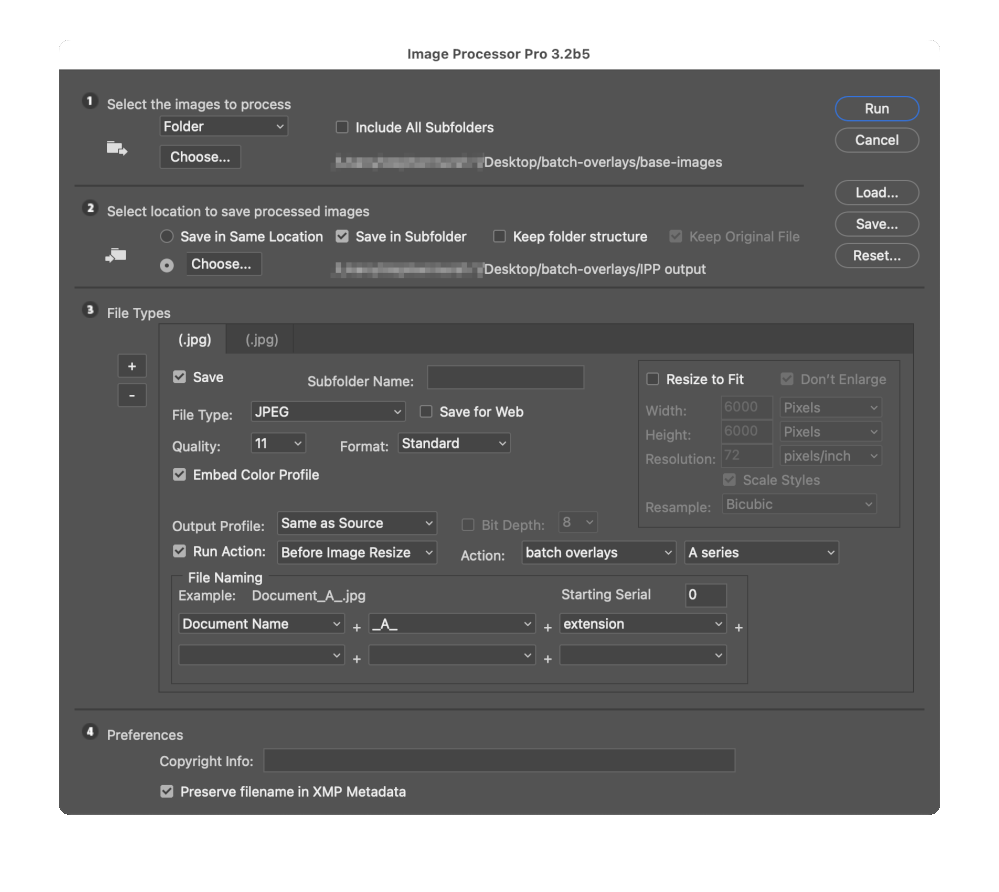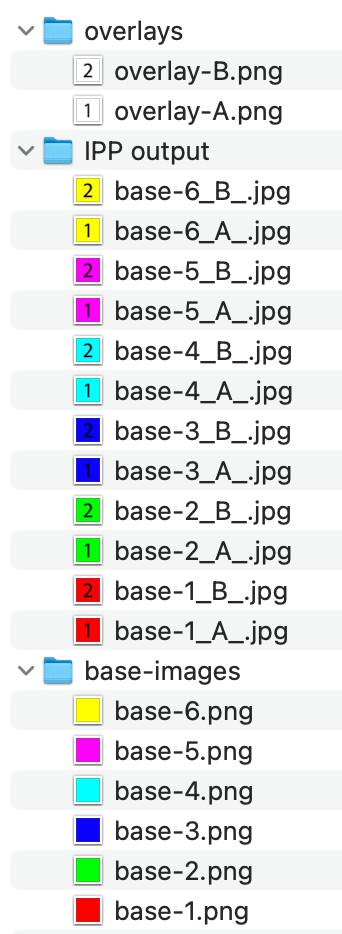- Home
- Photoshop ecosystem
- Discussions
- export different image overlays on the same serie...
- export different image overlays on the same serie...
export different image overlays on the same series of pictures
Copy link to clipboard
Copied
HI,
I'm looking for a solution for the following desired result:
lets say that I have 50 pictures that I want to send to a client. For those 50 pictures, I want to overlay them with a .png that I made in which some graphics and text are displayed. I want to do this 4 times, 4 times a different png.
How I do this now: I made an action with place embedded, selected the .png, and run the action through the image processor. I need to manually run this action 4 times, rename the folder "JPEG" every time and zip it.
I want to at least automate the running of the 4 actions. Is there a solution?
(1 action consisting of these 4 actions combined does not work, the last action overwrites the previous 3)
Explore related tutorials & articles
Copy link to clipboard
Copied
There's any number of "watermark" scripts out there, so perhaps you can find something that suits your scenario and if not it might be a simple case of smartening up your action with conditionals or duplicating the base action four times, add the necessary save operations to different folders and using the different overlay images and reference it in a fifth "über action". People often seem to forget that they can reference actions in other actions to mnake their life easier...
Mylenium
Copy link to clipboard
Copied
yes but with the action in an action all get overwritten except the last one
Copy link to clipboard
Copied
Another option would be the Image Processor Pro script:
This script can process up to 10 different "sets" in a single run, so your 4 actions are easily covered.
P.S. This should be possible via Automate/Batch, with a parent action playing the 4 child actions saving to separate folders as suggested by @Mylenium
Copy link to clipboard
Copied
Hi, thanks for the link, i'll check it.
I don't believe I had the option to choose the folder for actions, it always names it 'jpeg'.
Copy link to clipboard
Copied
Things didn't go to plan, I had to run the Automate/Batch once for each overlay.
The action setup:
The Batch setup:
I tested with just two overlays (A & B) with six base images to overlay over.
Copy link to clipboard
Copied
Here it with the Image Processor Pro script.
The action only has the place command for the overlay A or B, the IPP script will handle the saving so this is removed from the action:
Here is the Image Processor Pro setup to run the two different overlay actions in a single pass, saving to a single output folder with unique filenames (there are other options, such as saving to sub-folders with a unique name):
Finally, here is the output and folder setup:
Copy link to clipboard
Copied
Hi,
I wanted to come back to this topic because this worked perfectly! Adobe sould come standard with a tool like this!
Thank you so much for your reply and your help!!
Copy link to clipboard
Copied
Please remember to mark the correct answer as such.
Find more inspiration, events, and resources on the new Adobe Community
Explore Now